
Does Restoring iPhone Delete Everything? Find the Answer Here!

"I tried to update my phone tonight, and it went into recovery mode. Now the only thing I can do is restore my phone. I can't even get into it, it has some kind of locked screen with a USB plug and the iTunes symbol. The question is the header. Will I lose everything if I restore?? I thought I restored before and it didn't delete anything.. but I honestly don't remember anymore. Please help. I have baby pictures on there."
- from Apple Community
When your iPhone experiences lag, malfunctions, or needs to be sold, restoring the iPhone seems like a good option. However, many users are concerned: Does restoring iPhone delete everything? This article will provide a detailed answer to this question.
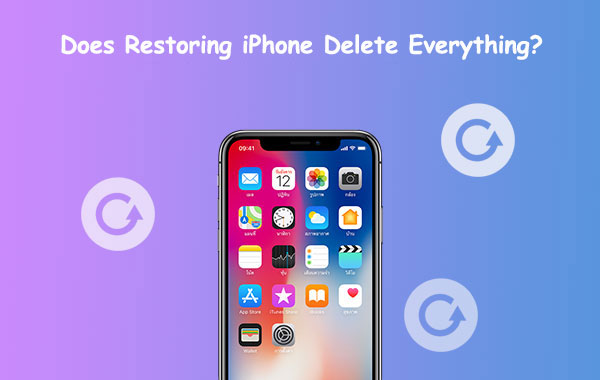
If I restore my iPhone, will I lose everything? Before we answer this question, let's first understand what restoring the iPhone means.
Restoring an iPhone is a method of fully resetting the device, which will delete all data on the device, including apps, photos, contacts, messages, settings, and more, and return the iPhone to its factory state. However, if you restore the iPhone without a backup, all data will be permanently deleted and cannot be recovered. Therefore, it is recommended to first create an iCloud or iTunes backup before performing a restore to prevent data loss.
When restoring an iPhone does it delete everything? Now that you have found the answer. Then, how to restore your iPhone? Let's take a closer look together.
If your iPhone is still functioning properly and you simply want to erase all data and restore it to factory settings, you can directly restore it in the iPhone settings. This method does not require a computer, is easy to execute, and is perfect for users who want to quickly reset their iPhone.
Here is how to restore your iPhone via Settings:
Step 1. Open the "Settings" app on your iPhone.
Step 2. Tap on your name at the top to enter the "Apple ID" settings.
Step 3. Go to "General" and then select "Reset".
Step 4. Choose "Erase All Content and Settings". (iPhone won't erase?)
Step 5. Enter your passcode if prompted and confirm your decision.

You can also use iTunes to restore your iPhone. There are two methods to restore your iPhone using iTunes, depending on the condition of your device, whether it's functioning normally or in DFU/recovery mode.
Step 1. Install and open iTunes on your computer (Mac users should use Finder).
Step 2. Connect your iPhone to the computer using a USB cable.
Step 3. Locate and choose your iPhone once it becomes visible in iTunes or Finder. (iPhone not showing up in iTunes?)
Step 4. Navigate to the "Summary" tab and select the "Restore iPhone" option.
Step 5. A confirmation window will pop up in iTunes. Click "Restore", and the system will erase all data and reinstall iOS.
Step 6. Once the restoration process is complete, you can choose to set up the iPhone as new or restore data from an iCloud/iTunes backup.

Step 1. Make sure you have the latest version of iTunes installed (for Windows or macOS Mojave and earlier) or Finder (for macOS Catalina and later).
Step 2. Turn off your iPhone and connect it to the computer using a USB cable.
Step 3. To enter recovery mode, follow the steps for your iPhone model:

Step 4. A window will pop up in iTunes (or Finder) prompting you to restore or update your device. Select the "Restore" option.
Step 5. Wait for the restoration process to complete. iTunes or Finder will download the latest iOS firmware and restore the iPhone to its factory settings.
Step 6. Once the restoration is finished, the iPhone will automatically restart.

If you just want to completely erase iPhone data without going through the complex process of restoring your iPhone, Coolmuster iOS Eraser is a simpler and safer option. Compared to the regular restore method, it allows you to erase iPhone data with a single click, ensuring that the data cannot be recovered. It is perfect for users looking to sell, transfer, or protect their privacy.
Key features of iOS Eraser:
Here is how to use iOS Eraser to delete everything on your iPhone:
01After installing the program, please link your iPhone to the computer using a USB cable. The software will then automatically identify your device. Once your iPhone is successfully connected, you'll encounter the main interface below. Click on "Erase" to initiate the erasure process.

02Click on the menu beside "Security Level" to select the security level for the erasure process. You have the option to choose from three security levels: "Low Level", "Medium Level", and "High Level". Once you've made your selection, please click the "OK" button to proceed.

03Enter the term "delete" into the provided blank space to confirm, and then click the "Erase" button. When a prompt appears asking if you are sure you want to completely erase your phone data, click the "OK" button to initiate the process. Following a swift scan, the program may promptly commence the erasure of your device data.

04Once the erasing process concludes, your iPhone will undergo an automatic reboot. After the reboot, follow the prompt to unlock your device if it is secured. Subsequently, click the "Try Again" button to reestablish the connection with your device. The program will seamlessly proceed to overwrite your phone data. Upon the completion of the entire process, your phone data will be erased thoroughly and permanently, eliminating any possibility of recovery. You can now initiate the setup process for your iDevice.

Video Tutorial:
Q1. How long does it take to restore an iPhone?
The time required to restore an iPhone can vary depending on factors such as the iPhone model, the amount of data on the device, and the restoration method. Typically, restoring an iPhone from a backup via iTunes or iCloud may take anywhere from 15 minutes to over an hour. If you are restoring to factory settings, the process may take around 30 minutes to an hour, but it may take longer if the device needs to download and install a new iOS version.
Q2. Does DFU/Recovery mode delete everything?
Yes, both DFU (Device Firmware Update) mode and Recovery mode will erase everything on your iPhone, including all data and settings. When you restore your iPhone using these modes, the process reinstalls the operating system (iOS) and resets the device to its factory settings. This means your photos, apps, messages, and other data will be lost unless you restore them from a backup after the process is complete.
Q3. How to prevent data loss?
Before restoring your iPhone, it is recommended to back up using iCloud or iTunes to ensure that your data is not lost.
Does restoring iPhone delete everything? The answer is yes. So, make sure to back up your data before proceeding. For a more secure iPhone data erasure, we recommend using Coolmuster iOS Eraser. It can erase iPhone data with a single click, ensuring that the information cannot be recovered. It is the best tool for selling or transferring a device. Quickly download and give it a try yourself.
Related Articles:
Does Reset iPhone Delete Everything? Check the Answer Here!
Does Restoring iPhone Delete Photos? Find the Answer Here!
Reset All Settings vs Erase All Content [Informative Comparison]





