
Effectively Fix Bluetooth Not Working on iPhone or Android Phone

In our daily lives, we often use Bluetooth to connect headphones, smartwatches, car systems, and a myriad of other devices. However, when Bluetooth decides to act up on your iPhone or Android, it can quickly turn from a convenience into a major frustration. So, we're going to find out why Bluetooth is not working on iPhone or Android and how to fix this issue with effective methods.
Bluetooth connectivity issues can stem from a variety of sources, ranging from simple software glitches to more complex hardware malfunctions. Here are some of the most common reasons why your Bluetooth might not be working:
1. Software Glitches or Bugs: Often, the simplest explanation is the correct one. Temporary software bugs or glitches within your phone's operating system or the Bluetooth module itself can disrupt connectivity.
2. Interference: Bluetooth operates on the 2.4 GHz frequency band, which is also used by Wi-Fi networks, microwaves, and other electronic devices. This can lead to signal interference, especially in crowded environments.
3. Device Compatibility Issues: While Bluetooth is designed for broad compatibility, older devices or specific accessories might not be fully compatible with newer smartphone Bluetooth versions, or vice versa.
4. Outdated Software: Running an outdated version of iOS or Android can sometimes lead to Bluetooth instability, as critical bug fixes or performance enhancements might be missing.
5. Corrupted Bluetooth Cache: Over time, your phone accumulates data related to Bluetooth connections. If this cache becomes corrupted, it can prevent new or existing connections from establishing properly.
6. Distance and Obstacles: Bluetooth has a limited range (typically around 30 feet or 10 meters). Walls, furniture, or even your own body can obstruct the signal.
7. Low Battery on Either Device: If your phone or the Bluetooth accessory has a critically low battery, it might struggle to maintain a stable Bluetooth connection.
8. Hardware Malfunction: In some cases, the Bluetooth antenna or chip within your phone or the accessory itself might be physically damaged, leading to persistent connection problems.
Don't despair if your Bluetooth isn't cooperating on your iPhone or Android phone. Many issues can be resolved with a few troubleshooting steps. Start with the simplest solutions and work your way up.
This is the most basic fix and often surprisingly effective. Simply go to your phone's Settings or Quick Settings/Control Center and turn Bluetooth off, wait a few seconds, and then turn it back on.

A full reboot can clear temporary software glitches and refresh your phone's system, often resolving connectivity issues.

If you're having trouble connecting to a previously paired device, "forget" it from your phone's Bluetooth settings and then re-pair it as if it were a new device.
On iPhone: Go to Settings > "Bluetooth", tap the "i" icon next to the device, and select "Forget This Device".
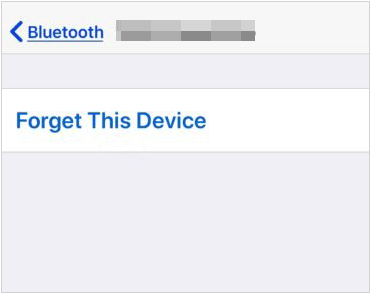
On Android: Go to Settings > "Connected devices" > "Bluetooth", tap the gear icon next to the device, and select "Forget" or "Unpair".
Ensure both your phone and the Bluetooth accessory are compatible and have sufficient battery life. Charge both devices if needed.
Ensure you are within the effective range of the Bluetooth accessory and try to move away from potential sources of interference like Wi-Fi routers, microwaves, or other electronic devices.
This action will reset all network-related settings, including Wi-Fi passwords, cellular settings, and Bluetooth pairings. While it might be inconvenient to re-enter Wi-Fi passwords, it can often resolve persistent Bluetooth problems.
On iPhone: Go to Settings > "General" > "Transfer or Reset iPhone" > "Reset" > "Reset Network Settings".

On Android: Go to Settings > "System" > "Reset options" > "Reset Wi-Fi, mobile & Bluetooth" or "Reset network settings".

Many Bluetooth devices have a way to reset them to their factory settings. Consult the accessory's manual for specific instructions. This can often resolve issues originating from the accessory itself.
On Android devices, you can try clearing the cache and data for the Bluetooth app. Please note that this will delete all your Bluetooth pairings, so you'll need to re-pair all your devices.
Go to Settings > "Apps & notifications" > "See all apps". Tap the three dots (or similar icon) and select "Show system". Find "Bluetooth", tap on it, then select "Storage & cache", and then "Clear cache" and "Clear storage/data".
To determine if the issue lies with your phone or the Bluetooth accessory, try pairing your phone with a different Bluetooth device, or try pairing the problematic accessory with a different phone.
Check for and install any available software updates for your iPhone or Android device. These updates often include bug fixes and performance improvements that can resolve Bluetooth issues.
On iPhone: Go to Settings > "General" > "Software Update".
On Android: Go to Settings > "System" > "System update" or "About phone" > "Software update".
If all else fails and you suspect a software issue, a factory reset can sometimes resolve deep-seated problems.
WARNING: This will erase all data on your phone, so back up your device thoroughly before proceeding.
On iPhone: Go to Settings > "General" > "Transfer or Reset iPhone" > "Erase All Content and Settings", enter your passcode if prompted, click "Continue", and tap "Erase iPhone" to begin the factory reset process.
On Android: Go to Settings > "System" > "Reset options" > "Erase all data (factory reset)" > "Erase all data", enter your PIN, and start the resetting process.
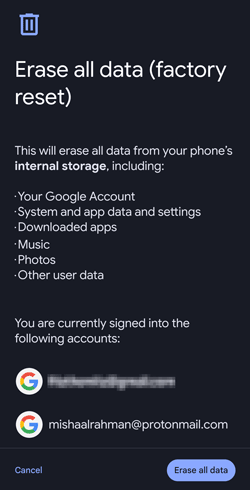
Q1: Why can't I Bluetooth from Android to iPhone?
Direct file sharing between an Android and an iPhone via Bluetooth is generally not supported for security and ecosystem reasons.
While both devices use Bluetooth for connecting to accessories (like headphones, speakers, etc.), Apple's AirDrop and other proprietary technologies are used for file sharing between Apple devices. Similarly, Android devices often use Quick Share for similar functionality with other Android devices.
Q2: Can Bluetooth be fixed if it's a hardware issue?
Yes, if the Bluetooth issue is due to a hardware malfunction, it can potentially be fixed, but it typically requires professional repair. The Bluetooth module is a small chip on your phone's motherboard. If this chip or its antenna is damaged, it would need to be replaced or repaired by a qualified technician.
This is often a more complex and costly repair compared to software-related fixes. In some cases, particularly with older phones, the cost of hardware repair might approach the cost of a new device.
Research shows that Coolmuster Mobile Transfer has made it possible to transfer files over cross-platforms like iPhone and Android devices without any problem. It enables you to get rid of Bluetooth when send files between your both mobile devices. It is also extremely easy to use and it has also increased the file transferring speeds radically.
Key features of Coolmuster Mobile Transfer:
* Help you transfer contacts, text messages, photos, videos, music files, and more from iOS to Android.
* Transfer your data between Android and iOS devices without Bluetooth or AirDrop.
* Support the one-click data migration from Android to Android, and iOS to iOS.
* Compatible with most iOS and Android devices, including iPhone 16/15/14/13/12/11/X/8, Samsung Galaxy S25/S24/S23/S22/S21/S20/S10, OnePlus, TCL, Tecno, OPPO, Vivo, Honor, Motorola, etc.
* Work for iOS 5.0 or later, and Android 6.0 or upper.
Download the mobile transfer software.
3 Steps to Transfer iPhone Data to Android by Using Coolmuster Mobile Transfer:
01Install and launch Coolmuster Mobile Transfer on your computer and connect both your mobile phones to the computer via USB.
02Please enable the USB debugging mode on your Android device, and then click "Trust" on your iPhone. Then the connection will be done, and make sure your Android phone is the "Destination" device, or you can click "Flip" to change it.

03Select the file types you want to transfer, and click "Start Copy" to begin sending your iPhone data to your Android device. Once finished, you can access your iPhone files on the Android phone.

Bluetooth not working on your iPhone or Android can be a major inconvenience, but in most cases, the issue can be resolved with a few simple troubleshooting steps. What's more, you get a more efficient transfer tool, Coolmuster Mobile Transfer, to send files from an iPhone to an Android phone without using Bluetooth.
Related Articles:
Bluetooth File Transfer on Android: Seamless Sharing Across Devices
Can We Transfer Photos from iPhone to PC via Bluetooth? A Step-by-Step Guide
Switching from iPhone to Android: What to Consider and How to Do?
How to Transfer Apps from Android to iPhone [Ultimate Guide 2025]





