Last time, we talked about how to transfer data between iPhone and Android device, it sounds a little difficult because there are 2 different operating systems involved, these procedures must address the compatibility problems that the user will experience. Therefore, sharing GIF images between two iPhones seems simple enough because they are running the same OS: iOS. For instance, if you are transferring files from one iPhone to another, the transfer can be made with the right tools and only a few steps. This is because the phones are compatible and the transfer file process can be done without any unnecessary complications.
Don't Miss Out:
How to Sync Contacts between LG and Samsung Galaxy
How to Transfer Apps between Two Samsung Galaxy
At one time, iPhone users can't play GIF pictures on iPhone directly. But with the introduction of iOS 11, the problem has been solved. iPhone users can play GIFs directly on iPhone X/8/8 Plus/7/7S/6/5 without any limitation. People can even share GIFs between iPhones easily and quickly. Here in this article, we will introduce two ways to help you transfer GIFs from one iPhone to another.
Method 1. Share GIFs between iPhones with iPhone to iPhone Transfer
Method 2. Transfer GIFs from One iPhone to Another via AirDrop
Speaking of data transfer between two phones, you cannot miss the Phone to Phone Transfer tool - Coolmuster Mobile Transfer. It can be used as a mobile expert that can easily transfer data between two iPhone X/8 Plus/8/7 Plus/7/6S Plus/6S and etc. It supports to transfer almost all types of data, including pictures, contacts, music, videos, messages, calendars, notes and so on. As a user-friendly program, you can easily handle it even though you are a computer novice.
You Can Benefit More from this Phone to Phone Transfer:
> Not only iPhone to iPhone transfer, this program also supports Android to iPhone, Android to Symbian, iPhone to Android, iPhone to Symbian transfer.
> It supports all popular phone models avaiable, including iPhone, Samsung, HTC, LG, Sony, Nokia, Huawei, etc.
> Read-only software. It will do nothing harm to your phone and phone data.
> It comes with both Windows and Mac version, which works well on both PC and Mac machines.
The following guide shows you how to share GIF pictures between two iPhones by using this iPhone to iPhone Transfer tool. Just download it via the following buttons and start the journey.
Guide: Share GIFs between iPhones using iPhone to iPhone Transfer:
Step 1. Launch iPhone to iPhone Transfer
Launch the program after you downloaded and installed it. Then, hook up the two iPhone devices to the same computer with 2 USB cables. Go to the main interface of the program to select the "Phone to Phone Transfer" mode.

Step 2. Confirm the positions of the two iPhones
The two connected iPhones will be detected by the program. Please make sure your iPhone, which is to send GIFs, is displayed on the Source side and the other iPhone should be on the Destination side. Otherwise, you can click "Flip" button to switch their places.

Step 3. Start to transfer GIFs from iPhone to iPhone
Before you start the GIFs transfer, please click "Photos" tab and click the "Start Transfer" button. Then, all the photos currently stored on the source iPhone will be transferred to the destination iPhone immediately.
If you are an iOS user, you must have been heard of the AirDrop, which allows you to transfer content between iPhone and iPhone directly. However, it only supports certain types of data. To share GIFs from iPhone to iPhone by using AirDrop, you can follow the steps in the below:
Below is how to transfer GIF images from iPhone to iPhone with AirDrop:
Step 1. Turn on your destination iPhone, swipe up to launch the "Control Center".
Step 2. Find out AirDrop feature, enable it and make it discoverable via "Contacts Only" or "Everyone".
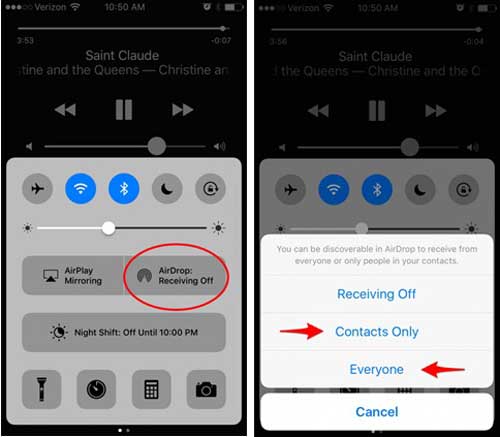
Step 3. Now you can turn on your source iPhone, open the Photos app and select the GIF images you'd like to share.
Step 4. Tap on the Share icon in the lower left corner, choose the icon of your destination iPhone and wait for the confirmation of acceptance.
Step 5. Just tap on "Accept" on the destination iPhone to start the GIFs transfer.

That's all about how to share GIFs between two iPhones. If you have any other good idea, don't forget to leave your comments in the below. By the way, if you have lost important GIF images during the transferring process, you can click to learn how to easily recover lost GIFs from iPhone.
Related Articles:
How to Share Ebooks from Android to iPhone





