
How to Effectively Sync iCloud Calendar to Android (Solved)

Switching from an iPhone to an Android device can present a challenge when it comes to keeping your iCloud Calendar events accessible. Fortunately, there are several effective methods to sync iCloud Calendar to an Android device. This guide will walk you through a few of the most popular and reliable options.
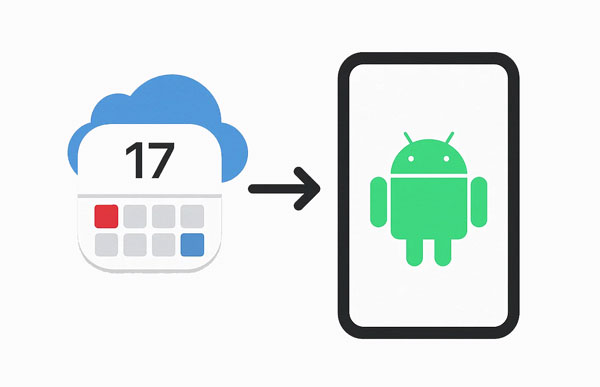
Android Phone Backup is a comprehensive tool to back up your Android data to your computer, and restore your data from different locations to your Android device, including restoring iCloud backup data to Android. Therefore, you can easily transfer your iOS calendar to Android from your iCloud backup with this software.
Key features of this Android phone backup software:
Download the Android Phone Backup software.
Here's how to transfer iCloud calendar to an Android phone with this program:
01Please download and install the Android Phone Backup software on your computer, and connect your Android phone to the computer with USB.

02Click "iCloud Manager" after connecting, and sign in with your iCloud account.
03Once signed in, click "Restore to Device" > "Start" to initiate the process. After that, your iCloud calendar data will be imported to your Android device.

Sync for iCloud is a third-party application designed specifically to bridge the gap between iCloud services and Android devices. It allows for a more direct and ongoing synchronization of your iCloud Calendar.
To use Sync for iCloud:
Step 1: Go to the Google Play Store on your Android device, search for "Sync for iCloud", and install the application.
Step 2: Open the app and sign in with your Apple ID and password. You may need to generate an app-specific password if you have two-factor authentication enabled on your Apple ID.
Step 3: The app will request permissions to access your calendar. Grant these permissions. Next, choose which iCloud calendars you want to sync to your Android device.
Step 4: The app will begin syncing your iCloud Calendar events to your Android's native calendar app. You can usually configure the sync frequency within the app settings.

This is one of the most popular and recommended methods, as it leverages Google Calendar, which is often the default calendar application on Android devices. This method involves subscribing to your iCloud Calendar in Google Calendar on a computer, and then it will automatically sync to your Android device.
Here are the steps:
Step 1: On a computer, open a web browser and go to iCloud.com. Sign in with your Apple ID, and click on "Calendar".
Step 2: Click the "Share Calendar" icon (a waveform symbol) next to the calendar you want to sync. Make sure "Public Calendar" is enabled.
Step 3: Copy the URL provided. Then open a new tab and go to calendar.google.com. On the left sidebar, next to "Other calendars", click the "+" symbol, and select "From URL".
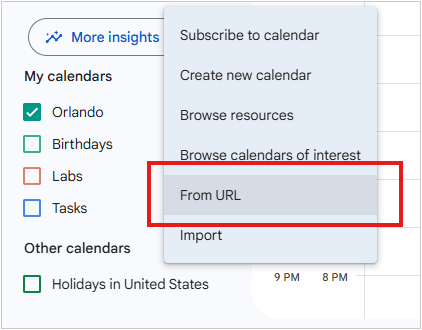
Step 4: Paste the iCloud Calendar URL you copied earlier into the "URL of calendar" field. Then tap "Add calendar".
Step 5: Once added to Google Calendar, the iCloud events will automatically appear in your Google Calendar on your Android device (ensure your Android's Google Calendar app is synced with the correct Google Account).
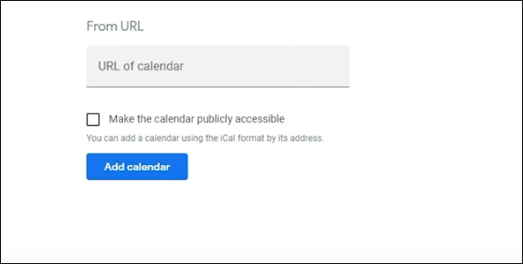
If you use Outlook as your primary email and calendar client, you can leverage it to sync your iCloud Calendar to your Android device. This method works by syncing your iCloud Calendar to Outlook on your computer, and then syncing Outlook to your Android.
Here's how:
Step 1: Download and install iCloud for Windows on your computer. Open iCloud for Windows and sign in with your Apple ID.
Step 2: Select the option to sync "Mail, Contacts, Calendars, and Tasks" with Outlook. Next, follow the on-screen prompts to complete the setup. Your iCloud Calendar should now appear in Outlook on your computer.
Step 3: Download the Microsoft Outlook app from the Google Play Store on your Android device. Sign in with the same Microsoft account linked to your desktop Outlook. Your calendar events should automatically sync.
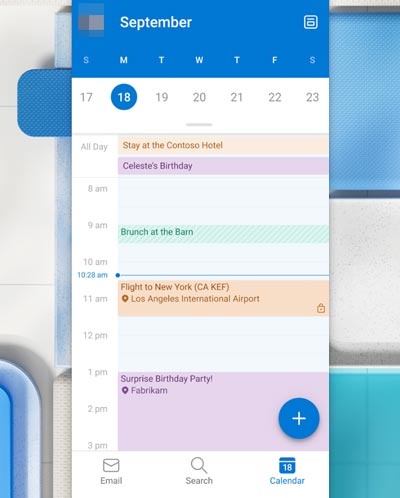
Samsung Smart Switch is a data transfer tool primarily designed for moving data from an old device (including iPhones) to a new Samsung Galaxy phone. While it excels at migrating a broad range of data, its primary function is a one-time transfer rather than continuous syncing. So you can use it to move your iCloud calendar to your Samsung Android phone.
Here's the guide:
Step 1: The Smart Switch app is often pre-installed on a new Samsung Android phone. Please open it on your phone.
Step 2: Choose "Receive data" > "iPhone/iPad" > "Get data from iCloud instead". Then sign in with your Apple ID and password, and click "Sign in".
Step 3: Once signed in, please select the "Calendar" option, and tap "Import" to start the transfer. Then complete the process.

Q1: Can I sync my iPhone calendar to Android without iCloud?
Yes, you can absolutely sync your iPhone calendar to Android without directly using iCloud as the sync mechanism. Open the link to get 6 practical methods. Then you can sync your iPhone calendar to your Android device with ease.
Q2: Why is my iCloud calendar not syncing with my Android phone?
If your iCloud calendar is not syncing with your Android phone, it's likely due to one or more of the following issues:
If you want to transfer your other iOS data like videos, music, photos, contacts, and text messages to your Android phone, you can do it easily with Coolmuster Mobile Transfer. This software can copy different iOS data to Android seamlessly, even though you finish the setup on your Android device. Furthermore, it will not overwrite your current files on your receiver, so you won't lose any data after completing the data migration.
Download Coolmuster Mobile Transfer.
Click the link to see how to use this software to transfer your iPhone data to Android.
You can also watch and follow the video guide to make it.
Whether you're switching from iPhone to Android or just want to stay in sync across platforms, these five methods offer flexible solutions to access your iCloud Calendar on Android. If you use the Android Phone Backup software, you can directly restore your iCloud calendar to your Android device, which is very time-saving.
Related Articles:
iCloud Backup vs. iTunes Backup: What's the Difference between Them?
How to View Text Messages on iCloud from Your iPhone & Computer?
[Essential Tips] How Long Does It Take to Restore from iCloud?





