
A Complete Guide to Transfer Contacts from ZTE to iPhone in 3 Quick Ways

In recent years, iPhone attracts many users. Equipped with the the latest technology, iPhone 16 series has maintained the world's top three sales in the mobile phone industry once it came out. If you have been using a ZTE phone for years and purchased a brand new iPhone recently, you will need to migrate data from ZTE to iPhone before ultimately abandoning the old device.
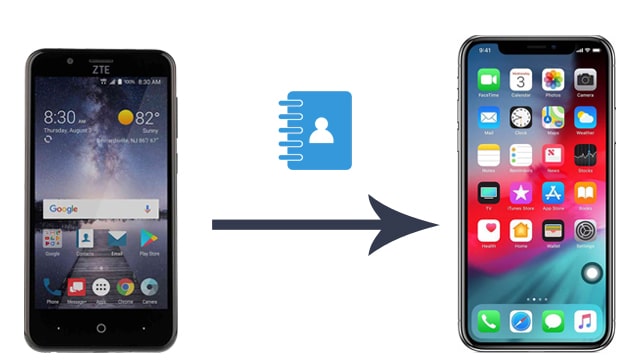
Coolmuster Mobile Transfer is a hassle-free tool to help you transfer the most critical data from your old ZTE phone to an iPhone. As its name implies, it works with different smartphones running Android and iOS operating systems. With this app, you can move contacts and eBooks (PDFs & ePubs) from ZTE to iPhone. Besides, it also lets you transfer data from iOS to Android, iOS to iOS, and Android to Android. And it supports multiple file types, including SMS, call logs, photos, music, apps, calendars, videos, etc.
The highlights of Coolmuster Mobile Transfer:
* Transfer contacts and eBooks (PDFs & ePubs) from ZTE to iPhone in one click.
* Directly move data from Android to Android, iOS to Android, and iOS to iOS.
* Support various data types, like contacts, call logs, music, apps, videos, SMS, bookmarks, calendars, etc.
* One-click switch and simple interface.
* Highly secure, reliable, and efficient.
* Widely compatible with iPhone 16/15/14/13/12/11/X/8/7, ZTE Blade A36/A56, nubia RedMagic Astra/10S Pro/Z70S Ultra, nubia Pad Pro, OnePlus, Samsung, Honor, Tecno, OPPO, Xiaomi, Motorola, etc.
To transfer contacts from ZTE to iPhone in one click:
1. Download Coolmuster Mobile Transfer on your computer.
Download, install, and launch this program on your computer. Then enter the Mobile Transfer module from the interface.

2. Connect ZTE and iPhone to the computer.
Use two suitable USB cords to connect ZTE and iPhone to the PC. Once the software detects your devices, it will start installing necessary drivers to your devices. Once connected, you will see Connected under the source and target device pictures. Please check whether the ZTE device is in the Source position before continuing the next step. If necessary, you can click the Flip button to change the position.

3. Start to transfer contacts from ZTE to iPhone.
Tick Contacts from the table and hit the Start Copy button to copy all ZTE contacts to your iPhone.

Here's the video guide (about 2 minutes):
Further reading:
How to Transfer from Huawei to iPhone? 3 Easy & Quick Ways
4 Ways to Transfer Photos from Samsung Phone to Tablet
Google service exists on all Android smartphones. With a Google account, you can back up your ZTE phone contacts, calendars, and other files to the Google cloud and access the backup files on any other devices conveniently. Thus, you can use a Google account to transfer contacts from ZTE to iPhone.
The following steps show you how:
1. Back up ZTE contacts to your Google account. On your ZTE phone, go to Settings > find Accounts > choose Google > click your Gmail account > turn on the Contacts option > tap the three dots at the upper-right corner > press Sync Now.

2. Export contacts from Google to iPhone. On your iPhone, open Settings > navigate to Contacts > select Add Account > Other > Add CardDAV Account > sign in with the same Gmail account and password that you use on ZTE phone > tap Next. That's it!

Read more: How long does it take to transfer all data to a new iPhone with Move to iOS? If you are interested in it, please don't miss this guide.
Move to iOS is Apple's way of transferring contacts from ZTE, which runs Android 4.0 and later versions, to iPhone. With Move to iOS, you can migrate contacts, camera photos and videos, messages, mail accounts, calendars, and web bookmarks from any Android device to an iPhone or iPad. It is safe and easy to use.
Here's how it works.
1. On your ZTE phone, install Move to iOS from Google Play Store and open it.
2. Set up your new iPhone until you reach the Apps & Data screen and choose Move Data from Android. After that, click Continue on two devices. On your ZTE phone, agree to the terms and conditions and hit Next.
3. A digit code will appear on the iPhone. Enter the digit code on your ZTE phone to make a connection between ZTE and iPhone.

4. Next, choose Contacts on your ZTE device and tap Next to start moving files. When the whole process is complete, select Continue Setting Up iPhone on your iPhone to finish the setup process.

That's all about how to transfer contacts from ZTE to iPhone. If you need a one-click method, I will highly recommend you try Coolmuster Mobile Transfer. Compared with the other two solutions, it is the easiest and fastest method. Of course, if you prefer the challenging way, you can also try Method 2 and 3.
At last, if you need technical support from us, please tell us in the comments.
Related Articles:
How to Transfer Contacts & SMS From ZTE Phone to Computer? (Hands-on Ways)
Fail in ZTE Backup and Restore? 4 Screaming Ways May Help
Top 5 Ways Focusing on How to Transfer Contacts from Android to Computer
[Solved] How to Copy Contacts from Android Phone to SIM? (Simple & Effective)





