
How to Transfer Data from Motorola to Samsung [You Probably Don't Know]

Samsung mobile has the highest market share in the world, some of Motorola loyal customers have changed their minds and moved to "troops" of Samsung devices due to some reasons. Thus, transferring files to a new phone would be worthy of consideration. So, how to transfer data from Motorola to Samsung easily? What program will support data transfer between Motorola and Samsung Galaxy S25? Follow this article to have a closer look at these 5 methods.
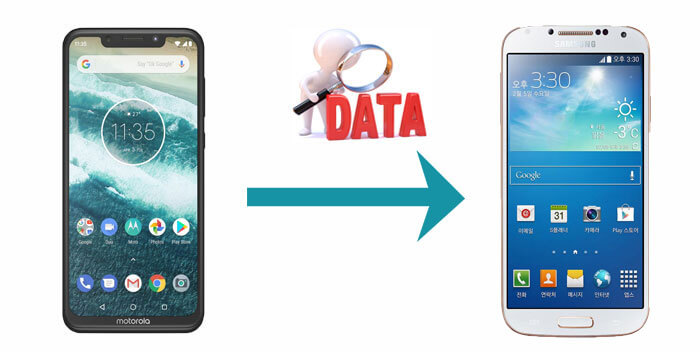
If you just bought a Samsung mobile phone and want to transfer important data from your old Motorola, you should pay more attention to this useful Motorola to Samsung transfer software - Coolmuster Mobile Transfer. It ensures zero error in the transferring process, and it supports a wide range of data types.
Let's get to know more about Coolmuster Mobile Transfer:
Download it to give it a try now.
How do I transfer data from my Motorola to Samsung with Coolmuster Mobile Transfer?
01After installing Coolmuster Mobile Transfer, launch it on your computer; you will see the main interface below.

02Connect both your Moto (source phone) and Samsung (destination mobile) to your PC via USB cords (click Flip if the mobiles are wrongly placed). Toggle on USB debugging on both of your phones. Then, the tool will conduct automatic detection. After that, choose your needed file category.

03Hit Start Copy at the bottom of the window. Then your desired data will be sent from Motorola to Samsung phone shortly after.

Here's the video guide (about 2 minutes):
The data transfer between Android mobiles above is to connect two phones to the computer through the cords and directly carry out this task. Actually, to carry out the Moto to Samsung transfer task, you can also transfer (or back up) Moto data to the computer and then download (or restore) them from PC to Samsung phone. Here comes the second transfer approach - Coolmuster Android Assistant.
It is a multi-functional data management tool that allows you to transfer everything from Motorola to Samsung. Also, you can use it to manage your Samsung phone or Motorola phone easily, such as uninstalling the software on the phones, creating, mass sending, and resetting SMS, Android data backup & restore, etc.
Here's how to transfer contacts from Motorola to Samsung as an example:
01Connect your Motorola and Samsung to your PC via USB cables, respectively. Then enable USB debugging on both phones for auto your attic detection by the tool. Then, navigate to Super Toolkit to find the Backup and Restore icons.

02Touch Backup > select your Motorola phone from the drop-down menu > choose data types you want to back up, for example, contacts > decide the location to save the files on your PC > press Back Up to move the files from Moto to PC.

03Tap Restore > select your Samsung device > choose your backup records > hit Restore to transfer them from your computer to Samsung.

Watch this video tutorial to transfer your data with Android Assistant:
A Google Account allows you to store personal files on a Google server and access data through the network. If you have too many files but don't want to spend too much time on data transfer, then this method may be suitable. However, in recent years, this software has some security problems sometimes.
To complete Motorola to Samsung transfer with your Google Account:
Step 1. On your Motorola phone, go to Settings > System > Backup, and then click Turn on at the bottom.
Step 2. Make sure the toggle of Backup by Google One is On, and click Back up now.

Step 3. Power on your Samsung phone, and follow the on-screen guide to set up the phone. Then sign in with the Samsung Google Account, and restore your backup data to this Samsung device.

How can you transfer text messages from Motorola to Samsung? Refer to this article to select an effective way.
2 Seamless Ways to Transfer Text Messages from Motorola to Samsung Like a ProTo transfer data from Motorola to Samsung using Bluetooth, one of the characteristics is that there is no physical connection, but for the mobile pairing for the first time, you need to enter the pin code. In addition, it is a good choice when there is not much data for transfer. Yet, in terms of its security, Bluetooth hackers can check the SMS and phonebook of each other's phones, and can remotely control their calls as well once in a while.
Let's focus on how to transfer data from Motorola to Samsung with Bluetooth:
Step 1. Go to Settings > Bluetooth to switch on it on both your Moto and Samsung cellphones. Then, keep the phones close together to pair them for a virtual connection.

Step 2. It's time to share your phone data now. Please choose what you want your want to share and touch Share to choose the Bluetooth option. Then, set your Samsung phone as a receiver to execute Motorola to Samsung transfer.

Note: In order to make your smartphone more power-saving, it is recommended that you turn off the Bluetooth feature after using it.
Some people may ask, "Can you use Smart Switch on Motorola?" "Does Samsung Smart Switch work on Motorola?" Yep, but it depends. Since Samsung Smart Switch is primarily designed to transfer data from non-Samsung devices to Samsung devices, you can easily transfer data from an Android OS phone, iOS device (iOS 5.0 or above), or iTunes to Samsung mobile; but note that the receiver must be Samsung Galaxy (Android 5.0 or above).
Samsung Smart Switch supports a wide range of data types, including photos, videos, music, and more. Let's take an example of how to use Samsung Smart Switch to transfer contacts from Motorola to Samsung:
Step 1. Download Samsung Smart Switch on Motorola and Samsung phone. Then install and start it on your two phones.
Step 2. Choose Motorola as Send data, and select Receive data > Galaxy/Android on Samsung. Choose Wireless on both devices.
Step 3. After connecting, select your needed file types, such as "Contacts" from the data board to carry out data migrate from Motorola to Samsung.

Note: Motorola has a function of Motorola Migrate. But note that it can only move data from other Android mobiles to Motorola phones, not to Samsung ones.
After reading these 5 solutions about how to transfer data from Motorola to Samsung, do you have a rough understanding of them? As far as we are concerned, Coolmuster Mobile Transfer and the supplementary means Coolmuster Android Assistant have the traits of strong compatibility, multiple supported data, zero error, etc.
So you can choose the software reasonably according to the importance of your data. If you choose several other tools or features, you must check the supported mobile model and data types before using. Otherwise, you may not be able to complete data transfer from Motorola to Samsung, or your phone data might be damaged.
Finally, if you have any questions about mobile data maintenance while trying the software, please leave us a message at your convenience.
Related Articles:
How to Transfer Data from Samsung to Motorola Effortlessly? (5 Easy & Effective Ways)
Motorola Transfer: How to Transfer Data from Motorola to Motorola
How to Transfer SMS from Motorola to Motorola Quickly? [Solved]





