
How to Transfer Text Messages from Motorola to Motorola [5 Easy Ways]

"How can I transfer messages from my old phone to the new phone? I'm using Moto phones, the old one is a Moto G54, and the new one is a Moto Razr 60. I've tried Bluetooth and got them together, but I can't transfer text (SMS) and pics (MMS) to the new phone."
- from Google Support Help
Ready to cast aside your old Motorola phone and switch to a new Moto Razr 50 ultra? Then, you must wonder how to transfer text messages from Motorola to Motorola. This article explores 5 methods to transfer text messages from one Motorola phone to another, comparing each method's efficiency, pros and cons. Using the example of transferring 100 text messages, we aim to help you find the best approach for your needs. Read on to learn more.

The best way to transfer SMS from Motorola to Motorola is Coolmuster Mobile Transfer. Coolmuster Mobile Transfer is a powerful mobile phone transfer tool that supports one-click migration of various data types, including SMS, requiring no complicated settings and featuring easy operation.
Why Does Coolmuster Mobile Transfer come first on the list?
How do I transfer text messages from my old Motorola to my new Motorola in one click?
01Install and launch Coolmuster Mobile Transfer on your computer.
02Connect your Motorola phones to the computer using two working USB cables and ensure to enable USB debugging on each phone. The sending Motorola phone must be in the Source position. If not, tap the "Flip" button to switch them. Once connected, it will display Connected under the device images.

03Check "Text Messages" and other file types you want to transfer, and hit the "Start Copy" button below to start the migration.

Here's the video guide (about 2 minutes):
Comparison
Motorola Migrate is a data migration service officially provided by Motorola, designed for Motorola mobile phone users, allowing you to transfer text messages from Motorola to Motorola. However, it is only applicable to Android 2.2 to Android 5.1 and may not be suitable for modern Motorola models.
To transfer SMS from Motorola to Motorola:
Step 1. Install Motorola Migrate on both of your Motorola phones. Then, run the app on your new Motorola phone and mark the old device as Source. After that, tap "Start" to continue.
Step 2. Launch the app on your old Motorola phone and hit "Start". Ensure that both devices are connected to a reliable internet network.
Step 3. On your old Motorola phone, select the data types you want to transfer and scan the QR code on the new Motorola phone to start the transfer.

Step 4. Wait until the whole process is complete.
Comparison
Read More: How to use Motorola Migrate? Here is a detailed tutorial and the top 5 Motorola Migrate alternatives for you.
Bluetooth is another choice to try to transfer text messages from Motorola to Motorola wirelessly. But you may transfer only one message each time from one Motorola to another using Bluetooth.
Here's how to transfer text messages from Motorola to Motorola for free:
Step 1. Enable Bluetooth on both Motorola phones. You can do it from the drop-down screen or the Settings app.
Step 2. Once you turn on Bluetooth, one device will look for the available Bluetooth devices nearby. Select the other device's name under "Settings" > "Bluetooth" > "Available devices" and follow the on-screen prompts to pair them.
Step 3. After pairing, you can start to transfer SMS to the new device. Launch the Message app on your old Motorola phone, open a conversation, and press and hold the message you want to transfer.
Step 4. Choose "More" > "Share" > "Bluetooth" > tap your new Motorola phone and receive the SMS on your new Motorola phone. Then, repeat the process until you finish sharing all wanted messages to your new device.

Comparison
May Like: Want to transfer Motorola text messages to your computer? There are 6 effective ways.
If both of your phones support cloud services or have backup and restore functions, you can also move SMS through your Google account. First, you need to ensure that both phones are logged in with the same Google account.
Then follow these steps:
Step 1. On the old phone, go to "Settings", find "System" > "Backup", and make sure the "Back up to Google Drive" option is checked.

Step 2. On the new phone, launch the Google Drive app. Access the menu bar and select the "Backup" option from the menu.
Step 3. Choose the content just backed up and hit the "RESTORE" button. After confirming the restoration, wait for the SMS restoration to complete.
Comparison
How do I transfer messages from my old Motorola to my new Motorola? SMS Backup & Restore is an app specifically designed for backing up and restoring text messages, offering multiple backup and restore options.
Here's how to do it:
Step 1. Download and install SMS Backup & Restore on both Motorola phones.
Step 2. On the old phone, open the app, select "SET A BACKPU", and choose the backup location (e.g., Google Drive) and backup frequency (e.g., daily, weekly, hourly).
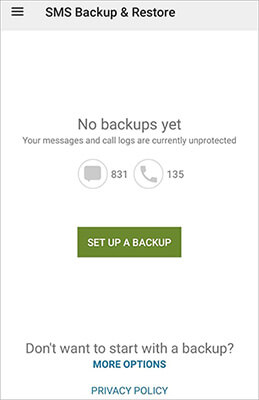
Step 3. On the new phone, open the app, select "Restore", and restore messages from the same backup location.
Comparison
You can freely choose the way you want to transfer SMS from Motorola to Motorola. Nevertheless, since Motorola Migrate is only applicable to Android 2.2 to Android 5.1, Bluetooth just sends SMS one by one, Google account needs internet and SMS Backup & Restore requires app, the best method is undoubtedly Coolmuster Mobile Transfer. It supports one-click migration and works with almost all Motorola devices. We hope this article helps you successfully transfer your text messages between Motorola phones.
Related Articles:
Motorola Transfer: How to Transfer Data from Motorola to Motorola
2 Seamless Ways to Transfer Text Messages from Motorola to Samsung Like a Pro
How to Print Text Messages from Motorola Phone: 4 Essential Ways
Motorola SMS Recovery - How to Retrieve Deleted Text Messages from Motorola





