
Transfer Text Messages from Motorola to Samsung: 4 Seamless Ways

Got a brand new and awesome Samsung Galaxy S25? But what makes you heartbreaking is that you may miss all the old messages and other important data on the old Motorola smartphone. Don't get worked up! The good news is that you can transfer data from Motorola to Samsung without data loss! And this guide will mainly concentrate on how to transfer text messages from Motorola to Samsung directly. Let's take a close look.

The best way to transfer text messages from Motorola to Samsung is using Coolmuster Mobile Transfer. Besides text messages, it also enables you to transfer contacts, music, apps, eBooks, call logs, photos, and videos from Motorola to Samsung or copy data between iOS and Android devices.
What can Coolmuster Mobile Transfer do for you?
How do I export text messages from my Motorola to my Samsung in one click?
1. Install and run Coolmuster Mobile Transfer on your computer. Then enter the Mobile Transfer module from the toolbox.

2. Plug your two phones into the computer via two working USB cables. Make sure that the Motorola phone is in the Source position. If needed, tap the Flip button to switch them. Once connected, it will display Connected under the device images.

3. Tick the Text Messages and other wanted data types from the content table and hit the Start Copy button to sync Motorola data to Samsung.

Here's the video guide (about 2 minutes long):
You may like: How to Transfer Data from Samsung to Motorola Effortlessly? (5 Easy & Effective Ways)
Does Samsung Smart Switch work with Motorola? Samsung Smart Switch is Samsung's official method to transfer contacts, text messages, photos, and other files from your old Motorola devices running Android 4.3 or higher to a new Samsung Galaxy phone. It is reliable, safe, and free to use. If you prefer this way, follow the instructions below.
To transfer text messages from Motorola to Samsung with Samsung Smart Switch:
1. Ensure that you have installed Smart Switch on both devices. Next, plug them into a nearby power source and place them within 4 inches' distance.
2. Launch Smart Switch on both devices. On the Motorola phone, tap Send data > Wireless; and on Samsung phone, click Receive data > Wireless and select the old phone type as Android.
3. Follow the on-screen directory to connect both devices. Later, tap the Allow option on Motorola phone, choose the content you want to move, and hit the Transfer button.
4. When the transfer process is complete, click Done on the new device and exit the app.

Read more: How to unlock an old Samsung S2 phone? Click this guide to follow the unlocking steps.
If you have a Google Account, you can use its built-in backup feature to sync your messages. This method works well for those who regularly back up their data.
To sync messages from Motorola to Samsung via Google Account:
1. On your Motorola phone, go to Settings > Google > Backup. Make sure Google Account is selected and that the Back up to Google Drive option is turned on. Tap Back up now to ensure your most recent messages are saved.

2. When setting up your new Samsung phone for the first time, you'll be prompted to log into your Google Account. Log in with the same account you used to back up your Motorola.
3. During the setup process, the phone will ask if you want to restore data from a backup. Select the backup from your Motorola device, and your messages (along with other data) will be restored to your new Samsung phone.

For a method that gives you more control over your backups, the SMS Backup & Restore app is an excellent solution. This third-party app lets you create a local backup file of your messages that you can then move and restore.
To transfer messages from Motorola to Samsung via SMS Backup & Restore:
1. Download and install the SMS Backup & Restore app on both your Motorola and Samsung phones.
2. On your Motorola phone, open the app and select SET UP A BACKUP. Choose to back up Messages and other data if you wish. You can save the backup file to your phone's storage, Google Drive, or Dropbox.
3. If you saved the backup to your phone's storage, you'll need to transfer the XML file to your Samsung phone. You can do this by connecting both phones to a computer or by using a cloud storage service like Google Drive.
4. On your Samsung phone, open the SMS Backup & Restore app. Tap Restore and select the backup file you just moved. Follow the on-screen instructions, and your messages will be restored.
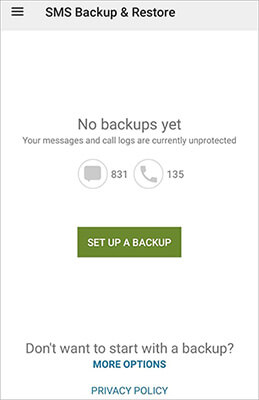
You can transfer text messages from Motorola to Samsung via Coolmuster Mobile Transfer, Samsung Smart Switch, or other methods, all of which are reliable, easy, and convenient to use. But Coolmuster Mobile Transfer can directly transfer your messages via USB, which is more secure than using a network. Furthermore, it can also move your contacts, call logs, apps, media files, etc.
Related Articles:
How to Transfer Text Messages from Motorola Phone to Computer? (4 Ways)
[3 Ways] How to Transfer Data from Motorola to iPhone Effortlessly?
Motorola Transfer: How to Transfer Data from Motorola to Motorola?
How Do I Transfer Pictures from My Motorola Phone to My Computer? (4 Tricks)





