
How to Transfer Data from OnePlus to Laptop in 6 Workable Ways

"How can I transfer files between my one plus one mobile and my PC? Whenever I try to copy or move a file, I get a message saying: Error:-Requested resource is already in use. Can anyone tell me some ways?"
- From Quora
Transferring files from a mobile phone to a laptop is a common operation in our daily use of mobile phones, possibly for backup, editing, or freeing up phone storage space. OnePlus phone users are no exception. So, how to transfer data from OnePlus to a laptop? This article will introduce six methods in detail to achieve OnePlus data transfer to PC, including using professional software, USB cables, Bluetooth, cloud services, etc., helping you easily accomplish data transmission.
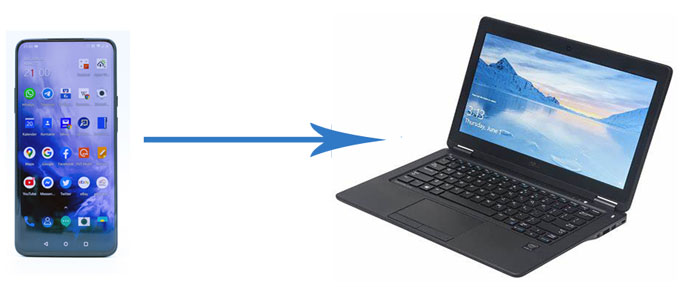
Coolmuster Android Assistant is a trusted and user-friendly software that offers you the ability to transfer data between your computer and Android freely, manage data on Android from your computer as well as back up and restore your Android phone with one click. With this tool, files on your OnePlus are categorized according to the data types for easy navigation. It is an ideal OnePlus PC suite to help you transfer files from OnePlus to PC.
Key features of Coolmuster Android Assistant:
Download the Coolmuster Android Assistant for a free trial. If you are using a Mac, here is an article about how to transfer files from OnePlus to Mac effectively.
How to transfer photos/videos/contacts and more from OnePlus to the laptop using Android Assistant?
01Download and run Coolmuster Android Assistant on your PC, then use the USB cable that comes with your OnePlus phone or Wi-Fi to connect OnePlus to your computer.

02To ensure a successful connection, you will need to enable USB debugging on your OnePlus and grant certain permissions according to the prompt. Once your OnePlus phone is detected, you will see the main interface below:

03Go to the desired file type and then preview and select the files you want to transfer on the right window; after selection, click the "Export" option from the menu on the top of the window to transfer data from OnePlus to the computer.

With the Backup feature of Coolmuster Android Assistant, you can transfer all files from OnePlus to your laptop in one click. After your OnePlus is detected, go to the "Super Toolkit" section > "Backup" > Select the items you want to transfer > decide where to store the files on PC > click "Back Up".

Video guide
Coolmuster Android Backup Manager is an easy-to-use backup program whose main purpose is to help Android users back up and restore files on Android phones efficiently. It allows you to select the file types you need to make a backup; it supports multiple file types, including contacts, messages, call logs, photos, music, videos, documents, and user apps. This tool also supports almost all Android phones; you can conduct file transfer from OnePlus to a PC without any trouble.
How to transfer files from OnePlus to PC via Coolmuster Android Backup Manager:
01Install and run the Coolmuster Android Backup Manager on your PC, and then connect your OnePlus to your PC by a USB cable or Wi-Fi.

02Follow the on-screen steps to get your OnePlus detected by the software, once done, you will see the main interface below:

03Select the "Backup" option and then tick off the file you want to transfer. You can choose where to store the files on your PC; after selection, click the "Back Up" button to transfer files from the OnePlus 12 to your PC in one go.

Video guide
Using a USB cable is an old-fashioned yet workable way to transfer files between an Android phone and a computer. By connecting your Android phone to compute via a USB cable, your phone will work as a hard drive to your PC. Therefore, you can easily access and transfer data on your phone. However, it is to be noted that only limited file types are supported, including photos, music, and videos. Other files, like contacts, call logs, messages, apps, etc., cannot be transferred using this method.
How to transfer files from OnePlus to a laptop with USB?
Step 1. Unlock your OnePlus and connect your OnePlus phone to your computer with the USB cable that comes with your phone. On your OnePlus phone, drag down the notification panel and choose the transfer mode "Transfer files".

If you can't find your OnePlus phone on your computer, try to enable the developer options by going to "Settings" > "About phone" > tap "Build Number" seven times > then go back to "Settings" > "Developer options" > "USB debugging" > "Allow USB debugging". After this, restart your PC and connect your phone again.
Step 2. Once your computer detects your phone, open This PC and select your phone, then go to the internal storage of your OnePlus.
Step 3. Open the folder that stores the files you want to transfer, and then move the files from OnePlus to PC by drag & drop.

If you don't have a USB cable, you can transfer data from your OnePlus phone to your laptop via Bluetooth. This method is suitable for transferring small files, such as photos and documents. Follow the steps:
Step 1. Turn on the Bluetooth function on both your OnePlus phone and laptop, and pair them.

Step 2. Select the files you want to transfer on your phone and choose to send them via Bluetooth.
Step 3. In the pop-up device list, select your laptop. Then, on your laptop, accept the transfer request and wait for the file transfer to complete.
How do you transfer files from OnePlus to PC wireless? Cloud services offer a convenient way of wireless data transmission. By uploading files to the cloud, you can access these files on any device connected to the internet. Let's take Google Drive as an example:
Step 1. Download and install Google Drive on your OnePlus phone.
Step 2. Log in to your cloud service account and upload the files you need to transfer to the cloud.

Step 3. Access the Google Drive website or application on your laptop and log in with your account.
Step 4. Browse and download the uploaded files to your computer.
You can also use free third-party transfer software like AirDroid. Please note that the security of these software needs to be verified, and the types of data they support are limited. How to transfer data from OnePlus to a laptop without USB by AirDroid?
Step 1. Install AirDroid on your OnePlus One. Access the web version of AirDroid or download the desktop version on your computer.
Step 2. Then, on the AirDroid Android client app, click "My Devices" and use the scanning function to scan the QR code on the AirDroid webpage of your computer. By doing so, you will connect your OnePlus to your computer.

Step 3. After a successful connection, select the files you want to transfer on your computer and click the "Download" button at the top of the page to export the data from your OnePlus to your laptop.
Among these 6 methods, Coolmuster Android Assistant offers the most comprehensive solution in terms of handling Android phone management. You can preview, transfer, and back up data on your OnePlus selectively or all with the help of Android Assistant.
Coolmuster Android Backup Manager is an ideal backup option for every Android phone. You can make good use of its backup feature to conduct OnePlus file transfer to a PC in one go.
You can also move files from OnePlus to a PC using a USB cable, Bluetooth, cloud services, or AirDroid. Using those methods, you don't need to install any third-party tool on your laptop but note that there are limited files are supported.
Related Articles:
OnePlus Data Transfer: 4 Ways to Transfer Data from OnePlus to OnePlus
How to Transfer Data from OnePlus to iPhone [4 Effective Ways]
4 Easy Ways to Transfer Data from OnePlus to Samsung (99% People Do Not Know)
What If OnePlus Switch Not Working Occurs? (Troubleshooting & Alternative)





