
How to Transfer Photos from OnePlus to Laptop in 6 Simple Ways

As an up-rising star, OnePlus has grown by leaps and bounds in the marketplace in recent years. If you have shot wonderful photos via OnePlus 12 marvelous cameras and want to know how to transfer photos from OnePlus to a laptop for backup, editing, or beautification, you can learn the 6 simple ways in the following parts to transfer photos from OnePlus to the computer.

Coolmuster Android Assistant is a professional Android-to-computer transfer software. With it, you can preview and selectively transfer photos from your OnePlus to your laptop, or you can delete phone photos on your computer directly. The transferred data keeps the original file format and data quality.
What can you do with Coolmuster Android Assistant?
How do I download pictures from my OnePlus phone to my computer by Coolmuster Android Assistant?
01Install and launch Coolmuster Android Assistant on your computer, and enter it.
02Connect OnePlus to your computer via a USB cable, enable USB debugging, and grant permission on your OnePlus as prompted. After the program recognizes your device, you will see your OnePlus's main information on this program.

03Select the "Photos" folder from the left window of this program, preview and tick the photos you want to transfer from the right window and tap "Export" on the top menu to transfer photos from OnePlus to your laptop.

Video guide
The second possible way to transfer photos from OnePlus to the laptop is using AirDroid. Besides, this app also allows you to transfer videos, music, and other files from Android to a computer or Mac. However, it is compatible with Android 4.1 and higher versions and may not work well on all Android devices.
How to transfer data from OnePlus to a laptop?
Step 1. Install AirDroid on your OnePlus One.
Step 2. Visit AirDroid's official website page on your computer and click AirDroid Web in the right corner. Then, on the AirDroid Android client app, tap "My devices" and use the scan feature to scan the QR code on the computer's AirDroid website page. By doing so, you will connect your OnePlus to your computer.

Step 3. After making a successful connection, click the "Photos" option on the website page of your computer, choose the photos you want to transfer and tap the "Download" button on the top of the page to export photos from OnePlus to your laptop.
Cloud service, as a convenient way of wireless transmission, allows users to sync photos and files between different devices easily. Google Photos is a commonly used cloud storage for pictures. Here are the steps to transfer OnePlus photos to a laptop via Google Photos:
Step 1. Install and launch the Google Photos app on your OnePlus 12 and sign in with a Google account.
Step 2. On OnePlus, after signing in, tap "Menu" on the top > "Settings" > "Back up & sync" > Turn on "Back up & sync". Then, it will automatically back up photos on the OnePlus phone.

Step 3. After backup, open Google Photos official website page on your computer and sign in with the same Google account. Then, find synced photos on it and download them to your computer.
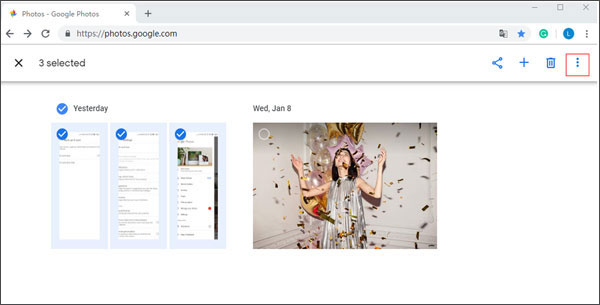
You can also transfer photos from OnePlus to a computer via a USB cable directly. However, this method only works well if the photos on your OnePlus phone are unprotected.
How to transfer photos from OnePlus 7/8/9/10/11/12 to a laptop with a USB cable?
Step 1. Plug your OnePlus into the computer via a USB cable.
Step 2. On your OnePlus phone, pull down the drop-down screen, tap the Notification bar, and select "Transfer files (MTP)" mode from the USB option.

Step 3. After the computer recognizes your OnePlus phone, double-click your phone from My Computer, find the DCIM folder, and drag and drop wanted photos to your computer.
How to transfer photos from OnePlus to a laptop without USB? Bluetooth may help you. Using this way, you can transfer photos from OnePlus to a laptop without installing any app. Before you use this way, make sure that your computer has Bluetooth feature, or you cannot use it. However, the transfer speed may be extremely slow if you transfer large photos or massive photos from OnePlus to the laptop. Here is how to work:
Step 1. Turn on Bluetooth on both the OnePlus phone and computer and place the two devices close.
Step 2. Pair two devices to make a connection. When you turn on Bluetooth on both devices, on your OnePlus phone, tap your computer's name under Available devices ("Settings" > "Bluetooth" > Turn on "Bluetooth" > Available devices) and pair.

Step 3. After pairing, go to the Gallery app on your OnePlus phone, select the photos you want to transfer, then tap "Share" > "Bluetooth" > Tap your computer's name. After a few minutes, you will have all OnePlus photos on your computer.
If you don't have any other transfer tools, the last resort to transfer photos from OnePlus to a laptop is via email. This method is only suitable for small file transfers due to the size limitations of emails. Follow these steps to learn how to transfer photos from OnePlus to Windows 10/11 with email:
Step 1. Open the email app on your OnePlus phone, create a new email, and attach your photos as attachments.

Step 2. Send the email to your own email address.
Step 3. Log in to your email account on your laptop and download the attachments from the email.
The above are six of the most common and simple methods that allow you to quickly transfer photos from OnePlus to your computer. We strongly recommend you try Coolmuster Android Assistant, which is easy to use, has fast transfer speed, is highly secure, and has no file size limit. Of course, you are also welcome to try any method that interests you.
If you encounter any problems during the process, please feel free to leave a comment below.
Related Articles:
How to Conduct OnePlus File Transfer to PC in 3 Workable Ways
How to Transfer Files from OnePlus to Mac? (4 Easy Solutions)
How to Recover Deleted Photos from OnePlus
OnePlus Data Transfer: 4 Ways to Transfer Data from OnePlus to OnePlus





