
5 Easy Ways to Transfer Data from OnePlus to Samsung (Updated)

OnePlus phone is very excellent among all Android smartphones. However, you may still want to change to a new Samsung Galaxy S25 after you used OnePlus for years. Getting a new Samsung smartphone is exciting, but how about previous phone data? How do you transfer data from OnePlus to Samsung?
If you are searching for the effective solutions, then you are in the right place. In this article, we will introduce five simple ways to transfer data from OnePlus to Samsung and you will find those transferred data in new Samsung device by category.
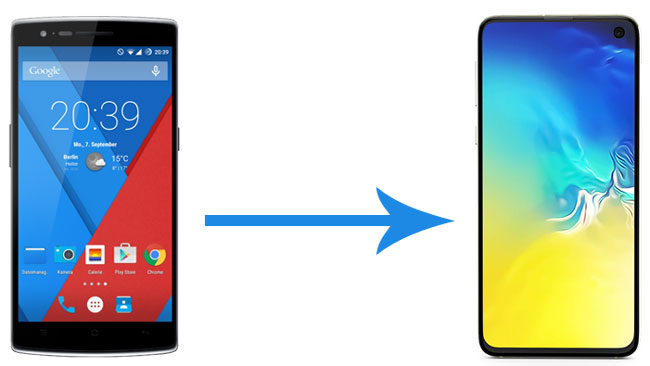
Coolmuster Mobile Transfer is the best OnePlus transfer app for you to transfer data from OnePlus to Samsung and it supports Android and iOS operating systems. To be specific, it has 4 transfer modes in total, making the data transfer for Android and iOS devices easy. For OnePlus to Samsung data transfer, it supports to transfer contacts, text messages, user apps, and more.
Additionally, this amazing OnePlus transfer app works well with all generations of OnePlus , Samsung, Sony, Google, Motorola, Honor, Tecno, Infinix, Xiaomi, ZTE, Motorola, iPhone, iPad, iPod touch, etc. This software requires your devices to run Android 6.0 and later, or iOS 5.0 and higher.
Highlights of Coolmuster Mobile Transfer:
How to transfer data from OnePlus to Samsung?
1. Install and launch Coolmuster Mobile Transfer on your computer.

2. Connect OnePlus and Samsung to computer via suitable USB cables. Then enable USB debugging and grant permission on each device. Make sure that the OnePlus phone is in the source phone's position, if not, you can click Flip on this program to make a change. After successful connection, you will see Connected in both phones' position on this program.

3. Tick the data type you want to transfer and click Start Copy below to transfer data from OnePlus to Samsung.

Here's the video guide (about 2 minutes):
See also: How to Transfer Data from Samsung to OnePlus
Another recommended OnePlus transfer tool is Coolmuster Android Backup Manager. With it, you can transfer data from OnePlus to Samsung in one click, and back up and restore overall Android data to/from PC, including contacts, messages, call logs, photos, music, videos, documents and apps. Well, it can transfer data quickly with the original file format and data quality.
Likewise, Coolmuster Android Backup Manager is also fully compatible with all Android devices running Android 4.0 and later versions, including almost all OnePlus and Samsung phones.
How to transfer data from OnePlus to Samsung?
1. Install and launch Coolmuster Android Backup Manager on your computer, and click Android Backup & Restore from the toolbox to enter in.
2. Connect OnePlus and Samsung to computer via suitable USB cables. Then enable USB debugging and grant permission on each phone as prompted. After the program recognizes your two devices, this program will come into the main interface as below.

3. Transfer data from OnePlus to Samsung. Click Backup option from the main interface of this program > Select OnePlus phone from the list, tick the content you want to transfer from the table and find a location on computer to temporarily store data > Tap Back Up option below.

After backing up OnePlus content to computer, back to the main interface of this program and select Restore option > Choose Samsung device from the list and tick the files you want to restore to Samsung > Hit Restore option below. After the whole process is complete, you will transfer data from OnePlus to Samsung successfully.

Besides, you can also transfer data from OnePlus to Samsung via Samsung Smart Switch - the data transfer app for transferring data from other devices to Samsung Galaxy. Using this way, both OnePlus and Samsung devices must run Android 4.3 or higher versions.
How do I transfer data from OnePlus to Samsung? This is the guide:
1. Connect two phones to the same Wi-Fi network. Then install Samsung Smart Switch from Google Play Store on both devices, if it comes a pre-install app on Samsung, just launch it.
2. Launch this app on both devices and place two phones close. On OnePlus phone, select Send data > Wireless.
3. On Samsung, click Receive data > Galaxy/Android > Wireless. Then both your devices will start to establish the connection.
4. Once connected, select the data files you want to transfer, and tap Transfer to begin the process. Then you will receive the data on your Samsung phone.

Notes: During use, if you find that Samsung Smart Switch gets crashed, black screen or stuck on your device, you can check here to learn how to fix Samsung Smart Switch not working problem.
The easiest way to transfer data from OnePlus to Samsung is using Bluetooth which does not require you to install any data transfer apps or connect to any network. But if you transfer large media files from OnePlus to Samsung, the transfer process may be extremely slow.
How to perform OnePlus transfer to Samsung?
1. Enable Bluetooth feature on both phones by going to Settings > Navigate to Bluetooth > Turn Bluetooth on, or you can also pull down the drop-down screen and tap the scissor-shaped bluetooth icon.

2. Then on Oneplus phone, it will search for the available devices. After you see your Samsung phone under Available devices, tap it to pair the two devices.

3. After pairing, select the data you want to transfer on OnePlus phone, for example, Photos, long press one photo > Choose Share > Tap Bluetooth icon > Tap your Samsung phone's name. Then tap Receive on Samsung Galaxy when a pop-up window asks you to receive data. After the transfer process is over, you will have all selected OnePlus files on Samsung.

If you only want to transfer specific files (like documents, MP3s, or PDFs) and not do a full system backup, you can use the Google Drive app manually to sync your data between your mobile devices.
Here are the steps:
1. Download and install the Google Drive app on both devices. Then log in to your Google Account.
2. On your OnePlus phone, click the blue + button > Upload. Then select and uploaded the files you want to transfer to your Samsung phone.
3. On your Samsung phone, open the Google Drive app, refresh it. Then you will see your uploaded files, Now, you can download them to the Samsung phone if needed.

When we find our old smartphone is no longer good to use, we will switch to a new smartphone. And you do not need to worry about OnePlus transfer when changing from OnePlus to Samsung, in fact, in the world today, there are numerous ways to transfer data from OnePlus to Samsung. For example, Coolmuster Mobile Transfer can copy data between your mobile devices without effort. Then you can quickly access your data on your new phone. In addition, if you encounter any problem during use, feel free to leave a comment below.
Related Articles:
[Full Guide] How to Transfer Contacts from Android to Android in 7 Ways
Top 10 Android to Android Data Transfer Apps: Which One is the Best?
How to Transfer Data from Huawei to Samsung? 5 Ways for You
How to Conduct OnePlus File Transfer to PC in 3 Workable Ways





