
How to Transfer Text Messages from Android to Android (6 Methods)

"Hello all. My Galaxy S20 got smashed a little while ago and I will replace it with some sort of budget Android. My main concern is transferring all text conversations to the new phone. Please let me know what I need to do."
- From Reddit
Ever dropped your Android phone in the water and panicked about losing years of precious text conversations? Or struggled for hours to transfer messages when upgrading to a new Android device? You're not alone. With over 3 billion Android users worldwide, transferring text messages between devices remains one of the most frustrating yet essential tasks.
The good news? It doesn't have to be complicated. In this guide, we'll walk you through 6 surprisingly simple methods of how to transfer text messages from Android to Android - from employing dedicated tools to the simplicity of using built-in features.
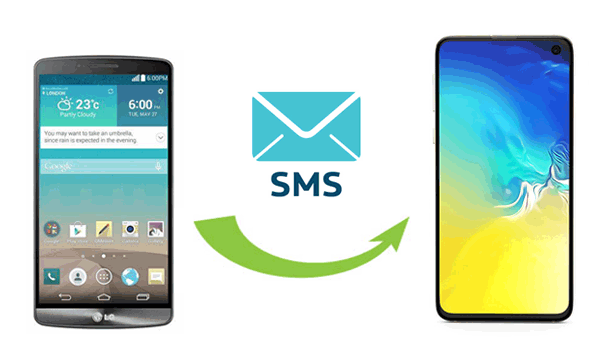
Can you efficiently batch-transfer text messages from one Android device to another? The answer is a resounding YES. Give Coolmuster Mobile Transfer a go. This intelligent software lets you seamlessly move various data types between two mobile phones, regardless of their operating systems. To accomplish SMS transmission effortlessly, download and install it on your computer and ensure you have two applicable USB cables ready.
What Makes Mobile Transfer Exceptional?
How do I transfer messages from my old Android to my new Android? Here are the steps:
01Begin by installing Mobile Transfer on your computer and opening it.
02Connect your phones to your computer using appropriate USB cables. Follow the on-screen hints to enable USB debugging on both devices to get them detected. Next, ensure they are correctly positioned; if not, you can click "Flip" to align them.

03To transfer SMS between Android phones, pick "Text Messages" and click the "Start Copy" button to initiate SMS migration in a single operation.

Here's the video guide (about 2 minutes):
Is there a way to transfer text messages while keeping a copy of them on a computer? Certainly, for selective SMS transfer, accordingly, try Coolmuster Android Assistant. This product simplifies file transfers between your Android device and computer, including text messages, call logs, contacts, media, and more.
Specifically, it supports exporting Android SMS conversations from your old Android to your PC before importing them to your new Android gadget. Moreover, it also facilitates phone management, coupled with its built-in 1-click backup & restore functionality. Click the button below to download and try it out.
Here's a detailed guide for transferring texts from Android to Android via Android Assistant:
01Once you've installed this tool on your PC, open it. Then, use a USB cable to link your source Android phone to the computer. Follow the on-screen instructions to get the device connected.

02Select your old Android device under "My Devices". Then, go to the "SMS" section, choose the text messages you wish to transfer, and click "Export" in the top menu. Opt to back up these messages as XML, CSV, etc., and specify the location on your PC where you want to save them.

03Now, unplug your old cellphone and link your new device to the computer. Here, determine the smartphone from "My Devices" and select "SMS" from the left panel. Tap "Import" and pick the file that contains your old phone's texts. Finally, click "Open" to import the messages to the linked phone.

Is there any app to transfer text messages across Android devices wirelessly? Sure. SMS Backup & Restore allows you to wirelessly back up your Android SMS, MMS, and call logs to cloud storage services such as Google Drive, Dropbox, and OneDrive. Once the backup is made, you can easily restore it to another phone.
How to copy texts from Android to Android using SMS Backup & Restore?
Step 1. Download and install SMS Backup & Restore from the Google Play Store on both of your devices. When prompted, grant the necessary permissions.
Step 2. Open the app on your old Android phone. Set up a backup, choose the messages you want to back up, select your preferred cloud storage for storing the backup, configure the backup settings as prompted, and then tap "BACK UP".

Step 3. Launch SMS Backup & Restore on your new Android phone. Tap the three-dash icon, go to "RESTORE", select the backups you wish to restore by ticking the checkboxes, tap "RESTORE", and confirm with "OK".
Make sure to regularly back up your text messages to ensure you have the latest data ready for transfer. Additionally, choose a secure cloud storage option for your backups, like Google Drive or Dropbox, and remember to keep your app updated for the smoothest experience.
You're empowered to leverage your Google account to back up and transfer SMS between devices linked to the same account. However, a stable internet connection is essential as messages are uploaded to and downloaded from Google servers. This job may be time-consuming with many messages or a slow network.
How to get text messages from one phone to another via Google Backup?
Step 1. On your sending device, navigate to "Settings" > "Google" > "Backup" > enable "Backup by Google One". Ensure that SMS and MMS messages are listed before tapping "Back up now".

Step 2. On your recipient device, go to "Settings" > "System" > "Reset options", and then choose "Erase all data "factory reset". Follow the on-screen prompts to confirm.
Step 3. To restore the Google backup to the receiving phone, please sign in to your Google account during the setup, and choose the backup file. Complete the setup, and the data will be imported to your phone.
Can you transfer text messages to a new phone wirelessly without a tool? If you have only a few messages to transfer, you can utilize Bluetooth for the job. The sole prerequisite for employing this method is that both devices must work well with this function.
How to get text messages from one phone to another over Bluetooth?
Step 1. Activate the Bluetooth feature on both Android devices and establish a connection by confirming the passcode.
Step 2. After that, access the Messaging app on the source device and pick the specific texts you intend to transfer.
Step 3. In the app's settings, opt to "Share" the selected SMS threads and choose "Bluetooth" as the sending method.

Step 4. A list of available Android devices will appear; simply tap the target device to initiate the SMS transfer.
Step 5. A notification will pop up on the target gadget, prompting you to accept the incoming message. Lastly, select "Agree" to commence the SMS transfer.
Note: For Bluetooth-based SMS transfer between Android devices, keep them close together with Bluetooth enabled on both. This ensures a stable and swift transfer. If dealing with a large number of text messages, exercise patience, as the process may take some time.
When switching to a new Samsung Galaxy device, you can pick Smart Switch, an excellent app for transferring messages. This app enables you to transfer various data types, including contacts, calendars, media, call logs, memos, and documents, from a mobile phone/tablet to a Samsung device. (Does Smart Switch need Wi-Fi? Click here to find the answer.)
Now, let's go over the guidelines for transferring SMS between Samsung phones using Smart Switch:
Step 1. Install and open the Samsung Smart Switch app on both the source and destination devices.
Step 2. On your source device, select "Send data". On your new phone, choose "Receive data" > "Galaxy/Android" > "Wireless". Once connected, select the "Messages" option, and click "Transfer".
Step 3. You will get the messages on your target Android device soon.

In conclusion, transferring text messages from one Android device to another may seem like a daunting task, but with the right methods and tools, it becomes a seamless process. By following the step-by-step instructions outlined in this article, you can ensure that your valuable text messages are safely transferred to your new Android device.
Remember to back up your messages regularly, as it not only preserves your precious memories but also provides a layer of security against unexpected data loss. Taking into account various factors, we recommend using Coolmuster Mobile Transfer. It's secure and fast. Download and try it now.
Related Articles:
How to Sync Text Messages on Android: 4 Effective Ways
How to Back Up Text Messages on Android Without Apps
How to Back Up and Restore Android Text Messages [Updated]
Full Guide on How to Print Text Messages from Android [5 Ways]





