
How to Transfer Contacts from iCloud to Android - Incredibly Easy

As there are many good choices with Android phones, you may want to replace your iPhone with an Android. After switching, one job ahead of you is data transfer. However, things become trickier if your contacts on your iPhone are stored in iCloud. So the question is, how to transfer contacts from iCloud to Android?
In this article, we will show you two methods to get contacts from iCloud to Android. You can use a third-party tool to get the job done directly and quickly. Or, you can export iCloud contacts to Android using the vCard file format.
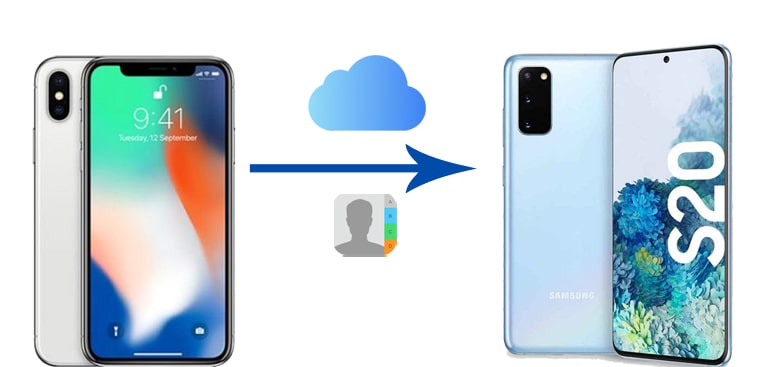
Android Phone Backup offers an effortless solution to transfer contacts from iCloud to Android. It is an Android backup and restore software with multiple useful features. One of the best features is its support for restoring the iCloud backup to Android device. Using this tool, you can preview and recover contacts from iCloud to Android.
Main features of Android Phone Backup:
Download this tool to get contacts from iCloud to Android:
How to transfer contacts from iCloud to Android directly:
Step 1: Install the software on our computer and then choose the Phone Backup section from the main interface. Link your Android to the computer using a USB cord, and then click the Restore option.

Step 2: Select Restore from iCloud backup from the left menu, and then sign in to iCloud with your Apple ID and password.

Step 3: You will see a list of iCloud backup records from the screen. Select the required iCloud backup file and click the Download button.

Step 4: After downloading, click View and then you will see the files are sorted into categories. Select the Contacts tab from the left to preview all the iCloud contacts. Then, tick the contacts you wish to transfer to Android, click Restore to Device to directly restore contacts from iCloud to Android.

This is how to retrieve contacts from iCloud to Android. In addition to contacts, you can also copy other files, such as SMS, calendar, photos, notes, etc., from iCloud to an Android phone.
As long as you export your iCloud contacts as vCard files, you can easily import them to your Android phone. The good news is that the iCloud website gives you an option to export all your iCloud contacts as vCard files. And when it comes to importing vCard to your Android phone, you can use Google Contacts or import via a USB cable.
How to import contacts from iCloud to Android via vCard file:
Step 1: Back up contacts on iCloud
To start with, make sure that all your contacts are uploaded to iCloud. To do so:
Step 2: Export iCloud contacts as vCard file

Step 3: Import the vCard file to Android
Now, you can import your VCF file to your Android device.
Then, you can get import the vCard files to the Contacts app. Here's how:

Further reading: How to Transfer Contacts from Computer to Android Phone
You can utilize your Google Account on your iPhone and Android phone, and then it will automatically sync your contacts on both devices. However, you need to sync your iCloud contacts with your iPhone first.
Here are the steps:
Step 1: Go to Settings > Contacts > Accounts on your iPhone, and then add your Google Account to the device. Next, enable the Contacts option, and click Save.

Step 2: Go to your Android device's Settings app, and then click Accounts > Add account > Google to sign in with the same Google Account you used to sync your iPhone contacts.
Step 3: After adding or verifying your Google Account, go back to Settings > Accounts. Tap on your Google Account > Account sync. You should see a list of items that can be synced (Contacts, Calendar, Gmail, etc.). Make sure Contacts is toggled ON.

Above are two ways to move contacts from iCloud to Android. If you want to transfer contacts or other important files from iPhone to Android, you can try a professional data transfer software called Coolmuster Mobile Transfer. With it, you can also transfer text messages, PDF, ePub, music, videos, photos from iPhone to Android with one simple click.
Download Coolmuster Mobile Transfer now:
How to transfer contacts from iPhone to Android:
Step 1: Install and run Coolmuster Mobile Transfer on PC, then select the Mobile Transfer section to move on.

Step 2: Connect both your iPhone to Android to PC, then make them detected by the software according to the prompts.

Step 3: Select the wanted items to transfer, then click the Start Copy button to copy files from iPhone to Android.

Tip: To learn more ways to move contacts from iPhone to Android, click here >>
After reading this article, hopefully, how to download contacts from iCloud to Android is no longer a problem to you. If you don't want to spend much time doing the transferring job, the most ideal way would be using the one-stop Android Phone Backup. You can start to experience it now. If there are any problems with the software, please let us know in the comments section below.
Related Articles:
How to Restore WhatsApp History from iCloud to Android?
Best Way to Transfer WhatsApp Backup from Google Drive to iCloud
Top 4 Easy Ways to Transfer Music from iPhone to Android
Top 9 iPhone to Android Transfer Software: Transfer Files from iPhone to Android





