
From iOS to Android: The Best iPhone to Android Transfer App [Top 9]

When users decide to switch from iPhone to Android, a crucial issue they face is how to migrate their data. Is there an iPhone to Android transfer app that can work for these different OSes and complete the data migration without effort? Luckily, there is, and more than one. Read through this tutorial, you can learn about 9 transfer apps for iPhone to Android.

Coolmuster Mobile Transfer is the best file transfer app for iPhone to Android that stands out for its excellent performance and intuitive user interface. This tool supports seamless data migration from iPhone to Android, including contacts, messages, photos, music, books, and videos. You can copy these file types from your iPhone to Android at once.
Key Features
How to Use the App to Transfer Data from iPhone to Android
01Upon initiating the application, you can see the first interface.

02You can connect your phone to the computer via a data cable. After a successful connection, you'll see the interface below. Ensure the iPhone is in its source position; if not, click "Flip" to swap phone positions.

03Check the data type you want to transfer, then click the "Start Copy" button to initiate the transfer.

Here's video guide (about 2 minutes) you can follow
Pros
* Highly secure, read-only, with no privacy leakage risk and no data quality loss.
* Transfer data keeps with original data quality and format.
* One click to transfer multiple files in seconds.
Cons
* It requires downloading and installing on the computer, occupying computer space, and also needs a data cable connection, making it less portable.
* Full functionality requires a paid purchase.
As Google's cloud storage service, Google Drive offers a simple and secure way to accomplish data migration from iPhone to Android. Users can easily upload photos, documents, and other files to the cloud and conveniently download them on their Android devices. It's a great iOS-to-Android transfer app.
Key Features
How to use Google Drive to transfer files from iPhone to Android
Step 1: Install Google Drive on both devices, and then log in to your Google Account.
Step 2: Tap the "+" (Plus) icon > "Upload" to select files from your iPhone.
Step 3: After uploading iPhone files, refresh the app on your Android device, and you will see your uploaded files.
Step 4: Locate the files you want to download in Google Drive, tap the three-dot menu next to the file name, scroll down the screen, and tap "Download".

Pros
* Provide a free 15 GB storage space.
* No need to download or install any software.
Cons
* It requires an internet connection; if the connection is unstable or slow, it may affect the transfer or access performance.
* It can be cumbersome and may consume significant network bandwidth and storage space when transferring or backing up large amounts of data.
SHAREit has received widespread acclaim for its rapid file transfer capabilities and supports cross-platform data transmission. Users can directly use the app to transfer iOS to Android, such as photos, videos, and audio through Wi-Fi. Despite its somewhat complex operation, its high-speed transfer and support for various file types make it a popular transfer tool.
Key Features
How to transfer files from iPhone to Android via SHAREit
Step 1: Download and install SHAREit on both devices. Ensure Wi-Fi and Bluetooth are turned on on both your iPhone and Android device. While SHAREit uses Wi-Fi Direct for the actual transfer, it often uses Bluetooth for initial device discovery.
Step 2: Tap the "Send" button on your iPhone, select a data type you want to send, and choose your desired files. Then click "Send". The app will start searching for a receiver.
Step 3: Click "Receive" on the Android phone, and it will start searching for nearby senders. You should see your iPhone's avatar or name appear on the Android screen. Tap on it.
Step 4: Once the Android phone recognizes the iPhone, the devices will attempt to connect. Then the transfer will begin automatically for the files you selected on the iPhone. Once done, you will receive the files on Android.

Pros
* Simple and requires no registration or login.
* Fast file transfers can be completed in seconds, saving time and data.
* Secure; no need for third-party platforms or the cloud - files can be transferred directly between devices, ensuring file privacy and security.
Cons
* The app contains numerous pop-up ads, affecting the user experience and navigation.
* It is unstable, experiencing occasional connection failures, interruptions in transfer, and issues with file loss.
Similar to SHAREit, Xender offers a straightforward and fast file transfer service. Through a direct Wi-Fi connection, users can use the app to transfer apps, photos, videos, and more from iPhone to Android without relying on an internet connection.
Key Features
How to transfer data from iPhone to Android via Xender
Step 1: Install and launch Xender on both your mobile devices. Then enable Wi-Fi and Bluetooth.
Step 2: On the iPhone, click "Connect Phone" > "Connect Android". Then grant the necessary permissions for the files you intend to transfer.
Step 3: Your iPhone will then display a QR code and possibly a network name (like "Xender_XXXX"). This means your iPhone is ready to be connected to by the Android device.
Step 4: Tap the "Receive" button on Android. Then use the Android phone to scan the QR code on the iPhone. Next, Xender will establish a direct Wi-Fi connection between your devices.
Step 5: Select files on iPhone, click "Send". Then you will get the files on your Android device.

Pros
* It enables the sharing of sizable files, and these files are neatly organized by category.
* It stands out for its simplicity and user-friendly interface.
Cons
* There are occasional connection issues, and it takes time to establish a connection with other mobile devices.
* The scanning function experiences occasional malfunctions.
Copy My Data focuses on providing a simple and efficient data copying service. Users can transfer contacts, calendars, photos, and more through Wi-Fi connections. Its intuitive interface and easy operation allow users to use the app to switch from iPhone to Android in a short time, making it suitable for those who prioritize efficiency.
Key Features
How to transfer data from iPhone to Android via Copy My Data
Step 1: Install and open Copy My Data on two mobile phones. Both your iPhone and Android phone MUST be connected to the exact same Wi-Fi network.
Step 2: Tap "To another device" on the iPhone. The app will display a 4-digit PIN code. Keep this screen open.
Step 3: Tap "From another device" on the Android phone. The app will prompt you to enter the 4-digit PIN code that is displayed on your iPhone. Enter the code exactly as it appears.
Step 4: Once connected, select the content you want to transfer from your iPhone on the Android device. Next, tap "Start Transferring". You will get the data on your Android phone.

Pros
* Complete data transfer in just a few steps.
* Wireless transfer data.
* Selectively transfer wanted files.
Cons
* It supports the transfer of only four data types and does not support transferring music, applications, documents, and other data types.
* Some users have reported bugs or issues preventing them from using the app.
* At times, issues such as connection failures, interruptions in transfer, and data errors may occur.
Dropbox, a sophisticated cloud storage solution, provides an alternative for moving data from iPhone to Android. Users may simply upload their data to the Dropbox cloud and sync it across their Android devices. It is especially useful for users who need to transfer huge volumes of files, and its version control and sharing features add to the convenience.
Key Features
How to transfer data from iPhone to Android via Dropbox
Step 1: Install and open Dropbox on both devices. Then log in to or create your Dropbox account.
Step 2: Then you can upload files from your iPhone to your Dropbox account.
Step 3: Next, save the upload files from Dropbox to your Android device.
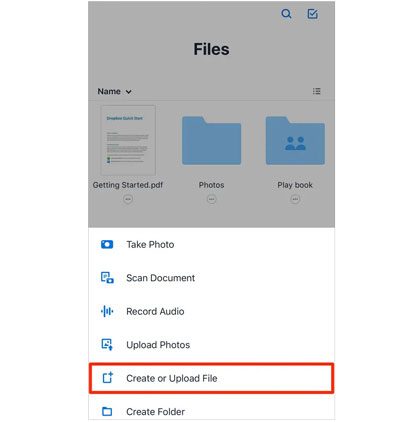
Pros
* It provides a free 2 GB storage space.
* It has strong compatibility, supporting various operating systems, devices, and browsers.
Cons
* The free storage space is limited, making it comparatively insufficient compared to other cloud storage services.
* The search functionality is limited; it can only search by file name and does not support searching within file content. Additionally, there is no option to filter results based on file type, size, date, etc.
Send Anywhere is a versatile, cross-platform file transfer app that emphasizes direct, secure, and easy sharing of various file types between devices, including iPhone and Android. It stands out for its no-login, no-registration required approach for basic transfers.
Key Features
How to transfer files from iPhone to Android via Send Anywhere
Step 1: Download and install Send Anywhere on both devices. Tap the "Send" button (often an upward arrow icon) on your iPhone.
Step 2: Grant any necessary permissions for accessing photos, videos, contacts, etc. Next, select the files you want to send, and tap the "Send" button at the bottom. A 6-digit key will be generated and displayed on your iPhone's screen.
Step 3: Tap the "Receive" button on Android, and you will see an input field for the 6-digit key. Enter the key that is currently displayed on your iPhone.
Step 4: Once the key is entered and recognized, the devices will establish a connection, and the file transfer will begin automatically.

Pros
* Transfer files immediately without creating an account for basic functionality.
* It's highly versatile for transferring files between different device ecosystems.
Cons
* Require an internet connection for the key generation and to facilitate the P2P connection
* Share links generally expire after 48 hours in the free version.
The Google-officially-launched Switch to Android app, also named as Android Switch, helps customers move from iPhone to Android with ease. It not only lets users move important data like messages, photos, and contacts, but it also gives them thorough instructions on how to do everything, which makes the whole process more comfortable. Since it is an officially suggested tool, you can be sure that it will work well and be stable.
Key Features
How to use the Switch to Android app
Step 1: Go to Settings > Messages > Turn off iMessage on your iPhone. Then go to Settings > FaceTime > Turn off FaceTime, and connect your iPhone to a stable Wi-Fi network.
Step 2: Turn on your new Android device, and follow the on-screen setup prompts. When you reach the "Copy apps & data" screen, choose the option to transfer from an old device.'
Step 3: Choose "No cable" to connect both devices wirelessly. Then use your iPhone's camera (through the "Switch to Android" app) to scan the QR code displayed on your Android screen.
Step 4: After connecting, select the data you want to transfer, and start the process by clicking "Start".

Pros
* It's free.
* It's easy to operate.
Cons
* Data transfer is limited to a brand-new Android phone. If your Android device has already been activated, this app is not suitable.
* This software has a low rating.
Samsung Smart Switch can also transfer data from iPhone to Android. In fact, you can transfer files from Android, iOS, BlackBerry, or Windows phones to Samsung. For iPhone to Android transfer, it only supports transferring files from iPhone to Samsung device. For users planning to purchase a Samsung phone, this is an ideal choice as it ensures seamless migration within the Samsung ecosystem.
Key Features
How to use Samsung Smart Switch to transfer iOS data to Android
Step 1: Download and install Smart Switch on your iPhone, and open the app on both mobile phones.
Step 2: Tap "Receive data" > "iPhone/iPad" > "Wireless" on Samsung. On iPhone, tap "Send data" > "Wireless". The iPhone app will likely display a QR code for the Android phone to scan.
Step 3: Use the Android device to scan the QR code for connection. After that, select the data you want, and click "Transfer" to start it.

Pros
* Support two connections: USB and Wi-Fi.
* Allow you to restore data from iCloud backup to your Samsung device.
Cons
* The target device must be Samsung.
* Transfer speed is slow sometimes.
When you switch from an iPhone to an Android phone, there are many difficulties ahead of you; for example, you are unfamiliar with the Android operating system and do not know how to transfer files from iPhone to Android. Fortunately, you will find this article. After reading, you may have something in mind about which iPhone to Android transfer app is the best. In terms of supported file types, security, and compatibility, Coolmuster Mobile Transfer is a practical option. Try it and move your data in 1 click.
Related Articles:
How to Transfer Data from Android to iPhone? A Complete Guide
How to Share Photos from iPhone to Android via Bluetooth? [Solved]
Seamless Transition: How to Transfer Messages from iPhone to Android
Seamless Cross-Platform Sharing: Airdrop from iPhone to Android





