
How to Transfer Music from itel to itel: Easy Methods Explained

If you are looking for an easy way to transfer music from itel to itel, you're in the right place. Whether you're switching to a new itel phone or simply sharing your favorite tracks with another device, there are several reliable methods available. From professional phone transfer tools to wireless sharing options like Bluetooth and cloud storage, this guide walks you through the most effective solutions with clear steps and detailed explanations.

If you want a fast, stable, and efficient way to transfer a large number of music files, a professional data transfer tool is always the most convenient choice. This is where Coolmuster Mobile Transfer comes in. Instead of jumping directly into complex manual operations, this tool automates the entire transfer process, making it smooth even for beginners.
Key Features of Coolmuster Mobile Transfer
How to use Coolmuster Mobile Transfer to transfer music between itel devices?
01Download, install, and open Coolmuster Mobile Transfer on your computer.
02Connect both itel phones using USB cables and enable USB debugging on each.

03Set the old itel as the Source and the new itel as the Destination. If not, click the "Flip" button to change their positions.

04Tick the "Music" option from the data list and click "Start Copy", and wait for the transfer to complete.

For a more intuitive guide, check out the video tutorial below:
Bluetooth is a traditional and widely accessible way to share files between two itel phones. Although it's slower than professional tools, it's convenient for transferring a few music files without needing a computer or the internet.
What is Bluetooth transfer good for?
How to transfer music via Bluetooth?
Step 1. Turn on Bluetooth on both itel devices: "Settings" > "Bluetooth".
Step 2. Make both phones discoverable and pair them.
Step 3. On the sending itel, open "File Manager" and locate your Music files.
Step 4. Long press to select songs, tap "Share", and choose "Bluetooth".

Step 5. On the receiving itel, accept the incoming transfer request. Wait for the transfer to finish, then check the music folder.
Cons:
Using cloud storage is perfect if you want your music backed up online while also transferring it to another itel phone. Google Drive, Dropbox, and OneDrive are the most common options.
Best use scenarios:
How to sync music via Cloud Storage?
Step 1. On the old itel, upload your music files to Google Drive, Dropbox, etc.
Step 2. Open the cloud app, tap "Upload" and select your music files.

Step 3. On the new itel, log in to the same cloud account.
Step 4. Download the uploaded music files to the new phone's storage.
Cons:
Phone Clone is designed for users who want to migrate many types of data, including music, from one phone to another quickly. This application supports many brands, including itel.
Why choose Phone Clone?
Steps to transfer music from itel to itel using Phone Clone:
Step 1. Install Phone Clone on both itel devices.
Step 2. Open the app, on your old itel, choose "Sender"; on your new itel, tap "Receiver".
Step 3. Scan the QR code shown on the new itel to create a secure connection.
Step 4. Select the "Music" category and any other files you want to copy.
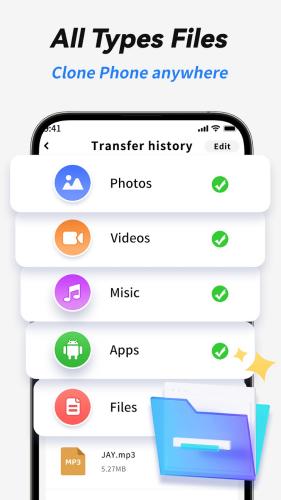
Step 5. Tap "Transfer" and wait until all files move to the new device.
Cons:
There are various ways to transfer music from itel to itel, and the best choice depends on your situation. If you want a fast, stable, and full-featured solution, Coolmuster Mobile Transfer is the most convenient option, especially for large music libraries or cross-platform transfers. Bluetooth works well for small transfers, cloud storage is ideal for backup plus syncing, and Phone Clone is suitable for users who want to move multiple data types at once.
Choose the method that fits your needs and enjoy your music on your new itel phone without any hassle.
Related Articles:
[Easy Guide] How to Transfer Music from itel to iPhone Easily?
5 Best Ways to Transfer Music from iPhone to itel in Minutes
How to Perform itel Backup and Restore with 3 Solutions
[Stepwise Guide] How to Add Music to Android Phone with Ease?





