Backing up your data is crucial, especially when it comes to keeping your important files safe and recoverable. Whether you're switching to a new device, need to restore from a backup, or just want to secure your contacts, photos, and apps, itel backup and restore solutions make it easy to ensure your data stays safe.
In this guide, we'll explore how you can use various methods for itel backup and restore, including leveraging your Google account, utilizing cloud storage like OneDrive, and using software tools for a more hands-on approach. These methods offer flexibility, security, and peace of mind, ensuring that your files are always within reach whenever you need them.

Google accounts are a simple and reliable method for itel backup and restore. By syncing your data with Google, you can ensure all your contacts, calendar events, apps, and settings are safely backed up and can be restored when needed.
Step 1. Open the Settings app on your itel device.
Step 2. Scroll down and tap on "Accounts" or "Google".

Step 3. Tap on your Google account and enable "Backup". This will automatically back up your contacts, calendar events, and Google apps (like Gmail and Google Drive).
For photos and videos, enable Google Photos or Google Drive backup to store media files safely in the cloud.
Step 1. When setting up a new itel phone or after a factory reset, sign in to your Google account during the initial setup.
Step 2. Google will offer the option to restore data from a previous backup.
Step 3. Choose the backup to restore from, and Google will automatically recover your contacts, apps, and other data.
Pros:
Cons:
For those who want a more flexible and comprehensive itel backup and restore, third-party tools like Coolmuster Android Backup Manager are a great option. This tool lets you back up all your phone's data, including contacts, photos, messages, apps, and even system settings, directly to your computer. It also provides the ability to restore data when you need it.
Key Features of Coolmuster Android Backup Manager
01Download and install Coolmuster Android Backup Manager on your computer (compatible with both Windows and Mac).
02Connect your itel device to the computer using a USB cable. Enable USB debugging on your itel phone, if prompted.
03Once the device is detected, enter the "Backup" mode and choose the types of data you want to back up (e.g., contacts, photos, SMS, apps).

04Click on "Backup", and the program will save the selected data to your computer.

01To restore your data, simply connect your itel phone to the computer again.
02Open Coolmuster Android Backup Manager and select "Restore".
If the backup file is located in a different folder and doesn't appear automatically, click "Add Backup Folder" to manually locate and import it.
03Select the data you want to restore, then click "Restore" to begin the process.

To help you understand the process more clearly, you can also check out the video tutorial on how to back up and restore your itel device using Coolmuster Android Backup Manager.
Cloud storage services like OneDrive offer a convenient, internet-based solution for itel backup and restore. If you use OneDrive, your files can be safely stored in the cloud and easily accessible from any device, including a new itel phone.
Step 1. Download and install the OneDrive app from the Google Play Store on your itel device.
Step 2. Sign in with your Microsoft account.
Step 3. Tap the "+" icon or the "Upload" button in the OneDrive app to upload your files (e.g., photos, videos, documents).
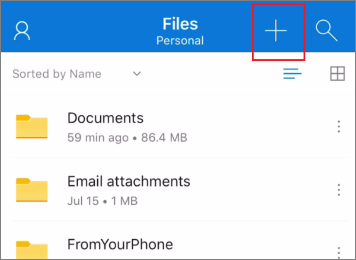
Step 4. Select the files or folders you want to back up and tap "Upload" to store them in OneDrive.
Step 1. To restore your files on a new device or after a factory reset, open the OneDrive app on your itel device.
Step 2. Sign in with the same Microsoft account used to back up the files.
Step 3. Access your uploaded files and download them directly to your phone.
Pros:
Cons:
Performing itel backup and restore is essential for ensuring your data stays safe and easily recoverable. Whether you choose to use Google account, OneDrive, or a third-party tool like Coolmuster Android Backup Manager, each option offers flexibility and security.
For those seeking full control over their backups with an offline solution, Coolmuster Android Backup Manager is an excellent choice. It provides a simple and reliable way to back up and restore your data, ensuring it stays secure without needing an internet connection. By using Coolmuster Android Backup Manager, you can confidently safeguard your data, knowing it's always accessible and protected when needed.
Related Articles:
How to Recover Deleted Files from itel Phone [4 Proven Ways]
How to Retrieve Deleted Text Messages on itel (All Possible Methods)
How to Restore Deleted Contacts on itel with 4 Workable Ways





