
[Stepwise Guide] How to Add Music to Android Phone with Ease?

How do I put music on my Android phone? Having a collection of your favorite music readily available on your Android phone is a great way to enjoy your favorite tunes wherever you go. Whether you want to listen to music during your commute, while exercising, or simply to relax, adding music to your Android phone is a straightforward process that offers endless possibilities for audio entertainment.
Then how to add music to Android phone? In this guide, we will explore various methods to add music to your Android phone, ensuring that you have access to your favorite tracks at all times.
By the end of this guide, you will have a clear understanding of how to add music to your Android phone using different techniques, enabling you to curate your personalized music library on your mobile device. So let's dive in and discover the convenient ways to enhance your listening experience on your Android phone.
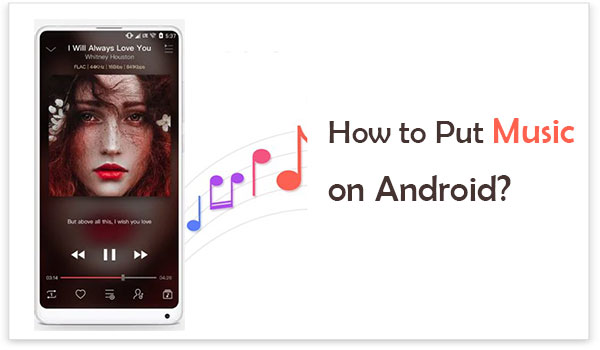
How can I add music to my Android phone? Coolmuster Android Assistant is one of the best music manager for Android software, which allows you to manage your Android device effectively.
Key Features:
To add music using Coolmuster Android Assistant, you need to connect your Android phone to your computer, and the software will guide you through the process of transferring music files from your computer to your Android phone.
Here is how to add music to Android phone using Coolmuster Android Assistant:
01Download and install Coolmuster Android Assistant on your computer from the official website. Launch the software and connect your Android phone to the computer using a USB cable. Make sure USB debugging is enabled on your Android device.
02Once the device is properly connected, Coolmuster Android Assistant will display its primary interface on your computer, detecting and presenting all the data available on your Android phone.

03On the left sidebar, you will find a comprehensive list of your data. Locate and click on the Music folder to access your songs. Next, click on the Import tab, where you can select the specific songs you wish to transfer from your computer to your Android device.
Once you have made your selections, confirm the process to initiate the music transfer seamlessly.

You May Like:
In case you are in need, there are more details and tips to transfer music from Android to computer and transfer music from computer to Android.
Google Drive provides a convenient cloud-based storage solution for your music files. By uploading your music to Google Drive on your computer and installing the Google Drive app on your Android phone, you can easily access and download your music files to your device.
However, it's important to note that Google Drive does not provide a direct option to download an entire folder. Instead, you can only download files individually, one at a time.
Below is how to get music on my Android with Google Drive:
Step 1. On your computer, sign in to your Google account and navigate to Google Drive. Create a new folder or open an existing one where you want to store your music files. Click on the New button and select File upload to upload individual music files or Folder upload to upload an entire folder containing music files. Wait for the upload process to complete.

Step 2. On your Android phone, go to the Google Play Store and download the Google Drive app if you haven't already. Sign in to your Google account within the app.
Step 3. Open the Google Drive app on your Android phone. Navigate to the folder where you uploaded your music files. Tap on the music file you want to download. It will start playing in the Google Drive app.
Step 4. While the music file is playing, you will see a three-dot menu icon or a download icon. Tap on it and select the Download option. The music file will now be downloaded to your Android device and saved in the default music or downloads folder.
Airdroid is a powerful app that allows you to manage your Android device wirelessly from your computer. With Airdroid, you can transfer music files directly from your computer to your Android phone using a web browser interface, eliminating the need for cables or additional software.
Here are the steps on how to put music onto your phone:
Step 1. To get started, you need to download and install the AirDroid app on your Android device. Once installed, proceed by creating an account to begin using the application.
Step 2. Now, proceed to download and install the AirDroid app on your PC. Once the installation is complete, log in to your AirDroid account to access its features.
Step 3. After successfully signing in to your AirDroid account, the app will automatically detect and recognize your Android device.
Step 4. Click on the File transfer button, and on the left side of the page, select your device from the available options.
Step 5. To upload music files from your computer, simply drag and drop the files into the designated area or click on the Send file button located at the bottom left corner of the page.
Step 6. Finally, click on the Send button to initiate the instant transfer of music from your computer to your Android device.

If you're looking for a simple and convenient method to add music to your Android phone, using a USB cable is the way to go. By connecting your device to a computer using a cable, you can easily transfer your favorite tunes to your Android device. The transfer method may vary slightly depending on whether you are using a PC or a Mac.
Step 1. Connect your Android device to your PC using a USB cable. Open File Explorer and go to your music folder, then select the music you want to add.
Step 2. Click the Home tab. Then click Copy to and choose the Choose location option. Scroll down and select your Android phone from the available options.
Step 3. Then, navigate to the Music folder located below your Android's expanded folder. Click on the Copy button to initiate the copying process of your selected music files to your Android device.
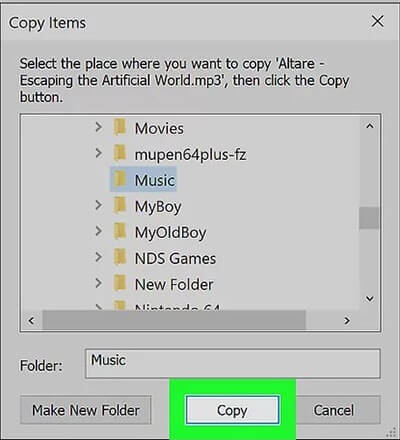
Step 1. Connect your Android device to your Mac using a USB cable. To establish a seamless connection between your Mac and Android device, you need to download and install Android File Transfer on your Mac because Android devices don't automatically synchronize with Mac computers.
Step 2. Open Finder on your Mac. Navigate to the folder on your computer where your music files are stored and choose the specific music files that you want to add.
Step 3. Then click the Edit button and choose Copy.... By performing this action, your selected music files will be copied.
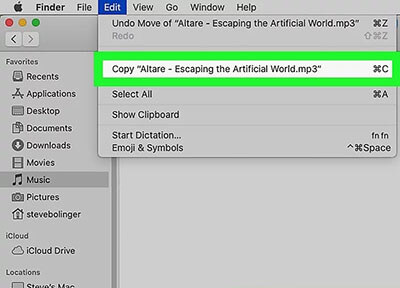
Step 4. Launch the Android File Transfer application. Once opened, you will notice the Android's folders displayed in the Android File Transfer window, including the Music folder.
Step 5. Click on the Edit menu and then select Paste Items. This action will initiate the process of copying your music files onto your Android device. Once the copying process is complete, you can safely disconnect your phone from the computer and start enjoying your music.
One of the best ways to put music on your phone is via a Flash Drive. A flash drive is a storage device with a USB plug. The good thing about this method is that you won't have to download any programs on your phone. All you need to do is connect your phone to the computer, copy music onto the drive, and then transfer them to your Android.
You can use a USB C drive, provided your Android supports USB-C or a USB OTG adapter to connect the flash drive. The USB OTG adapter is the most convenient device. However, some devices don't support this option.
Here is how to load music onto Android via flash drive:
Step 1. Plug in your flash drive to the computer, and after some time, the computer will automatically detect the flash drive, and it will appear as a new drive on the My Computer (for Windows users).
Step 2. Select those songs you want to add to your Android tablet/phone and copy them to the flash drive in a specific folder. Wait for the process to finish and right-click on the flash drive icon to see the Eject option. Click on it and eject it from the computer.
Step 3. Take the flash drive you just copied songs from the computer and insert it into the USB OTG, then take the OTG and connect it to your Android. Wait for the device to detect the OTG; if it's not detected, you have to enable it via settings.
Step 4. Open the File Manager app and look for the USB storage option. Select all the songs you want to add to your Android. Click on the Copy option and transfer them to internal storage. That's it! You can now listen to your songs the way you want.

To transfer your entire music collection from your computer to your Android device, you can utilize the Google Play Music feature. By uploading your music to the Google Play Music library, you can conveniently access it on any device that has the Google Play Music app installed. This allows you to enjoy your music seamlessly across various devices.
Indeed, transferring all of your music from your computer to your Android phone can be accomplished easily with just a few simple steps.
Let's explore how to add music to Android phone using Google Play:
Step 1. Sign into Google using your Google account on your computer after you installed it. Please make sure the Google account contains the music you want.
Step 2. Access the Google Play Music web player on your computer and locate the Upload Music section. From there, you can select the music files from your computer and simply drag and drop them into the designated upload area.
Step 3. After successfully uploading music from your computer to your Google Play Music account, proceed to sign in to the same Google account on your Android phone. This will enable you to download the music from your Google Play Music library onto your Android device.

Adding music to your Android phone is a breeze with the various methods available. Among these options, Coolmuster Android Assistant stands out as the most effective and user-friendly method. With its seamless interface and powerful features, Coolmuster Android Assistant simplifies the process of adding music to your Android device.
Whether you choose to use Coolmuster Android Assistant or explore other methods discussed in this guide, make sure to select the method that suits your preferences and needs. Enjoy the immersive experience of having your favorite music at your fingertips on your Android phone.
Related Articles:
5 Best Ways to Transfer Music from Android to Android (Easy and Helpful)
How to Transfer Music from Mac to Android Effortlessly? Solved in 4 Ways





