
How to Transfer Photos from iPhone to itel: Step-by-Step Guide

If you've recently switched from an iPhone to an itel smartphone, one of your top priorities is probably figuring out how to transfer photos from iPhone to itel. Since iPhone runs on iOS while itel operates on Android, these two systems don't naturally communicate with each other. However, there are several simple and effective ways to move your precious memories from your old iPhone to your new itel device.
In this guide, we'll walk you through five reliable methods so you can choose the best way that fits your needs.
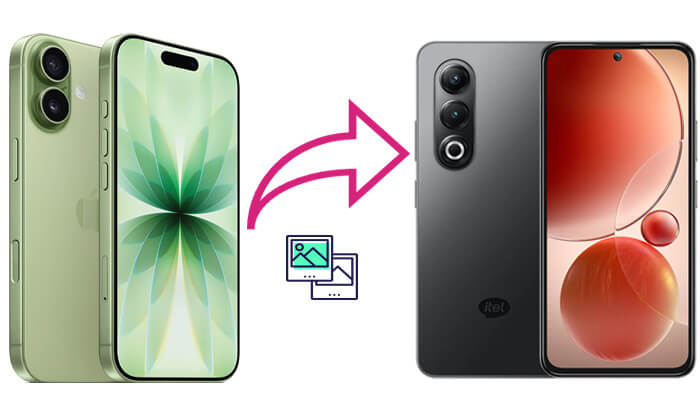
If you want to transfer all your photos in the simplest and most time-efficient way, Coolmuster Mobile Transfer is the most recommended solution. It is designed specifically for data transfer between different operating systems, supporting one-click migration of photos, videos, contacts, music, and other files between iPhone and Android, including itel.
Main features of Coolmuster Mobile Transfer:
How do I transfer photos from iPhone to itel in 1 click? Follow the steps below:
01Download and install Coolmuster Mobile Transfer on your computer. Connect both your iPhone and itel phone to the computer via USB cables.
02Launch the software, and make sure iPhone is displayed as the Source device while itel is the Destination device. If not, click "Flip" to switch.

03Select "Photos" from the data categories shown in the middle panel. Then, click "Start Copy" to begin transferring photos from iPhone to itel.

Video guide
Another method to transfer photos is by using a USB cable. This approach doesn't require third-party apps, but it does involve manually copying and pasting photos via your computer. You first copy your iPhone photos to your PC, then transfer them to your itel phone through a USB connection.
Here is how to move photos from iPhone to itel using a USB cable:
Step 1. Connect the iPhone to the computer using a USB cable.
Step 2. On the computer, open "This PC" and locate the "Apple iPhone" device.
Step 3. Navigate to "Internal Storage" > "DCIM" folder, and copy the desired photos to a folder on your computer.

Step 4. Disconnect the iPhone and connect the itel phone to the computer.
Step 5. Open the "Internal Storage" folder of the itel phone and paste the photos you just saved.
Step 6. Once done, you can view the photos in the itel phone's gallery.
If you prefer a wireless transfer option, Google Photos is an excellent choice. It allows you to upload photos from your iPhone to Google's cloud storage and then sync them to your itel device using the same Google account.
Here is how to sync photos from iPhone to itel with Google Photos:
Step 1. On your iPhone, install and open the Google Photos app.
Step 2. Sign in with your Google account.
Step 3. Turn on the "Back up & sync" option to start uploading your photos to Google Cloud.

Step 4. Once the upload is complete, open Google Photos on your itel phone.
Step 5. Sign in with the same Google account, and all your uploaded photos will appear automatically.
If you just want to quickly send a few photos to an itel phone, Send Anywhere is a very handy wireless transfer app. It doesn't require logging in, and you can transfer photos between two phones via a direct Wi-Fi connection.
Here is how to share photos from iPhone to itel via Send Anywhere:
Step 1. Install Send Anywhere on both your iPhone and itel phones.
Step 2. Open the app on your iPhone and select the photos you want to send.
Step 3. Tap "Send", and you'll see a 6-digit key or QR code appear.
Step 4. On your itel device, open Send Anywhere and tap "Receive".
Step 5. Enter the 6-digit key or scan the QR code to start transferring photos.

For sending only a few pictures, you can use email as a lightweight method to transfer photos from iPhone to itel. Though not suitable for large files, it's easy and accessible for anyone.
Here is how to transfer photos from iPhone to itel using email:
Step 1. On your iPhone, open the "Photos" app and select the pictures you want to transfer.
Step 2. Tap the "Share" icon and choose "Mail".

Step 3. Enter your email address and send the message to yourself.
Step 4. On your itel phone, open your email inbox and download the attached photos.
Now you know multiple methods on how to transfer photos from iPhone to itel. If you want a fast, reliable, and comprehensive way to move all your photos (and other data) without any hassle, Coolmuster Mobile Transfer is the top recommendation. With its one-click transfer feature and full compatibility across platforms, it's the most efficient tool to ensure a seamless photo migration experience.
So, whether you're upgrading phones or just sharing memories, these methods will help you safely transfer your photos from iPhone to itel with ease.
Related Articles:
How to Transfer Photos from itel to iPhone/iPad Without Hassle?
5 Best Ways to Transfer Music from iPhone to itel in Minutes
How to Transfer Contacts from iPhone to itel Easily [2025 Guide]





