
[Step-by-Step Guide] How to Transfer Photos from iQOO to iPad?

The iQOO smartphone is known for its impressive camera performance, capturing high-quality images with vibrant details. But viewing or editing these photos on a larger iPad screen can be a better experience. Whether you want to create photo albums, edit images professionally, or simply back them up, knowing how to transfer photos from iQOO to iPad is essential.
This guide will walk you through 5 proven methods, including both wired and wireless solutions, ensuring you can find the right way for your needs.
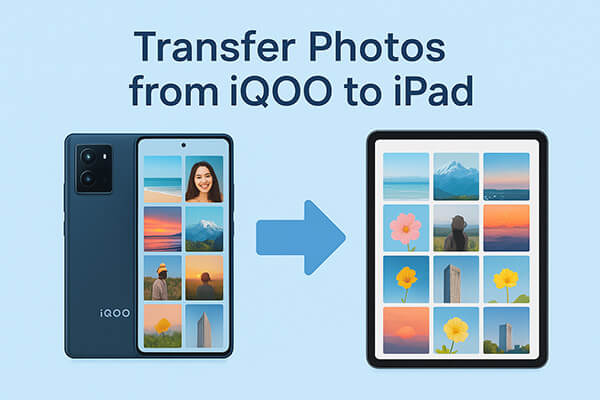
If you are looking for the fastest and most reliable way to transfer photos from iQOO to iPad without quality loss, Phone Transfer is the top choice. This software directly connects your Android and iOS devices, enabling you to move not only photos but also videos, music, contacts, and more.
Main features of Phone Transfer:
How do I transfer photos from iQOO to iPhone in 1 click? Follow these simple steps:
01Download, install, and open Phone Transfer on your computer. Then, connect both your iPhone and iQOO devices using USB cables.
02The software will automatically detect your devices and display their details on the interface. Ensure that your source device is listed at the top center; if not, click the drop-down menu to select it.

03Next, tick the "Photos" option to proceed. Choose the photos you want to transfer, then click "Export to Device" to instantly move the photos from your iQOO to your iPhone.

If you're using a brand-new iPad and haven't completed the initial setup yet, you can use Apple's official Move to iOS app. This tool allows you to transfer photos, videos, and other data from your iQOO to iOS in one go during the initial setup of your iPad.
Here is how to transfer iQOO photos to an iPhone using Move to iOS:
Step 1. On your iPad setup screen, choose "Move Data from Android".

Step 2. On your iQOO device, download and install Move to iOS from Google Play.
Step 3. Open the app, agree to the terms, and tap "Continue".
Step 4. Enter the 6- or 10-digit code shown on your iPad. (Move to iOS code not showing up?)

Step 5. Select "Photos" (and other data if needed) for transfer.
Step 6. Wait for the transfer process to finish, then complete the iPad setup.
For those who prefer cloud storage, Google Photos offers a convenient way to sync photos from iQOO to an iPad wirelessly. Once enabled, your photos are uploaded to Google's cloud and can be accessed from any device with your Google account.
Here is how to sync photos from iQOO to iPad using Google Photos:
Step 1. Install Google Photos on your iQOO device.
Step 2. Log in with your Google account and enable "Backup & Sync" in settings.

Step 3. Connect to a stable Wi-Fi network and wait for photos to upload.
Step 4. On your iPad, install Google Photos and log in with the same account.
Step 5. Access or download your photos from the app at any time.
If you want a quick peer-to-peer transfer without using cloud storage, Send Anywhere is a great free app. It allows you to share files between Android and iOS devices using a 6-digit key or QR code.
Here is how to transfer photos from iQOO to iPad using Send Anywhere:
Step 1. Install Send Anywhere on both iQOO and iPad.
Step 2. On your iQOO, select the photos you want to send and tap "Send".
Step 3. Note the 6-digit key or scan the QR code generated.
Step 4. On your iPad, open Send Anywhere, choose "Receive", and enter the key or scan the code.
Step 5. The transfer will begin instantly.

For a small number of photos, emailing images from iQOO to an iPad is the easiest method. This works well for quick sharing without installing any additional apps.
Here is how to send photos from iQOO to an iPad through email:
Step 1. Open your iQOO photo gallery and select the pictures you want to send.
Step 2. Tap "Share" > "Email".
Step 3. Enter the email address you use on your iPad.
Step 4. Send the email and wait for the upload to complete.
Step 5. On your iPad, open your email app and download the photo attachments.

There are multiple ways to transfer photos from iQOO to iPad, ranging from quick email sharing and cloud syncing with Google Photos to peer-to-peer apps like Send Anywhere and Apple's Move to iOS. However, if you want a fast, one-click solution that keeps the original quality and supports bulk transfers, Phone Transfer is the most efficient choice for moving your pictures seamlessly between iQOO and iPad.
Related Articles:
2 Best Ways to Transfer Text Messages from iQOO to iPhone
[Solved] How to Transfer Music from iQOO to iPhone Quickly and Easily?
How to Transfer Data from iPhone to iQOO? [Complete Guide]
How to Transfer Contacts from iPhone to iQOO Easily? - 4 Quick Ways





