
2 Best Ways to Transfer Text Messages from iQOO to iPhone

Switching from an iQOO Android phone to a new iPhone? One of the most common concerns during the transition is how to transfer text messages from iQOO to iPhone without losing valuable conversations. Whether it's important business messages or personal chats, this article will walk you through the top methods to move your SMS data safely and efficiently. (Switching from iPhone to iQOO, you can read this article to learn how to transfer data.)
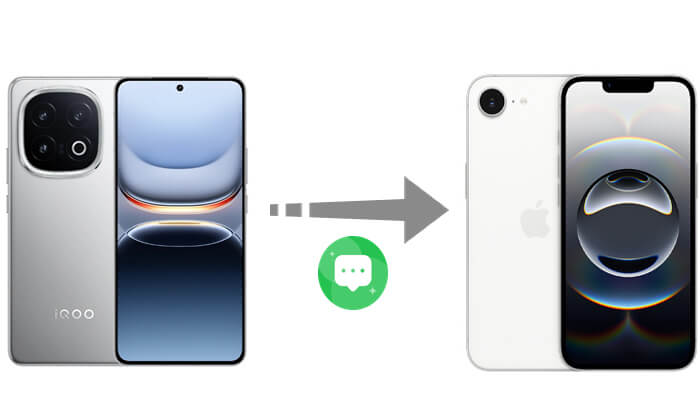
EasyShare is vivo's official data migration tool and comes pre-installed on many iQOO smartphones. While it is mainly designed for Android-to-Android transfers, it can help you export SMS messages from iQOO and move them to your iPhone.
Here is how to transfer text messages from iQOO to iPhone via EasyShare:
Step 1. Install EasyShare on both your iQOO and iPhone devices.
Step 2. Launch EasyShare on both phones. Select "Old Phone" on iQOO and "New Phone" on iPhone.
Step 3. Connect both devices via a QR code or personal hotspot.
Step 4. Choose the data to transfer. Select "Messages" or "Text Messages" on the iQOO phone.
Step 5. Start the transfer and wait until the process is completed.

Apple's official Move to iOS app is one of the most reliable ways to transfer text messages from Android (including iQOO devices) to a new iPhone. It works during the initial iPhone setup and supports messages, contacts, calendars, photos, and more.
Here is how to transfer text messages from iQOO to iPhone via Move to iOS:
Step 1. Make sure the iPhone is not activated and is still in the "Setup" process.
Step 2. If it has already been activated, you need to restore it to factory settings by going to "Settings" > "General" > "Transfer or Reset iPhone" > "Erase All Content and Settings".
Step 3. Connect both the iQOO and the iPhone to the same Wi-Fi network, and ensure both devices have sufficient battery life.
Step 4. Download and open the "Move to iOS" app on the iQOO phone. You can search for "Move to iOS" in the Google Play Store.
Step 5. On the iPhone, choose "Move Data from Android" in the "Apps & Data" screen.

Step 6. Enter the verification code displayed on the iPhone screen into the iQOO to establish the connection. (Move to iOS code not showing?)
Step 7. Select the data you want to transfer, check the "Messages" option, and tap "Continue".
Step 8. Wait for the transfer to complete, then continue setting up the iPhone. The messages will be automatically imported into the "Messages" app.

Want to learn more about Move to iOS? You are lucky. Here is a Move to iOS review you can't miss.
Move to iOS Review: Features, Pros & Cons, and AlternativesIf you're not just looking to transfer text messages but also want to move other data from iQOO to iPhone, we highly recommend using Coolmuster Mobile Transfer. It is a professional phone transfer tool that can help you transfer data between Android and iOS. Whether your new phone is set up or not, it lets you transfer Android data without the need to reset your new device to factory settings.
Key features of Mobile Transfer:
How do I transfer other data from iQOO to iPhone? Here are the steps:
01First, download and install the software on your Windows or Mac computer. After launching it, connect both phones to the computer using USB cables. Once connected, make sure your iQOO phone appears in the source list. If not, click the "Flip" button to switch.

02The available items will appear in the middle column of the interface. Simply check the boxes for the data you want to transfer, then click the "Start Copy" button to begin transferring your data from iQOO to iPhone automatically.

Video Tutorial:
Q1. Will Move to iOS delete the existing data on my iPhone?
Yes, it can only be used during the initial setup of your iPhone, and the process will erase the device. Therefore, please make sure to back up your data in advance.
Q2. What should I do if EasyShare cannot transfer messages to my iPhone?
EasyShare is not specifically designed for iOS, so it may not support message transfer on some models. It is recommended to use Move to iOS instead.
Q3. How long does it take to transfer messages from iQOO to iPhone?
The transfer time depends on the number of messages and the tool used. Generally, if the number of messages is not large, the process should be completed within 10-30 minutes.
If you're switching from an iQOO phone to an iPhone, transferring your text messages doesn't have to be complicated. Using Apple's Move to iOS app is the most effective way to move your messages during the initial setup. For users who also want to migrate other types of data easily, Coolmuster Mobile Transfer offers a reliable and convenient solution to help complete your data transition between devices.
Related Articles:
[Solved] How to Transfer Music from iQOO to iPhone Quickly and Easily?
How to Transfer Contacts from iPhone to iQOO Easily? - 4 Quick Ways
How to View iQOO Text Messages on Computer (4 Easy Ways)
Top 6 Methods to Sync IQOO to PC [A Comprehensive How-to Guide]





