
[Solved] How to Transfer Text Messages from Redmi to iPhone Easily?

When switching to a new phone, the most troublesome task is often data migration, especially transferring important text messages. If you've just switched from a Redmi phone to an iPhone and want to transfer text messages from Redmi to iPhone, you may find that Android and iOS are not directly compatible, making it impossible to transfer messages easily.
So, is there a simple and effective way to achieve this? This article will introduce several popular methods to help you successfully transfer your text messages.
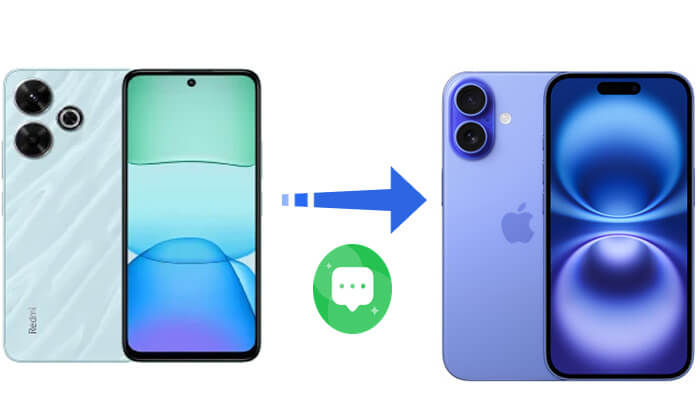
If you're setting up your new iPhone for the first time, Move to iOS is Apple's official solution for transferring data from Android devices like Redmi. It supports moving messages, contacts, photos, and more directly to your iPhone during setup.
How do I transfer text messages from Redmi to iPhone? Follow the steps below:
Step 1. Connect your Redmi phone to a stable Wi-Fi network, keep both devices charged, and make sure your iPhone hasn't been set up yet. If it has, reset it to factory settings to restart the setup process.
Step 2. Open the Google Play Store and download Move to iOS. Launch the app, accept the terms, and tap "Continue". Wait on the screen that asks for a code.
Step 3. Turn on the new iPhone and follow the on-screen setup prompts. When you reach the "Apps & Data" screen, tap "Move Data from Android".

Step 4. A 6- or 10-digit code will be displayed. Enter the code on your Redmi device.
Step 5. Once connected, choose the data you want to move (make sure "Messages" is selected) tap "Continue" and wait for the transfer to complete.
Step 6. After the migration is done, finish setting up your iPhone.

If your iPhone is already set up or if Move to iOS is not working properly, you can consider using a third-party backup tool—SMS Backup & Restore. This app allows you to back up your text messages from your Redmi phone into a readable file and export them to your computer or other devices for storage and viewing. Although it can't directly import the messages into the iPhone's Messages app, it still serves as a viable way to preserve them.
Here is how to transfer text messages from Redmi to iPhone with SMS Backup & Restore:
Step 1. Install SMS Backup & Restore from Google Play.
Step 2. Open the app, tap "Set Up Backup", and select "Messages".

Step 3. Choose where to save the backup (Google Drive or Dropbox ), then tap "Back Up" to begin.
Step 4. After the backup is finished, sign in to your Google Drive or Dropbox account on your iPhone and download the backup file. You can then view the messages using any text editor.
Want to learn more about SMS Backup & Restore? Here is a comprehensive review of it.
SMS Backup & Restore Review: A Handy Tool for Android SMS Backup?If you want to transfer other data from Redmi to iPhone, you can't miss Coolmuster Mobile Transfer. It is a powerful tool specifically designed for cross-platform data transfer between Android and iOS devices. Whether your new iPhone is freshly unboxed or already set up, this tool enables you to transfer data from Redmi to iPhone without performing a factory reset.
Key features of Mobile Transfer:
Here is how to transfer data from Redmi to iPhone using Mobile Transfer:
01Start by downloading and installing the software on your Windows or Mac computer. Once installed, launch the program and connect both phones to your computer using USB cables. Ensure your Redmi phone is listed as the source device. If not, click the "Flip" button to switch.

02The available data will be displayed in the center of the interface. Select the items you want to transfer by checking the corresponding boxes, then click the "Start Copy" button to begin the automatic transfer from your Redmi phone to your iPhone.

Video Tutorial:
To transfer text messages from Redmi to iPhone, your choice depends on your situation. If your iPhone is brand new and not yet set up, Move to iOS offers the easiest solution. If the setup is complete, SMS Backup & Restore lets you save and view your messages manually. For other data migration, Coolmuster Mobile Transfer is a smart and efficient tool worth trying.
No matter which option you choose, following the right steps ensures a smoother and stress-free switch from Redmi to iPhone.
Related Articles:
How to Transfer Data from Xiaomi to iPhone with 4 Easy Methods
How to Transfer Data from iPhone to Redmi: 3 Easy & Fast Methods
4 Methods to Transfer Contacts from Android to iPhone Without SIM





