
How to Transfer Files Between PC and Android Tablet [7 Solutions]

Transferring files between a PC and an Android tablet is a common task, whether you're sharing documents, photos, videos, or other data. While USB cables are the most straightforward method, there are several other ways to achieve this, including wireless options like Bluetooth, cloud storage, and specialized software. In this guide, we'll explore seven effective methods of how to transfer files between your PC and Android tablet, ensuring you can choose the one that best suits your needs.

Wish to preview all content on your Android tablet while choosing any specific item to transfer to the computer? Coolmuster Android Assistant will fulfill all your demands. It enables you to transfer contacts, videos, music, call logs, SMS, photos, etc., between PC and Android tablets. Besides, it also lets you manage your Android data on the computer.
The key features of Android Assistant:
Follow the instructions to transfer files between a PC and an Android tablet with Android Assistant:
01Install and launch Android Assistant on your computer.
02Connect the Windows and tablet via USB connection and follow the on-screen prompts to enable USB debugging on your tablet. Once connected, it will display the tablet information on the interface.

03Choose the category from the left panel, preview and check the wanted items, and tap the "Export" button on the top to transfer them from tablet to PC.

To transfer data from your computer to an Android tablet, you can click the "Import" button to bring up the file browser window. Select the content you wish to restore, then click "Import" to complete the process.

Video guide
How to upload files to an Android tablet? A USB cable is the easiest way to transfer media files between a PC and an Android tablet. By connecting your tablet to the computer via a USB cord, it will recognize your tablet as a removable USB device and allow you to copy and paste photos from or to your Samsung tablet.
How to connect a tablet to the computer via USB?
Step 1. Connect your Android tablet to the computer via a USB cable.
Step 2. Unlock your tablet, pull down the drop-down screen, and tap the Notification bar as prompted.
Step 3. In the Use USB For window, choose "Media Device (MTP)", and the computer will detect your device automatically.
Step 4. Once detected, go to "This PC/My Computer" > double-click your tablet under the Removable devices > head over to the folder on your computer > select the desired files to transfer > copy and paste them to your tablet.
Of course, transferring data from a PC to an Android tablet is also straightforward. Once you locate the Android tablet on your computer, you can browse its file system, then drag and drop the files you need to transfer to the corresponding location, or copy the files from your PC and paste them into the storage device of the Android tablet.

Some people consider using USB cables a bit complicated. If that is the case for you, you can use Bluetooth instead. However, before getting started, check whether your computer supports the Bluetooth feature or not.
How to transfer files from laptop to tablet via Bluetooth?
Step 1. On your Android device, open "Settings" > "Bluetooth" > enable Bluetooth; on your PC, click "Start" > "Settings" > "Devices" > "Bluetooth & other devices".
Step 2. Once the computer detects your Android tablet under the other devices section, tap the "Pair" button next to the tablet to pair the two devices.

Step 3. Now, you can transfer data between two devices via Bluetooth. All you need to do is select the data you want to transfer on the source device, tap "Share via Bluetooth", choose the target device, and then tap "Receive" on the target device to complete the process.
Cloud storage services like Google Drive, Dropbox, and OneDrive offer a convenient way to transfer files bidirectionally between your PC and Android tablet without the need for cables or physical connections.
Steps to transfer files using cloud storage:
Step 1. Upload the files you want to transfer from your PC to your preferred cloud storage service.

Step 2. On your Android tablet, open the corresponding cloud storage app and log in to the same account.
Step 3. Download the files from the cloud storage to your tablet.
To transfer files from your tablet to your PC, simply upload the files from your tablet to the cloud storage and then download them on your PC.
Guess you like: If you want to recover your deleted files from your Android phone without a PC, you can refer to this guide.
You can also use an email account to send files from tablet to PC. However, most email services only allow sending a single attachment within 25 MB. So, you can only send small files via this solution.
Here's how.
Step 1. On your Android tablet, compose a new email and attach the files you want to transfer.
Step 2. Send the email to yourself.

Step 3. On your PC, open the email and download the attachments.
To transfer files from your PC to your table, simply attach the files to an email on your PC, send them to yourself, and then download the attachments on your table.
If your Android tablet supports SD cards, you can use the SD card as a medium to transfer files between your PC and Android tablet. This method is especially useful for transferring large files.
Here are the steps for transferring files between a PC and an Android tablet via SD card:
Step 1. Insert the SD card into your PC and copy the files you want to transfer onto the SD card.

Step 2. Remove the SD card from your PC and insert it into your Android tablet.
Step 3. On your tablet, use a file manager app to access the SD card and move the files to your tablet's internal storage.
To transfer files from your tablet to your PC, simply copy the files from your tablet to the SD card, remove the SD card, and insert it into your PC to access the files.
Windows 10 and later versions come with a built-in feature called "Quick Share" (also known as Nearby Sharing) that allows you to easily share files bidirectionally between your PC and Android tablet over Wi-Fi.
Here is how:
Step 1. On your PC, enable Nearby Sharing by going to "Settings" > "System" > "Shared experiences" > turn on "Nearby sharing".
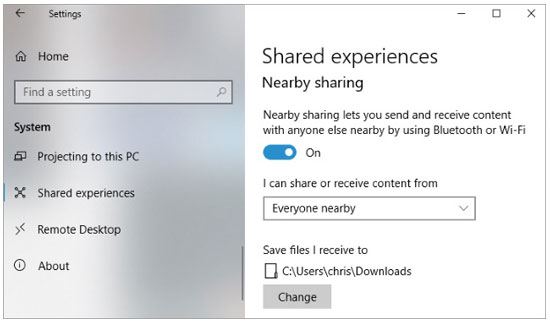
Step 2. On your Android tablet, ensure that Bluetooth and Wi-Fi are enabled.
Step 3. On your PC, right-click the file you want to share, select "Share", and choose your Android tablet from the list of nearby devices.
Step 4. Accept the file transfer on your Android tablet.
To transfer files from your tablet to your PC, use a file manager app on your tablet to share the file via Nearby Sharing and accept the transfer on your PC.
Requirements for Using Quick Share (Windows Version):
That's all for how to transfer files between a PC and an Android tablet. What is the fastest or easiest way to transfer files between PC and Android? Of course, Coolmuster Android Assistant is the best choice. It offers the easiest way to transfer files from computer to tablet and transfer data from tablet to PC. Of course, if you are interested, you can try all the methods and find out the one you like most.
Related Articles:
Top 4 Ways to Transfer Files from Android to PC Using USB Cable
How to Transfer Files from Android to PC Without Effort | 8 Approaches
How to Transfer Files from Samsung Tablet to PC | 6 Top Methods





