GIFs are a popular and versatile medium for sharing animations and short video clips on the internet. However, they often come with a hefty file size, which can be a challenge when you need to keep web pages and messages lightweight. Fortunately, there are various methods to compress GIFs without sacrificing their quality. In this article, we'll explore several techniques to reduce GIF file size, from using professional software to online GIF size reducers that are quick and easy to access.
Video Converter Ultimate stands out as the best GIF compressor when it comes to achieving lossless GIF compression because it excels in preserving the quality of your GIFs while reducing their file size. This versatile software offers a wide range of features for video and multimedia enthusiasts, including video conversion, editing, compression, and more. Users can convert video and audio files between various formats, enhance video quality, edit clips, and even create DVD or Blu-ray discs.
With its user-friendly interface and robust capabilities, Video Converter Ultimate is a valuable resource for both beginners and advanced users. Whether you're looking to optimize your GIFs for web use or conserve storage space, Video Converter Ultimate provides the perfect solution.
Key Features:
Here is how to compress a GIF using Video Converter Ultimate:
01Download the correct version onto your desktop by clicking the relevant download button. Ensure you follow the installation process as instructed and then proceed to open the tool.
02After launching the software, navigate to the "Toolbox" section and access the "Video Compressor". Despite its name, this tool is capable of effectively compressing the animated GIF you have.

03Click the "+" icon to upload the GIF you want to compress.
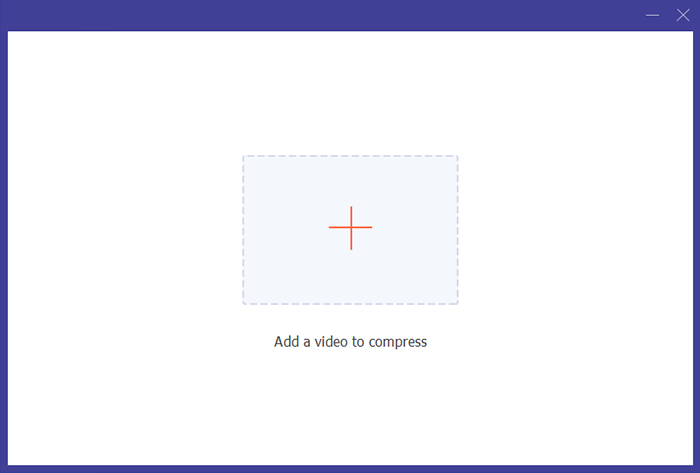
04Use the slider to modify the file size. As you slide it, the GIF file size will decrease. Additionally, you can fine-tune other settings, such as "Resolution" and "Bitrate", to further reduce the GIF file size. Once done, click the "Compress" button.
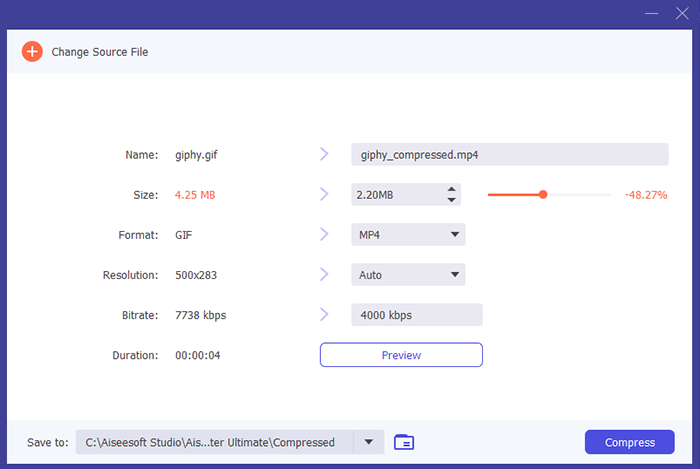
You May Like: Discover the best image compressors here, and you'll get more relevant utilities.
Adobe Photoshop, a versatile and widely used graphic editing software, is not just for creating stunning images and artwork. It also provides a powerful toolset to effectively reduce the size of your GIF files while preserving their visual appeal. With its extensive features and fine-tuned control, Photoshop empowers you to tailor your GIF compression to meet your exact requirements. Here is how to reduce GIF file size via Photoshop:
Step 1. Launch Adobe Photoshop and open your GIF file.
Step 2. Go to "File" > "Export" > "Save for Web (Legacy)".

Step 3. In the "Save for Web" dialog, you can adjust various settings to reduce the file size. Lower the color quality, resolution, or the number of frames if needed.
Step 4. Preview the changes and optimize the GIF until you're satisfied with the balance between quality and size.
Step 5. Click "Save" to save the compressed GIF.
When it comes to reducing the size of your GIFs without the need for complex software installations, online GIF compression tools offer a hassle-free and convenient solution. These web-based applications provide a user-friendly way to optimize your animated images for web use, sharing on social media, or conserving storage space on your device.
iLoveIMG is an online platform that simplifies the process of working with image and GIF files. It offers a comprehensive suite of tools designed to help users manage, edit, and optimize their multimedia content with ease. Among its array of functionalities, one of the standout features of iLoveIMG is its ability to compress GIF files efficiently. Here is how to make GIF file size smaller via iLoveIMG:
Step 1. Go to the iLoveIMG official website. Then, click "Compress IMAGE" > "GIF".
Step 2. Click on the "Select images" button or drag and drop your GIF file directly onto the website. iLoveIMG allows you to process multiple files at once, which is convenient if you have more than one GIF to compress.
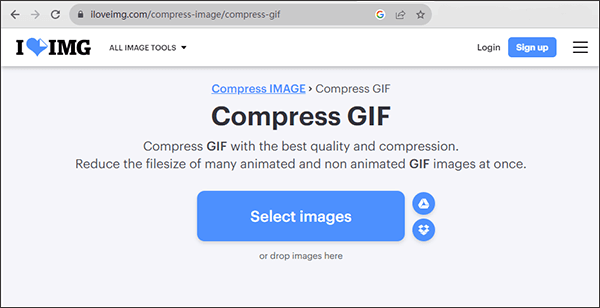
Step 3. After uploading your GIF, click the "Compress IMAGES" button. iLoveIMG will begin the compression process.
Step 4. After the compression is complete, iLoveIMG will provide you with the option to download the compressed GIF. Simply click on the "Download compressed IMAGE" button to save the optimized file to your computer or device.
Further Reading: Software Review of 8MB Video Compressor and Its Alternatives
FreeConvert is a versatile online platform that offers a wide range of conversion tools and services to help users easily convert and manipulate various types of files and data. Whether you need to convert a document, image, video, or audio or perform other file-related tasks, FreeConvert provides a user-friendly interface and a host of tools to simplify the process. Besides, FreeConvert is also a GIF compressor. It allows users to reduce the file size of GIF images, which are often used for animations and graphics on the web. Here is how to compress GIFs via FreeConvert:
Step 1. Open your web browser and go to the FreeConvert website. On the FreeConvert homepage, look for the "Tools" section, and under it, you'll see "GIF Compressor". Click on this option to access the GIF compression tool.
Step 2. Click the "Choose Files" button to upload the GIF file that you want to compress from your computer.
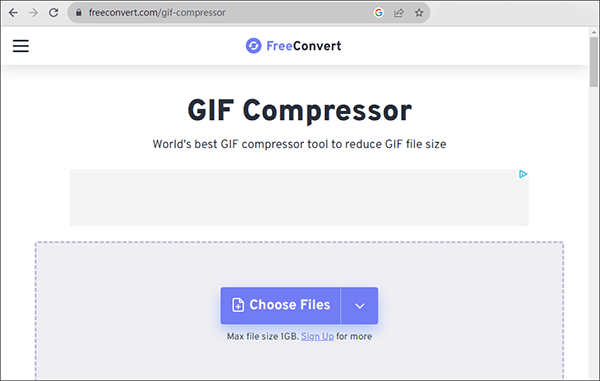
Step 3. After uploading your GIF, you can either stick with the default settings (which work effectively) or customize advanced options to suit your needs.
Step 4. Press the "Compress GIF" button to commence the process.
Step 5. After the compression process is complete, click the "Download" button to save the optimized GIF file to your computer.
Zamzar is a versatile online platform that not only offers a wide range of file conversion services but also includes a feature for compressing GIFs. This specific GIF file size reducer allows users to reduce the file size of GIF images without compromising image quality, making it a valuable resource for web developers, designers, and anyone working with GIFs who want to enhance the efficiency and performance of their online content. Here is how to make GIF smaller file size via Zamzar:
Step 1. Visit the official website of Zamzar. Go to "Image Compressions", then choose "Compress GIF file".
Step 2. Click the "Choose Files" button to upload the GIF you want to compress.
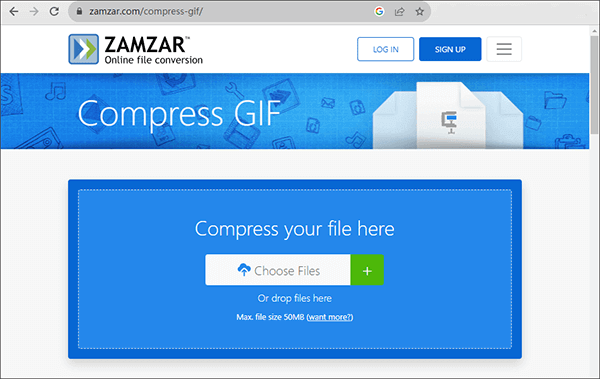
Step 3. After a successful upload, Zamzar will automatically initiate the compression process.
Step 4. Once the compression is successful, click the "Download" button to download the compressed GIF file.
Compress GIF is another online GIF compressor. This user-friendly web service is designed for compressing a GIF. It's especially useful for optimizing GIFs for web use or conserving storage space while retaining image quality. Users can simply upload their GIF files, initiate the compression process, and then download the smaller, optimized GIFs. Here is how to shrink GIF file size via Compress GIF:
Step 1. Open your web browser and visit the website: https://compressgif.com/.
Step 2. Click the "UPLOAD FILES" button to select the GIF file you want to compress from your computer.
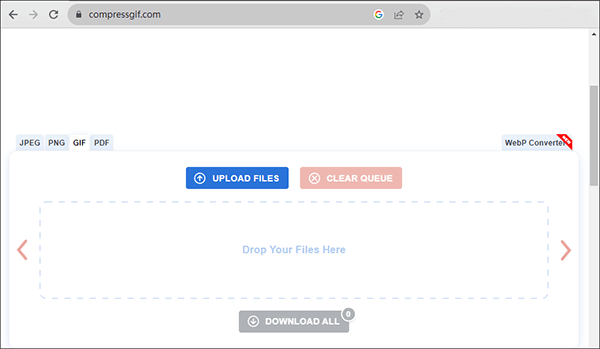
Step 3. After uploading your GIF, the tool will automatically begin the compression process. You can monitor the progress as it works.
Step 4. Once the compression is complete, click the "DOWNLOAD ALL" button to save the compressed GIF file to your computer.
Large GIF files don't have to be a burden. With the methods outlined in this article, you can effectively compress your GIFs. In your pursuit of lossless GIF compression, we highly recommend Video Converter Ultimate. This powerful desktop software provides the precise control needed to compress GIFs without sacrificing quality, making it the go-to choice for preserving the integrity of your animated creations. While online tools like iLoveIMG and FreeConvert offer quick solutions, they may involve some quality trade-offs.
Ultimately, your choice depends on your specific needs, but the goal remains consistent: creating smaller, more manageable GIFs for faster loading and smoother sharing experiences.
Related Articles:
11 Best HEIC to JPG Converters on Windows and Mac
Convert Photos to PDF: Top Offline & Online JPG-to-PDF Converters Free
Unleash Lightning-fast Speed: Ultimate Guide to Compress MOV Files