
Tenorshare Phone Mirror Review | Features, Pricing, Pros, and Alternative

If you're looking for a reliable tool to mirror your phone to your computer, you've likely come across Tenorshare Phone Mirror. This Tenorshare Phone Mirror review provides a deep dive into its features, performance, pricing, and user feedback. Whether you're looking to display your phone's screen for presentations, gaming, or simply for convenience, Tenorshare Phone Mirror could be a great option. In this review, we'll explore how it works, what users think, and help you decide if it's the right fit for your needs.

Tenorshare Phone Mirror is an excellent tool for screen mirroring, offering a range of features that can help both personal and professional users. Here's an in-depth review of its key aspects:
Tenorshare Phone Mirror offers an array of powerful features designed to enhance your screen mirroring and device management experience. Here's a comprehensive look at its key capabilities:
Mirror Android and iOS devices to Windows or Mac, using either USB or Wi-Fi.
Enjoy 1080p HD resolution at 60 FPS with original screen quality.
Control Android devices directly from your computer, without an emulator, and manage apps, messages, and notifications.
Mirror and control up to five devices simultaneously.
Easily drag and drop files between your computer and Android phone, including photos, videos, and documents.
Capture screenshots and record your phone's screen directly on your PC.
Rotate or switch to full-screen mode for better viewing.
Tenorshare Phone Mirror offers both free and paid versions:
Free Version: The free version is available for download and use, but it comes with significant limitations, including:
Paid Version: The paid version removes these limitations and offers a full set of features. The paid plans include two types of licenses:
Personal License: Ideal for individual use, available for both Windows and Mac, with different pricing based on the platform.
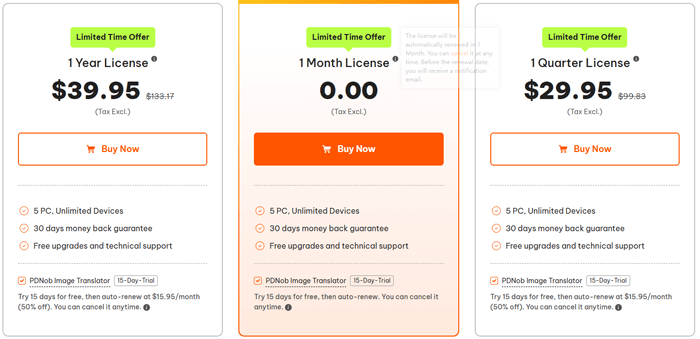
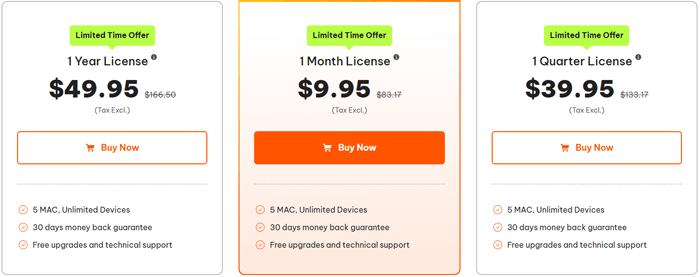
Business License: Designed for multiple devices and business use, also available for both Windows and Mac at a higher price point.
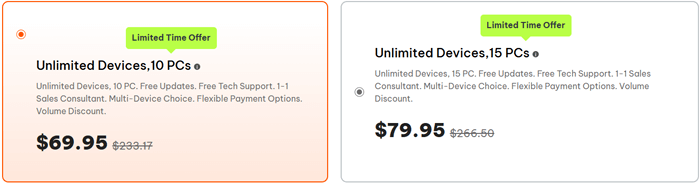
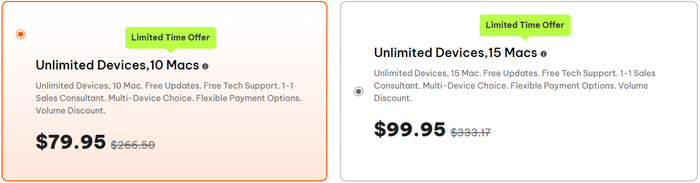
Note: The prices listed are only for reference and may change. The exact price at the time of purchase will be applicable.
Before diving into the pros and cons, it's important to consider how Tenorshare Phone Mirror performs in real-world use. Here's a breakdown of its advantages and potential drawbacks:
Pros:
Cons:
Here are some real user reviews to give you a sense of what others think about Tenorshare Phone Mirror:
"Good. Mirror my Android phone to my computer successfully!"
"It can help me screen mirror my iPhone to my laptop via Wifi. Very easy to use. Nice experience."
"The free version is not very useful because of the watermark and lack of file transfer, but the paid version is quite good. The setup was easy, and it works well for meetings and presentations. I wish the connection were more stable with Wi-Fi."
Using Tenorshare Phone Mirror is straightforward. Here's a step-by-step guide to get started:
Step 1. First, download and install Tenorshare Phone Mirror on your PC or Mac. Once installed, launch the program.
Step 2. By default, the program will select Android screen mirroring. Connect your Android phone to your computer using a USB cable and follow the on-screen instructions to enable USB Debugging on your device.
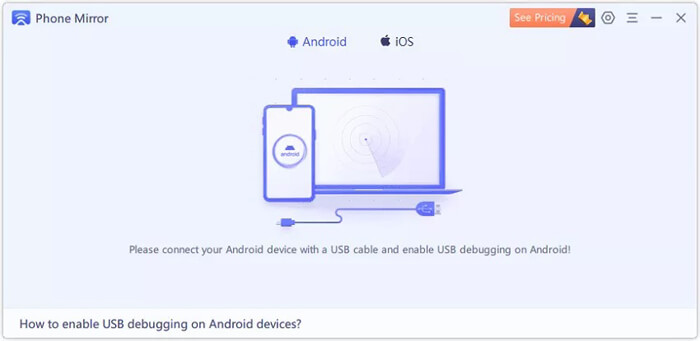
Step 3. After the device is connected and USB debugging is enabled, Tenorshare Phone Mirror will automatically detect your phone and display its screen. You can also click the mirroring button to start mirroring manually.
Step 4. Once connected, your Android phone screen will appear on your computer. During mirroring, do not close the interface; you can minimize it to the system tray.
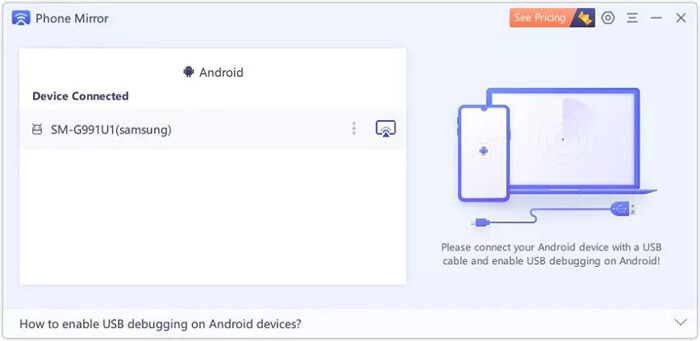
Step 5. Now that your Android screen is displayed on your computer, you can use your mouse and keyboard to control your phone. This makes it more convenient for work or entertainment.
Tenorshare Phone Mirror allows you to connect up to 5 Android devices simultaneously, making it ideal for managing multiple devices at once.
Note: Currently, screen mirroring does not support audio transmission from Android devices.
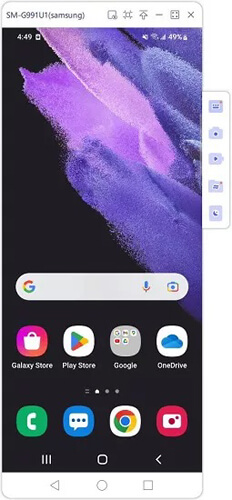
If Tenorshare Phone Mirror doesn't fully meet your expectations, there are alternatives that might suit you better. One strong contender is Screen Mirror, which offers similar or even superior features in some areas. Here's why Screen Mirror could be a great choice:
Here's how to use Screen Mirror to mirror an Android device to your PC:
01Download and install the latest version of Screen Mirror on your PC or Mac.
02Open the program and select "Android" from the main interface.

03Decide whether to connect via USB or Wi-Fi (USB is recommended for first-time users for a more stable connection). If using USB, enable USB debugging on your phone. For Wi-Fi, make sure both devices are on the same network.

04Once connected, your Android screen will instantly appear on your computer. You can now enjoy gaming, media viewing, or anything else directly on your PC.

Tenorshare Phone Mirror offers a reliable and user-friendly solution for screen mirroring, with a range of features that make it a solid choice for both Android and iOS users. Its smooth performance, real-time control, and high-quality display make it ideal for work, gaming, and entertainment. However, the free version's limitations and occasional connection issues might steer some users toward alternatives.
If you're looking for a more affordable option with similar or better features, Screen Mirror stands out as a strong competitor, offering stable wireless mirroring, easy setup, and full device control. Ultimately, both tools have their merits, and the choice depends on your specific needs, budget, and preferred features.
Related Articles:
How to Make Screen Mirroring Full Screen in 5 Proven Ways [Android/iPhone]
How to Mirror iPhone/iPad to Windows 10/11
How to Do Screen Mirroring Samsung to PC or TV? Easily Solved





