
How to Recover Deleted WhatsApp Contacts on iPhone with/without Backup?

WhatsApp is one of the main tools for daily communication for many users, and contact information is particularly important. However, during use, we may accidentally delete important contacts due to operational mistakes, system errors, or device replacements. If you have encountered a similar situation, there's no need to worry. This article will provide a detailed guide on how to recover deleted WhatsApp contacts on an iPhone, both with and without backups, helping you quickly restore your contacts and resume normal usage.
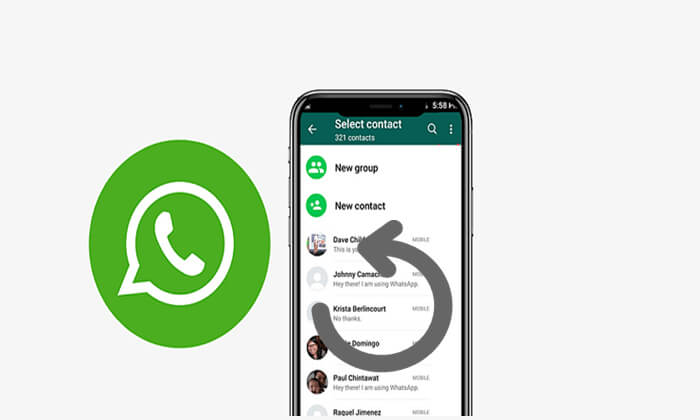
If you have ever backed up your iPhone using iCloud or iTunes, then congratulations! Recovering your WhatsApp contacts will be very efficient.
If you have previously backed up your iPhone data using iTunes, it is possible to recover the deleted WhatsApp contacts through iTunes backup. Here are two ways to do it.
If you want to recover only the deleted contacts without affecting the existing data on your iPhone, it is recommended to use the Coolmuster iPhone Data Recovery tool. This software allows you to extract specific types of data from an iTunes backup, preventing the entire phone's data from being overwritten.
Key features of iPhone Data Recovery:
Here is how to recover deleted phone numbers from WhatsApp on iPhone from iTunes backup using iPhone Data Recovery:
01Download, install, and launch the iPhone Data Recovery app on your computer. Click on the "Recover from iTunes Backup File" button. The tool will automatically scan the default iTunes backup location on your computer. From the app's interface, select the most recent backup and click "Start Scan".

02The available data types will be displayed. Choose "WhatsApp" and "WhatsApp Attachments" and click "Start Scan".

03Preview the data you wish to restore and click "Recover to Computer" to begin recovering the lost files from your iPhone.

Video Tutorial:
If you don't mind overwriting the existing data, you can directly perform a full restore from iTunes. However, please note that this method will replace the current data on your device with all the data from the backup.
Here is how to find deleted contacts on WhatsApp on iPhone using iTunes:
Step 1. Connect your iPhone to your computer using a USB cable and open iTunes.
Step 2. Click on the device icon in the top left corner of the iTunes interface.
Step 3. On the "Summary" page, click "Restore Backup".
Step 4. Select a backup file that contains your WhatsApp contacts from the list.
Step 5. Click the "Restore" button and wait for the restoration process to complete.

If you have previously backed up your entire iPhone data using iCloud, you can try restoring to a backup point to recover your WhatsApp contacts.
Here is how to recover deleted phone numbers from WhatsApp on iPhone from iCloud backup:
Step 1. Open "Settings" > "General" > "Transfer or Reset iPhone".
Step 2. Select "Erase All Content and Settings".

Step 3. After the system restarts, during the setup of your new iPhone, choose "Restore from iCloud Backup".
Step 4. Log in to your iCloud account and select the backup date that contains your WhatsApp contacts.
Step 5. Once the restoration is complete, open WhatsApp and check if the contacts have been recovered.

If you didn't back up using iTunes or iCloud, don't worry. There are now several third-party iPhone data recovery tools available that can help you recover deleted data directly from your iPhone. One excellent option is WhatsApp Data Recovery. It can perform a deep scan of your iPhone's storage and recover various types of data, including WhatsApp contacts, without affecting the existing information on your device.
Highlights of WhatsApp Data Recovery:
Here is how to restore deleted WhatsApp contacts without backup on iPhone:
01Download and launch the program, then connect your iOS device to the computer using a USB cable. Select "Recover from iOS Device" and click the "Start Scan" button to begin scanning for deleted data.

02All the data on your device will be scanned and organized into categories. Click on "WhatsApp" and "WhatsApp Attachments" in the left sidebar to preview the WhatsApp data on the right panel, including contacts, chat history, photos, and more.
03After selecting the WhatsApp contacts you wish to restore, click "Recover" to retrieve the deleted contacts and save them from your iPhone to your computer.

If you have accidentally deleted WhatsApp contacts on your iPhone, there are solutions regardless of whether you have a backup. If you have a backup, it's recommended to use Coolmuster iPhone Data Recovery for selective recovery. If there is no backup, WhatsApp Data Recovery is a great option.
Don't let important contacts disappear; try these practical methods now!
Related Articles:
How to Recover Deleted Photos from WhatsApp [Android & iPhone]
Top 13 WhatsApp Recovery Apps for Android & iPhone
How to See WhatsApp Deleted Messages by the Sender in Minutes
A Comprehensive Guide on How to Recover Deleted Files from WhatsApp





