
Solved | How to Bypass Android Lock Screen Using Emergency Call

In today's society, almost all phone users have their devices protected using screen locks such as passcodes, fingerprints, face IDs, etc. A screen lock is the first line of defense for our mobile data. Nobody can access your mobile phone when it is locked. What will happen if you forget your Android device's screen lock? Unfortunately, you will be unable to access your phone. However, using the emergency call feature, you can bypass your device's screen lock. Read through this article to learn how to bypass the Android lock screen using an emergency call.
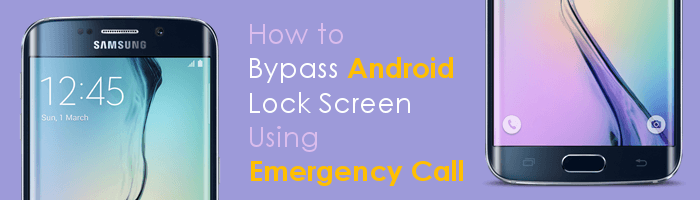
If your Android device runs on Android version 5.0 or lower, you can comfortably bypass its screen lock via the emergency call option. The approach exploits the security flaws in phones running on Android version five and below. Google discovered this flaw and corrected it on the version above, Android 5.0. As such, you cannot bypass an Android phone's screen lock using the emergency call feature if it runs on Android versions above 5.0.
The concept behind this technique is to exploit the device's security loophole that allows you to trick the system into believing you have keyed in your Google account's right credentials. Although the method is quite complicated, you can still use it to bypass the Android device's screen lock by following the below simple steps.
How to unlock an Android phone without a password using an emergency call?
Step 1. Hit the "Emergency Call" option on the device's locked screen.
Step 2. Key in "Ten Asterisks", i.e., **********, on the input text space provided. Copy the asterisks, paste them on the input text, and repeat pasting until the characters are no longer highlighted.
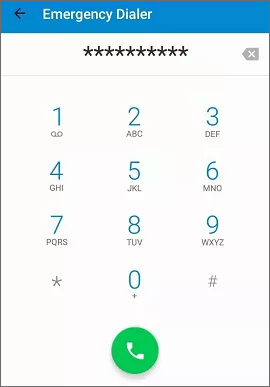
Step 3. Return to the locked screen and tap "Camera" to launch the application.
Step 4. Now, swipe Notification and hit the "Settings" option.
Step 5. Key in asterisks repeatedly on the prompt window that appears, requesting you to input the password. This crashes the screen lock, allowing you to access your device freely.
Now, you understand how to bypass the Samsung lock screen using an emergency call. However, remember that the method only applies if the phone runs on an Android 5 and below operating system. You can bypass your Android device's forgotten screen lock in various ways. Below are some of the most effective ways of bypassing an Android device's screen locks:
It is time you learn how to use a professional tool to unlock an Android phone. The easiest, fastest, and most reliable way of unlocking an Android phone is to use a professional Android screen lock remover application like Android Unlock.
Unlike the Emergency Call method, Android Unlock works with all Android devices, including the latest ones. It is a peerless application that removes almost all Android devices' screen locks.
Below are some of Android Unlock's features that set it apart from others:
How to unlock an Android phone?
01Download, install, and launch the application on your computer. Select the "Remove Screen Lock" mode, then click "Start" to initiate the process.

Note: In this mode, device data will be erased after the Android screen lock is removed. Therefore, please back up your Android data beforehand.
02Connect your device to the computer via a USB cable. It will then automatically load your device information. After confirming the information is accurate, click "Start to Unlock" to proceed. If any information is incorrect, you can manually correct it.

03Wait a few minutes for the data package to be downloaded and sent to your device. Follow the on-screen instructions to reset your device and wait for it to remove the screen lock password from your device.

The Find My Device service was primarily created to help us find lost phones remotely. However, we can also use the Find My Device service to bypass the Android device's screen locks. Follow the steps beneath and learn how to bypass the Android lock screen via the Find My Device service:
Step 1. Launch your favorite browser and visit the Find My Device official website.
Step 2. Login to Find My Device using the Android device's Google credentials.
Step 3. Locate the device from the application's interface and click on its icon.

Step 4. Choose the "Secure Device" option from the screen that appears.
Step 5. Set a new screen lock on the window that will appear.
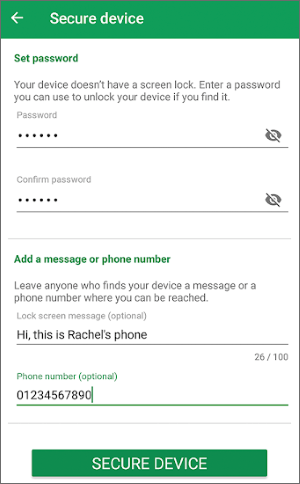
Step 6. Ensure the Android device is connected to Wi-Fi to enable it to fetch the new password. Afterward, unlock your Android phone by keying in the new password/pattern/PIN.
Since December 4, 2023, Samsung has discontinued its web-based Find My Mobile service, which encompassed the unlocking feature. If you wish to unlock a Samsung mobile phone, you will now need to explore alternative methods.
You can bypass your Android device's screen lock using the Forgot Pattern feature. After several failed Android phone screen unlock attempts, a Try again in 30 seconds message will appear on the device's screen with a Forgot Pattern feature below it. However, the method is only available for Android 4.4 and below.
Follow the steps below to unlock your Android phone's screen lock using the Forgot Pattern feature:
Step 1. Key in your password or draw all possible screen lock patterns 5 or more times until a Forgot Pattern option appears on the locked screen.
Step 2. Tap on the "Forgot Pattern" button.
Step 3. Tap on the "Enter Google account details" button. Sign in using the Google account linked to the locked device.

Step 4. After a successful sign-in to your account, you will gain access to your device without a lock screen.
Factory resetting an Android phone is a very popular way of bypassing an Android device's screen locks. However, this method erases all your mobile phone's data and settings. As such, you should make sure to back up your device's data before using this method.
Below is how to reset an Android phone:
Step 1. Switch off your Android device.
Step 2. Proceed by pressing and holding the "Volume Up" and "Power" keys simultaneously and releasing the keys once the device enters the Recovery Mode.
Step 3. Navigate through the available options using the "Volume Down/Up" keys and select the "wipe data/factory reset" by pressing the "Power" key.

Step 4. Confirm the action by choosing the "Yes" option (depending on the phone model). Wait for the resetting process to complete.
Step 5. Navigate to the "Reboot" option using the "Volume keys" and select it using the "Power" key. The phone will reboot, and all the data and settings, including the screen lock, will be deleted.
1. How to take Emergency Call off the lock screen on Android?
To remove the "Emergency Call" option from the lock screen, you need to adjust your security settings. However, it's usually not possible to completely remove this option, as it's a built-in security feature of Android devices. Nevertheless, you can enable a more secure locking method, such as a PIN, pattern, or password, to prevent unauthorized access while still retaining emergency access capabilities.
2. Is there a sure way of removing all Android device's screen locks?
Yes. You can use professional screen unlocking tools such as Android Unlock to remove your Android device's forgotten screen lock. This tool removes the screen lock fast, has a high screen lock removal success rate, and is easily usable.
3. What are the risks of unlocking an Android device?
Unlocking an Android device can pose several risks:
That's all regarding how to unlock any phone password using an emergency call. Regretfully, this method works for Android devices running Android version 5 and below. We recommend you use Android Unlock, as it works on all Android devices and removes all Android device's screen locks easily.
Related Articles:
5 Ways to Bypass Android Lock Screen Without Google Account [Proven]
What If You Locked Out of Android Phone? 6 Easy Ways May Help (2025)
How to Remove Screen Lock PIN on Android with or without Password
Everything You Need to Know About Master Code to Unlock Any Phone