
How to Unlock iPhone with or without Siri [Step-by-Step Tutorial]

Siri is a virtual assistant feature for iOS devices developed by Apple. It uses artificial intelligence to answer users' questions, take actions through voice queries, and more. We can unlock iPhone with Siri, through voice recognition, and this method is able to unlock iOS devices without erasing their data. However, the feature only works on iPhone models running iOS 8 to 10.1.
This article will explain how to unlock iPhone with Siri. You can continue reading to learn other ways to unlock your phone without Siri.
If your iPhone runs on iOS 8.0 to 10.1, you can use the Siri application to unlock it. However, you need to have enabled the voice recognition feature. Follow the beneath steps to learn how to get Siri to unlock your iPhone without password:
Step 1. Tap and hold the Home button to activate Siri. Once Siri opens, tell it, "Hey Siri, What is the time?" and tap on the Clock that will appear on the screen.

Step 2. Navigate to the World Clock and tap the + icon on the screen's top-right corner to add a new world clock.

Step 3. Now key in some casual words randomly in the presented input search box. Press and hold the typed texts to highlight them. A pop-up options screen appears. Choose the Select All option.
Step 4. Choose the Share option from the list of options shown on the screen. After this, select the Message option from the Share Feature options on the screen.
Step 5. On the Message editing window, navigate to the To field and key in some random words. Tap on the + icon to add a new contact.
Step 6. Tap the Add Photo button and select the Choose Photo option to open the Photos Library. By doing this, your device's screen lock will be crushed.

As you have seen from the previous part of this article, you can only use the Siri application to unlock iPhones that run on iOS 8.0 to 10.1. Additionally, it is not recommended to unlock iPhones using Siri because the method exploits the device's flaws. Don't worry. Except for unlocking iPhone with Siri, there are many other methods for unlocking iPhone lock screens without password. Below are some of them. Let's learn them one by one.
After we learn about the disadvantage of unlocking iPhone with Siri, learning how to unlock all iPhones professionally is prudent. The most reliable and recommended method for unlocking iPhones is to use professional iOS unlocking tools such as the iOS Unlock application.
The iOS Unlock application is one of the oldest iOS device unlocking applications. It has set a precedent for its peers with unmatched capabilities. With the iOS Unlock application, you can bypass all iOS devices' screen locks, including 6-digit/4-digit passcode, alphanumeric passcode, Touch ID, Face ID, custom numeric code, Screen Time Passcode, etc., at an unmatched speed. It is such a potent iOS screen remover application.
The best thing about the iOS Unlock application is its beautiful and intuitive user interface, making it a go-to option for beginner and expert computer users. Additionally, the application removes the iCloud activation lock, does not require a password to unlock Apple ID, bypasses MDM without losing data, de-encrypts iTunes backups, and removes SIM locks.
Key Features:
Below is how to use the iOS Unlock application to unlock an iPhone screen lock:
01Initiate the process by navigating to the application's official website and downloading the latest iOS Unlock application. Install the application and launch it on the computer.
02Hit the Screen Unlock option from the application's Toolbox, and select the iOS option from the screen that will appear. Select the Unlock iOS Screen option from the available options and click the Start button. Ensure that your iPhone has enough power at this step.

03Put your iPhone into recovery mode by following the prompts on the application's screen. Try the DFU mode if the recovery mode does not work. The iOS Unlock application will detect and display your device's information, such as the device's model and version. Confirm that the information is correct and tap the Start button.

04The application will start downloading iOS firmware. Wait for the downloading process to complete and move on by clicking on the Unlock Now button. Confirm you want to unlock the iPhone by keying in 000000 on the application's interface and hitting the Unlock button. You can now watch the unlocking progress on the progress bar.

05Wait a moment and click on the Done button when it completes.

You can also bypass your iPhone's screen lock using the Erase iPhone feature. However, the method can only be used on iPhones running iOS version 15.2 or later. Follow the steps below to unlock your iPhone via the Erase iPhone option:
Step 1. Key in the supposedly correct password on the locked screen until Erase iPhone appears.
Step 2. Tap on the Erase iPhone button. Hit the button once more to confirm.
Step 3. Key in your Apple ID and Password to proceed.
Step 4. Tap Erase to delete all the data on your iPhone and follow the instructions on the screen to complete the procedure.
Step 5. Now restart your iPhone to set it up afresh.

Further Reading: How to Unlock iPhone Without Passcode Using Camera
The Find My iPhone iCloud feature was primarily developed for finding lost iPhones. However, it can also be used to unlock disabled iPhones. The steps below explain how to use the "Find My iPhone" feature to unlock the iPhone's screen locks:
Step 1. Navigate to icloud.com using your favorite web browser.
Step 2. Key in your Apple ID and the Password in the window presented, and sign in.
Step 3. Once you have signed in successfully, hit the Find My iPhone option. Now tap on the All Devices icon and select your locked iPhone from the list of available devices.
Step 4. Choose the Erase iPhone option from the available choices, tap the Erase button again to confirm the action and key in your Apple ID and Password to continue.
Step 5. Wait for iCloud to erase your iPhone. Afterward, return to your device and swipe the screen upward. All the iPhone's data, including the screen lock, will be deleted. Set up your iPhone again as new to begin to use it.

Also Read: How to Remove Forgot iPhone Passcode without Restore? (3 Simple Ways)
You can use iTunes to restore an iPhone to its factory settings. You begin by putting the device into recovery mode. If you are using a Mac computer running on Catalina or a later version of macOS, you can use the "Finder" app instead of iTunes. Follow the steps below and learn how to unlock your iPhone using iTunes as an alternative method to Siri:
Step 1. Put your device in recovery mode. Here is how to do this:
For iPhone 6s and earlier:

For iPhone 7 and earlier:
For iPhone 8 and later:

Step 2. Connect your iPhone to the computer using a USB cable and launch iTunes.
Step 3. Select your iPhone from the Device tab and tap the Summary tab.
Step 4. Hit on the Restore iPhone button to initiate the factory reset procedure.

Do you know you can unlock your iPhone using voice control? With the iPhone's less-known "Accessibility" feature, unlocking your iPhone using voice control is feasible. The voice control feature has been around on iPhones for years and can be used to perform a plethora of actions. Below is how to use voice control to unlock iPhone:
Step 1. To unlock your iPhone with voice, you should first turn on your iPhone's Voice Control feature. Launch your iPhone's Settings application, scroll down, and select the Accessibility feature to proceed.
Step 2. Tap the Voice Control option below the Physical and Motor section to continue.
Step 3. Toggle the Voice Control button to ON mode. Say the "Go Home" voice command to move to the iPhone's home screen.
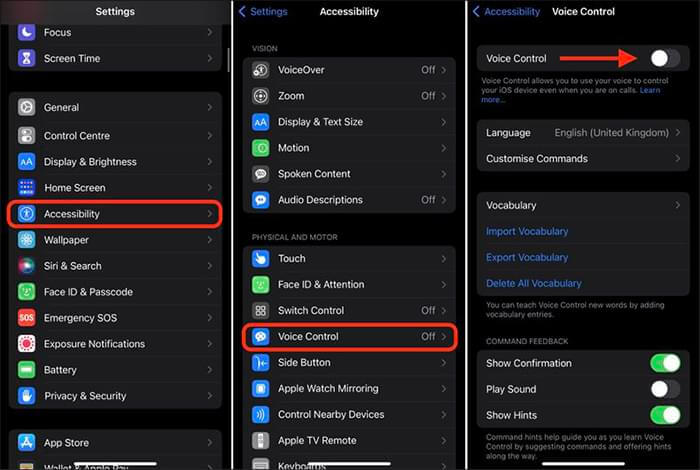
Step 4. Use your voice to enter the passcode. Say "Tap 1" for the voice command feature to enter 1, and so on. Do the same for all the other six digits, and your iPhone will unlock automatically.
That is all you need to voice unlock iPhone using your voice only.
Now you know how to unlock iPhone with Siri. However, it can only unlock iPhones running iOS 8.0 to 10.1.and is not the recommended method. As such, we provide some alternatives to help you unlock your iPhone. Among them, we advise you to use the iOS Unlock application, a reliable, easy-to-use, and trusted iOS devices screen lock remover tool.
Related Articles:
How to Unlock iPhone with Broken Screen (2023 Updated)
How to Bypass iPhone Passcode Step by Step? (5 Amazing Ways)
How to Unlock a Disabled iPhone Without iTunes in 4 Easy Ways? [Hot]
How to Get into a Locked iPhone without the Password or Face ID? [Solved]