
How to Unlock a Disabled iPhone Without iTunes in 4 Easy Ways?

While adding security to your iPhone is useful, it can also cause problems. If you forget your passcode, or enter the wrong passcode too many times, it can lead to bigger problems, like your iPhone being disabled. One way to unlock your iPhone is to use iTunes. But what if you can't access iTunes using a computer? Don't worry. This article will guide you on how to unlock a disabled iPhone without iTunes. Read on!
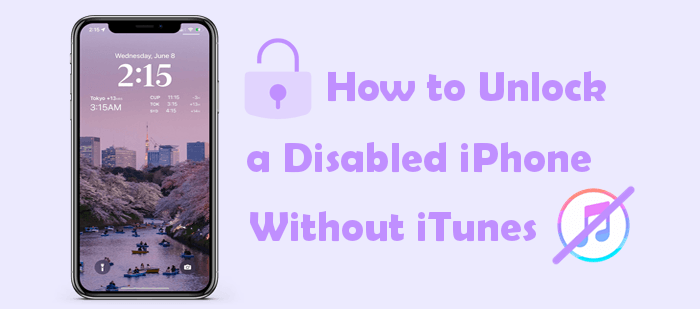
One of the most reliable ways of unlocking iOS devices is using professional iOS device unlocker tools. There are many such tools in the market, and choosing the best tool can be challenging. The iOS Unlock application sets a precedent with unmatched capabilities among the tools. It is a peerless screen lock remover application that removes different iOS screen locks, such as 6-digit passcode, pattern, alphanumeric passcode, Touch ID, Face ID, Screen Time passcode, etc.
The iOS Unlock application also allows users to bypass their device's MDM restrictions and delete MDM profiles without jailbreaking the device or losing any data. The application also supports all iOS devices, including the ones running the latest operating systems. This unmatched application has a straightforward user interface that makes it easily usable, even by novice computer users.
The iOS Unlock application uses cutting-edge technology, making the iPhone unlocking process easy and fast. The tool has been tried and tested by millions of happy worldwide users.
Below are some of the iOS Unlock application's features that make it a go-to option for many:
Below is how to unlock a disabled iPhone using the iOS Unlock application:
01Begin the procedure by navigating to the application's official website and downloading the right application for your Windows or Mac computer. Install the application on the computer and launch it. Link the iPhone to the computer using a working USB cord and tap on the Trust button under the Trust This Computer popup message.
02Tap on the Unlock > Unlock iOS Screen and then the Start button of the next screen to continue.

03Put the iPhone into recovery mode by following the instructions on the application's interface. You can try putting your iPhone into DFU mode if recovery mode does not work.

04The application will detect and display your device's information, such as model, system version, etc. Verify that the information displayed is correct and hit the Start button to initialize the process.

05The application will start to download the iOS firmware. Wait for the iOS firmware to be downloaded and execute the unlocking process by hitting the Unlock Now button. Confirm the action by clicking on the Unlock button to continue. Watch the progress on the progress bar and hit the Done button to finalize.

iCloud's Find My iPhone feature is a commonly used approach for solving iPhone-disabled problems without iTunes. With this feature, you can unlock the device easily.
Here's how to unlock disabled iPhone without iTunes via Find My iPhone feature:
Step 1. Open iCloud.com on the computer browser or from another device. Log in to iCloud using your Apple ID and password. The Apple ID and password must be the same as the one on your disabled device.
Step 2. On the iCloud page, tap the Find My iPhone icon. If asked, use the Apple ID and password to sign in.
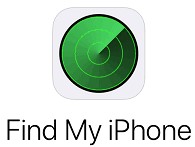
Step 3. Once signed in, tap on the All Devices button and choose the disabled device you want to unlock from the list of your devices.
Step 4. Tap on the Erase iPhone button. A popup window will appear, asking for confirmation to erase the device. Hit the Erase button to confirm. You will be prompted to enter your Apple ID and the password linked to the disabled iPhone.

Step 5. You'll get a verification code on your gadget. Enter the code in the provided fields. This code is only sent to your device if you use the 2-factor authentication.
Step 6. An Erase Started prompt will appear on the iCloud site. Wait for the process to complete, and the iPhone will reboot.
More useful guides: How to Hack Screen Time on iPhone 15/14/13/12/11/XS/XR/X?
If your iPhone operates on iOS 8.0 and above, you can unlock it via Siri. Siri is a feature on iOS devices that provide personal assistance to users. It comes in handy whenever you forget your screen lock passcode and don't want to use a computer to disable the device. However, it is considered a loophole, and it may not work all the time.
Below are steps on how to unlock iPhone disabled without iTunes via Siri:
Step 1. Ask Siri to switch on your device's clock. Once the clock is turned on, it will appear on the iPhone's Home screen. Choose the + icon and add a new clock.

Step 2. A screen will appear asking you to select a city. Key in anything on the input text area provided, and hit the Select All button. Next, choose the Share option.

Step 3. Choose the Message icon on the window that appears and type in anything in the To: text field. Choose Return on your device's keyboard.
Step 4. Ensure whatever text you type is highlighted in green, and then hit on the + icon. Choose the Create a New Contact option from the list of options.
Step 5. From there, tap on the Add Photo and select the Choose Photo button. This will open the photo album and, in return, unlock the device.

More to read: [Solved] How to Unlock Disabled iPad without iTunes | Latest Guide
If your iPhone is running on iOS 15.2 and above, you can use the security lockout feature to unlock it. You don't need to use a computer or iTunes. Here is how to unlock an iPhone without iTunes via security lockout/phone unavailable:
Step 1. Keep entering the wrong passcode on your iPhone until you see the Security Lockout/iPhone Unavailable on the screen.
Step 2. Click Erase iPhone at the bottom right side of your device's screen.

Step 3. Confirm and hit the Erase iPhone button again. Enter the Apple ID to erase the device. Once all data is erased, you can set up your iPhone afresh and set a simple-to-remember passcode.
The article above has explained how to unlock a disabled iPhone without iTunes via various techniques. Select the method that suits you best to unlock your gadget. Among the above-discussed methods, we recommend using iOS Unlock, a professional iOS unlocker that is easily usable, secure, and reliable.
Related Articles:
4 Methods to Remove Apple ID from iPad without Password (Easy & Quick)
Passcode-Free Solutions: How to Turn Off Screen Time Without Passcode