
How to Save TikTok to Camera Roll? [5 Quick and Easy Methods]

TikTok has taken the world by storm, and it's no wonder why. With its short, engaging videos and a plethora of creative content, TikTok offers an endless stream of entertainment. Whether you want to learn a new dance, get a quick cooking tip, or simply be entertained by hilarious skits, TikTok has something for everyone. However, one common challenge for TikTok users is how to save TikTok to camera roll. In this article, we will explore various methods to save TikTok videos to your camera roll. Check it out.
TikTok has a built-in feature that allows you to download videos directly to your device. This method is straightforward and is the most reliable way to save TikTok to camera roll. However, keep in mind that not all videos on TikTok can be downloaded using this method, as some creators may choose to disable the download feature for their videos.
If you want to save your own TikTok videos, this method will guide you through the process step by step:
Step 1. Launch the TikTok app and tap on the Me button located in the lower right corner of the screen.
Step 2. Browse through your profile to locate the videos you wish to save.
Step 3. Select the video you want to save, then tap the Share button, represented by an arrow icon. Choose the Save video option from the menu that appears.
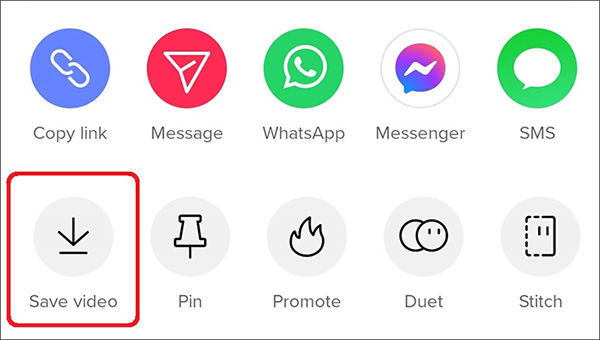
Step 4. Once you've completed these actions, your TikTok video will be stored in your camera roll. This makes it easy for you to watch or share it on other platforms whenever you like.
You now have a clear understanding of how to save your own TikTok videos to your Camera Roll as explained above. However, is there a way to save TikTok videos created by others to your mobile device? Of course. Here is how you can save TikTok videos created by others to your camera roll legally and easily:
Step 1. Open the TikTok app and browse to find the TikTok video you want to save.
Step 2. Once you've found the video, tap the Share button, typically represented by an arrow icon.
Step 3. From the sharing options that appear, select Save video.
You May Like:
[Easy Guide] How to Download YouTube Videos to iPhone Camera Roll?
How to Change TikTok Region Safely and Quickly? [New Guide]
If you've followed the steps mentioned above and come up short in your search for the "Save" button on the "Share" page, don't worry; TikTok isn't malfunctioning. The reason for this is that some video creators choose to disable the download option for their videos, mainly as a privacy measure. As a result, certain videos can't be downloaded due to these privacy settings.
But fear not; if you're eager to learn how to save a TikTok to your Camera Roll without relying on the "Save" button, you're in the right place. In this section, we will explore three alternative methods to save TikTok to Camera Roll.
Using an online video downloader is another widely employed approach to download TikTok videos and save them to your Camera Roll, even when the "Save" button is not available. SnapTik stands out as an excellent choice among the available options. It is a free service that facilitates the download of TikTok videos without watermarks.
The process is quite simple: just input the video link into the provided search box, and you can effortlessly download the video. Below, we'll outline the detailed steps for your convenience:
Step 1. Go to the TikTok application and locate the video you wish to download.
Step 2. Click on the Share button and select the Copy Link option.
Step 3. Open SnapTik in a web browser and paste the URL into the provided download box. Then, click on the Download icon to initiate the process.
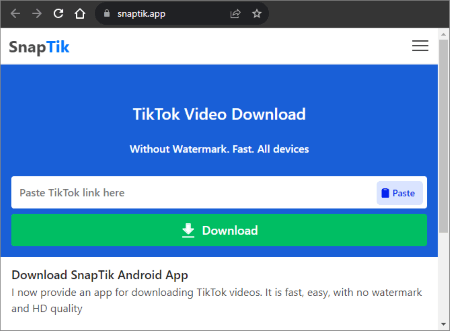
Step 4. Allow the web browser to analyze the link and save the video to your device.
Another way to save TikTok videos to your camera roll is by using the screen recording feature on your device. This method is not as straightforward as the others, but it can be effective.
Keep in mind that this method may not capture the highest quality, and it could include any on-screen elements, such as comments or emojis. Also, make sure you have the necessary permissions to record your screen, as this may vary based on your device and location. Here is how to save TikTok to Camera Roll using the Screen Recorder:
Step 1. Open TikTok and locate the video you wish to download.
Step 2. Swipe up to access the Control Centre, and tap the Record button. If you'd like to capture audio, enable the microphone.
Step 3. Return to TikTok and play the video you intend to record.
Step 4. Your iPhone will commence recording the video. When finished, tap the Stop button.
Step 5. To access the recorded video, navigate to your camera roll.
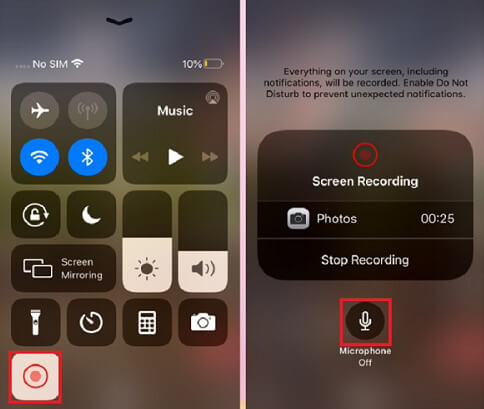
Further Reading:
[2023] How to Recover Deleted TikTok Videos on iPhone/Android/PC?
CapCut Hacks: How to Remove TikTok Watermark in CapCut Like a Pro
Unable to locate the "Save video" option? While some TikTok video creators may have disabled the download option, there's still another clever way to preserve these videos. You can save TikTok videos to your camera roll as a Live Photo, ensuring that you can relive those captivating moments whenever you desire.
This method offers a straightforward way to download videos even when the "Save" button is not available. Here is how to save TikTok to Camera Roll as a Live Photo:
Step 1. Open the TikTok app and locate the video you wish to save.
Step 2. Next, simply tap the Share button, and from the options, select Live photo.
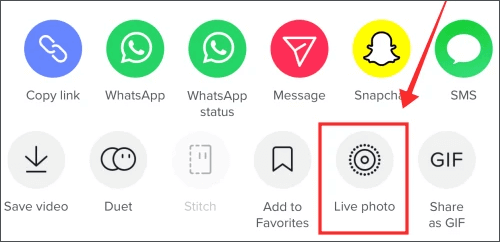
Step 3. As a result, you will find the TikTok video conveniently saved to your camera roll.
Everything explained thus far has centered on saving a TikTok video to your camera roll after it's been published. However, there are situations where you may prefer to keep your TikTok videos as drafts away from the public eye. In such cases, the question arises: How can you save a TikTok draft to your Camera Roll? Here is how to do it:
Step 1. Begin by launching the TikTok app and tapping the Plus icon to start creating your video. After you've finished editing, proceed by pressing the Next button.
Step 2. In the next step, locate the Who can watch this video privacy option and opt for Only me. Post your video as a private draft.
Step 3. Once the video is saved as a draft on your profile, press the Share icon. You can then save it to your Camera Roll by selecting the Save video button.
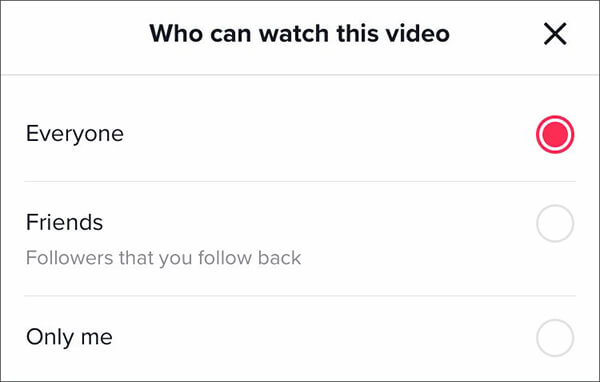
By following these steps, you've now acquired the know-how to save a TikTok draft to your Camera Roll. If you prefer not to make your TikTok video public and wish to save it for later use, go ahead and give this method a try.
Saving TikTok videos to your camera roll can be a useful way to keep memorable moments, share content, or create your own TikTok compilations. With the methods outlined in this article, you'll have the tools and knowledge needed to save TikTok videos, whether they are your own or from other creators. Select a method to save your TikTok video based on your specific requirements. These methods are user-friendly and provide instant effectiveness.
Related Articles:
How to Add Your Own Sound to TikTok [Can't Miss in 2023]
Exploring TikTok Video Editor for PC: A Comprehensive Software Review
Effortless Editing: How to Crop a Video on TikTok in Just a Few Steps
The Ultimate Guide: How to Remove TikTok Watermark in Easy Steps