
How to Change Home Address on iPhone? 5 Ways You Will Need

- Posted by Charlie in Apple Discussions
Your iPhone may not know you have moved to a new home, which causes you trouble. To get yourself out of the embarrassing situation when you need to use your location in life, you will need to modify the home address on your iPhone. But how to change the home address on an iPhone? You can achieve this with the five methods introduced in this guide.
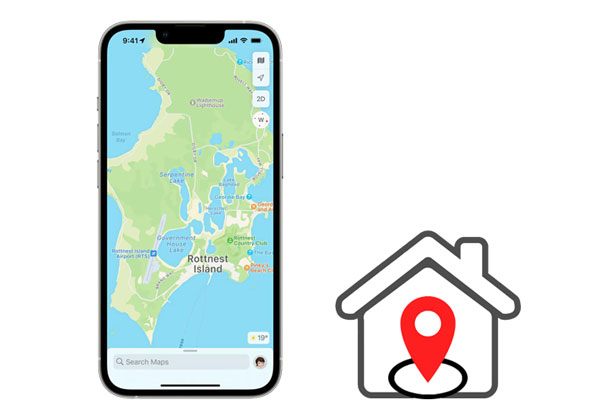
Part 1. How to Change My Home Address on iPhone via iPhone Location Changer (Hot)
Part 2. How to Update Home Address on iPhone in Google Maps
Part 3. How to Change Home on Apple Maps
Part 4. How to Edit Home Address on iPhone Autofill
Part 5. How to Change Home Address in iPhone by Modifying Your Apple ID Address
Bonus Tips: How to Save and Delete Home Address in Apple Maps?
Looking for an easy way to change the home address on your iPhone? iPhone Location Changer is the best-recommended method for you to change GPS location to anywhere in the world in location-based apps, such as AR games, social platforms, etc. Moreover, it also makes it easier to move along the customized speed.
The key features of iPhone Location Changer:
* Change your home address to any spot you want.
* Work with many location-based apps and platforms, like WhatsApp, Snapchat, Facebook Messenger, Tinder, Pokemon Go, etc.
* Customize GPS movement and speed.
* Save your favorite routes as a GPX file.
* Support all iPhone models running iOS 15 and below versions, like iPhone 13 Pro Max/13 Pro/13/13 mini/12 Pro Max/12 Pro/12/12 mini/SE/11 Pro Max/11 Pro/11/XS Max/XS/XR/X/8/8 Plus/7 Plus/7/6S Plus/6S/6 Plus/6/5S/5C/5/4S/4, etc.
How to change your home address on the iPhone in a few clicks?
1. Install and open iPhone Location Changer on your computer and tap Get Started. Then plug your iPhone into the computer using a USB cable. Next, unlock your iPhone and trust the computer as prompted.

2. When the map is loaded, select Teleport Mode at the upper-right corner and zoom in or out the map to select a destination. Alternatively, you can enter the address/GPS coordinates at the top-left corner to search the destination.
3. Once you select a destination, the sidebar will pop up, showing you the place name, coordinates, and distance. Click Move below, and it will change to the spot immediately. Later, all location-based apps on your iPhone will change to this spot automatically.
Note: If you want to recover the location, restart your iPhone to acquire the real location.

Further reading:
Why Is My Location Wrong on My iPhone? (Fixes Included)
Easy Pokemon Go Spoofing on iOS Devices in Top 7 Ways
If you are using Google Maps on your iPhone, you can quickly change your home address in Google Maps.
How do I change my home address on my iPhone?
1. Open Google Maps on your iPhone and tap the hamburger icon at the upper-left corner > Your places.
2. It will display all the saved places. Click the three-dot icon next to the home address and select Edit home.
3. Press the search bar, enter a new home address, and let Google load it automatically. Or, you can hit the Choose on Map option to pick a spot on the map.
4. Once done, save the changes, and your home address will be updated in Google Maps.
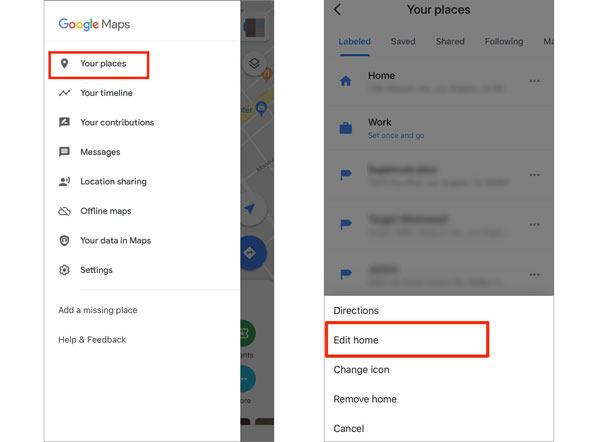
See also:
You can fast back up WhatsApp data on your iPhone without iCloud.
It is simple to move Android data to an iPhone 13. Let's take a look at this guide.
Assume that you wish to change your home address on Apple Maps. You can accomplish this by editing the contact card from the Contacts app or making changes in the Maps app directly.
How to change home on iPhone Maps?
Option 1. from the Contacts app
1. Launch the Phone app > Contacts > tap your contact card on the top.
2. Select Edit at the top-right corner > Add address and enter your new address details. Or, press the minus icon next to your home address followed by Delete to remove the address from your name card.
3. Once finished, tap Done.
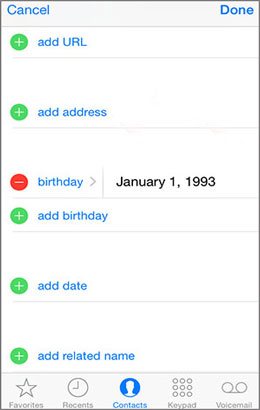
Option 2. from the Apple Maps app
1. Open Apple Maps on your iPhone and click the i icon at the top-right corner.
2. Choose the Report an Issue option > Home > Add a Place or Address > input the new home address and select it from the search results.
3. Press the Add button to store it on Apple Maps.
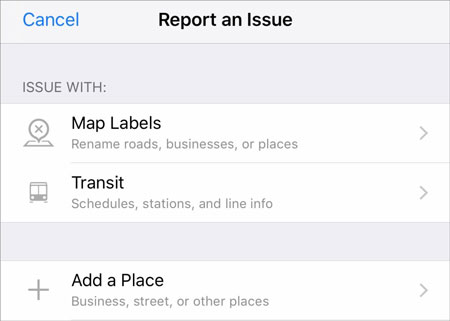
Note: If you have never set up your home address before, Apple Maps will directly take you to the page where you can enter and search for your home address. If you have already set up your home address, you can pull the existing one from right to left and hit Remove to delete it first.
Autofill is a shortcut to change the home address on your iPhone. Although you can change it on Apple Maps, the new home address may not automatically reflect in Safari. Therefore, we recommend you adopt the following instructions to change your home address in your browser.
How to change home location on iPhone by autofill?
1. Run the Contacts app, tap your profile on the top, and hit the Edit button.
2. Scroll down to select the Edit Location button next to the home address to modify it. If you haven't set up an address yet, click the Add Address button to set up a new one.
3. Enter the new address in the relevant fields and tap Next to save it.
4. Open the iPhone's Settings > Safari > General > Autofill and ensure that the autofill contacts info option is enabled. Later, click My info to view your details.
5. Navigate to the address field and manually enter the new address.

You might like: Here are 10 powerful iPhone managers. You can select one to manage your iPhone data on PC or Mac with ease.
You can also edit the Apple ID address to change your home address on your iPhone. Before proceeding further, ensure that you have used up all your Apple ID subscriptions and balance, or you will lose access to them.
How to set the home address on iPhone in Apple ID?
1. Go to Settings on your iPhone, tap iTunes & App Store, and select View Apple ID.
2. Click Country/Region under Account settings and pick a new location.
3. Review the changes and accept the Terms & Conditions. After that, it will update your location.

Apple Maps also gives you a chance to save and delete addresses on your iPhone.
Here's how.
To save a location on Apple Maps:
To delete a location on Apple Maps:
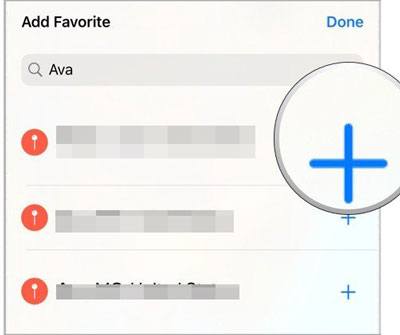
This guide teaches you how to change the home address on iPhone in five available ways. You can select any way you want to solve your problem. Generally, if you spend more time on Pokemon Go or other social apps and wish to change your home address more flexibly, I recommend you try iPhone Location Changer. It's easy, safe, and user-friendly to use for everyone.
If you have anything to let us know, don't hesitate to leave a comment below.
Related Articles:
How to Change Your Location on Snapchat Map on iPhone and Android? (Complete Guide)
How to Fake GPS on Android without Mock Location? (Full Guide)
How to Stop Someone from Spying on My Cell Phone? (With Preventions)
15 Best Pokemon Go Spoofing Apps for iOS & Android Devices (2022)
How to Change iPhone/iPad Location without Jailbreak in 4 Cost-effective Ways?
How to Change Location on Facebook Marketplace? 4 Simple Ways You Never Know