Have you ever wondered how to see someone's location on iPhone? Whether you want to keep an eye on your loved ones' whereabouts or need to locate a lost device, you can check the location information on your iPhone. We have provided 5 approaches to help you, but please get the person's permission before you see his or her location.
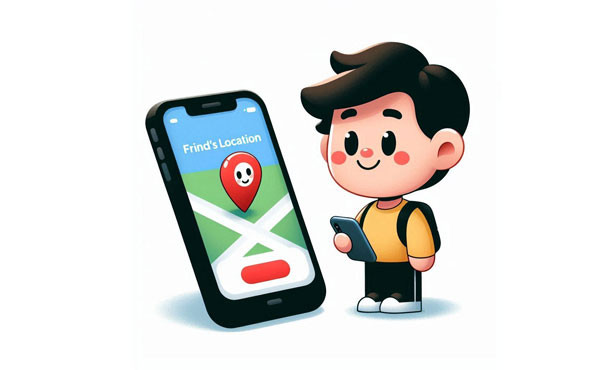
Yes, you can view someone's location history on an iPhone by utilizing Apple Maps. The Apple Maps application is accessible on both iPads and iPhones, allowing you to access someone's location history when they share it with you.
If you're solely interested in checking your iPhone's location history, the most effective method on an iPhone is by using the Find My app. Alternatively, methods such as iMessage location tracking and Google Maps can also be employed and provide satisfactory results. Then how to see someone's location history on iPhone?
How to track someone's location without them knowing? We will introduce five methods to find someone's location on iPhone in this part. Let's explore together.
How do I see someone's location on iPhone? Apple Maps is a good idea. To track iPhone locations using Apple Maps, you can request the person to share their location with you as a link in Apple Maps. Here's how to do that:
Step 1. Launch the Apple Maps application. Swipe up from the bottom of the screen to access the handle and then tap on Share My Location.
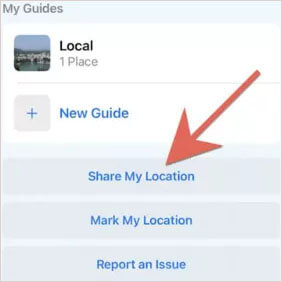
Step 2. The individual should send the location link through a messaging or email application.
Step 3. Upon receiving the location link, simply tap on it to view the person's location on Apple Maps.
How do you see someone's location on iPhone? If you utilize iMessage, you don't require an additional app for location services. However, note that you can only share significant locations with other iPhone users. This feature comes in handy when you're meeting friends and wish to inform them of your whereabouts or if you find yourself lost in a new area and require directions. Here's how to do it:
Step 1. Go to Settings > General > Location Services. Toggle the switch to turn on Location Services.

Step 2. Navigate to your Messages app and choose the specific person with whom you want to share your location.
Step 3. Click on Send My Location and then select the desired sharing duration, such as one hour, end of the day, or indefinitely.
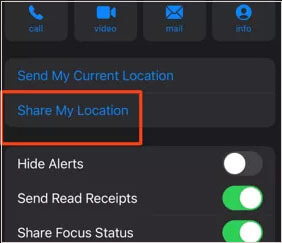
Once you send your location from your iPhone, it will be transmitted immediately. When the other person receives your location, they will be prompted with a location-sharing request.
Apple's Find My app is a powerful built-in tool that allows users to locate their own devices as well as share their location with others. Here's how you can leverage this feature to see someone's location:
Step 1. Ensure that you have the Find My app installed on your iPhone. If not, you can download it from the App Store. Launch the Find My app on your iPhone.
Step 2. Launch the Find My app on the desired iPhone and activate the location services on the device.
Step 3. Proceed to the People tab and choose the Start Sharing Location option by tapping the + button.
Step 4. Now, select your name and proceed to Send the location.
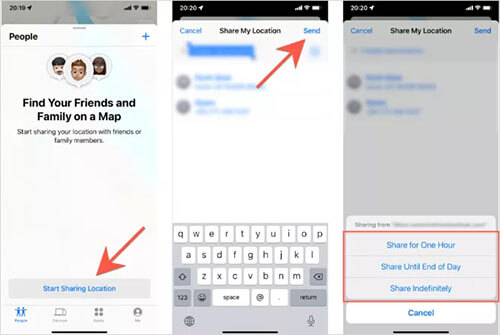
Step 5. After choosing the individual with whom you wish to share your location, you can request them to share their location by clicking on their name and selecting Ask to Follow Location. Once they accept the request, you will be able to view their location.
Find My iPhone is designed to help you locate your own device, while Find My Friends is a social feature offered by Apple for sharing your location with others. To begin, users must activate location sharing with each other. Once enabled, you can view the whereabouts of your friends and family directly on your iPhone. It's important to note that you'll need an iOS device to utilize Find My Friends. If you're interested in learning how to locate someone's position on an iPhone using Find My Friends, please follow these instructions:
Step 1. Open the Find My Friends app on your device and enable the location sharing feature.
Step 2. Now, return to the app and enter the name of the person you wish to add in the Add Friends option. Send them a request by selecting their name and initiating the request.
Step 3. To finalize the process, retrieve the other device where you sent the request. Accept the request and activate the location sharing option on that device as well.
Step 4. After completing the process, you can now access the location of all your added friends using the Find My Friends app. Simply tap on any contact from your list to view their precise location.

To see someone's location on an iPhone using Google Maps, you would typically need their permission and some form of sharing enabled. Here's a step-by-step guide on how to do it:
Step 1. Make sure the person has the Google Maps app installed on their iPhone and is signed in with their Google account.
Step 2. Open the Google Maps app on their iPhone. Tap on the profile icon located at the top-right corner of the screen.
Step 3. Select Location sharing from the menu that appears. Then choose the duration for which they want to share their location.
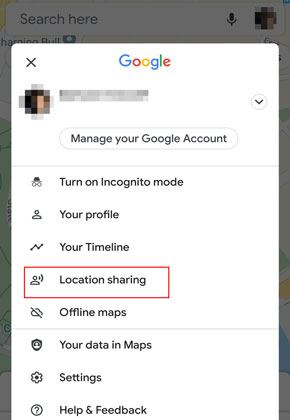
Step 4. Select the contacts they want to share their location with by adding their email addresses or selecting from their Google contacts. Once they've added the desired contacts, tap on the Share button.
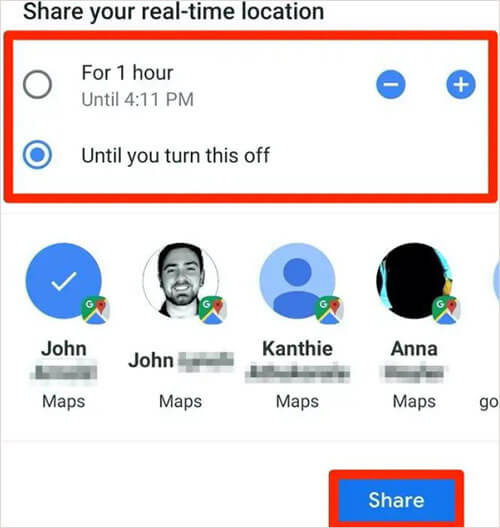
Step 5. The chosen contacts will receive an email or notification with a link to view the person's real-time location on Google Maps.
In today's digital landscape, the abundance of third-party tools has made it increasingly simple for individuals to access your location without your knowledge. This can understandably lead to concerns about privacy and the need to safeguard personal information.
Fortunately, there's no need to fret. We have a dependable solution that will help you prevent others from viewing your precise location: iOS Location Changer. By utilizing iOS Location Changer, even if someone is attempting to track your location, they won't be able to pinpoint your actual whereabouts.
Key Features:
Here are the steps to spoof your location:
01To begin, visit the official website and acquire the iOS Location Changer software. Proceed to install it on your computer. Once installed, launch the application and click the designated Start button to proceed. Subsequently, employ the Lightning cable provided with your iOS device to connect your iPhone to the computer.

02Select the Modify Location button as your first step. This action will load a map displaying your current location. Within the map interface, you have the freedom to drag, zoom in, and zoom out to explore various locations.

03To alter the GPS location of your iPhone, access the input/search bar positioned at the top left corner of the window. Here, you can enter or search for the desired destination. Once you have specified the location, click the Confirm Modify button to complete the modification of the location.

We explored various methods to see someone's location on an iPhone. Lastly, and mentioned the importance of respecting privacy and obtaining consent when tracking someone's location. You can also use iOS Location Changer to prevent others from seeing your real location without permission.
Related Articles:
How to Fake Location on Find My iPhone Without Anyone Knowing
How to Change iPhone/iPad Location without Jailbreak in 4 Cost-effective Ways?
How to Stop Someone from Spying on My Cell Phone? [With Preventions]
Top 10 iTools Virtual Location Alternatives for Android and iOS Devices