Losing important data on your Android phone can be a nightmare. To help users recover deleted files, several tools have emerged - AirMore Android Data Recovery being one of them. Marketed as a convenient solution for Android data recovery, but how effective is it at recovering lost or deleted data?
This detailed AirMore Android Data Recovery review explores AirMore Android Data Recovery's features, pricing, and limitations. We'll also introduce a more powerful alternative for those seeking a truly professional recovery solution.
AirMore Android Data Recovery is a dedicated data recovery software. It offers deep recovery via a USB connection, allowing users to retrieve deleted messages, files, photos, videos, contacts, and documents, even from damaged devices.
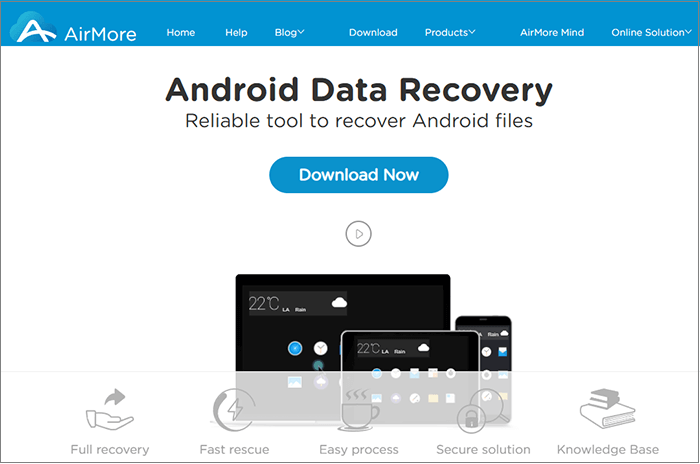
* Supports various data types, including photos, videos, audio, documents, contacts, text messages, call logs, WhatsApp data, and more.
* Allows data recovery from both internal phone memory and SD cards.
* Offers multiple scan modes: Standard Mode for quick scanning, and Advanced Mode for deep scanning.
* Enables data preview and selective recovery, with different colors indicating deleted and existing files for easy identification.
* Operates in read-only mode to prevent overwriting or leaking user data.
* Capable of recovering data from situations like broken screens, water damage, system crashes, or black screens caused by viruses, though this feature currently supports Samsung devices only.
AirMore Android Data Recovery comes with a free version that allows users to recover data from Android devices without an upfront payment. However, it's important to note that while basic recovery features are accessible for free, certain advanced functions, such as the specialized extraction mode for severely damaged or unresponsive devices, are limited to specific models like Samsung phones.
While AirMore Android Data Recovery has gained attention for its specialized recovery capabilities, it also comes with certain limitations. Here's a quick comparison of its main pros and cons to help you decide if it meets your needs:
| Pros | Cons |
| User-friendly interface that's easy for beginners to navigate | Limited device compatibility, especially for advanced features |
| Supports both Windows and macOS platforms | Some functions only work on Samsung devices |
| Provides a clear distinction between recoverable and existing data | No support for wireless recovery; USB connection is required |
| Free version available with basic features | Recovery success rate may vary depending on device condition |
| Offers targeted solutions for specific data loss scenarios | Full recovery features may require device rooting |
Using AirMore is fairly straightforward. Although the official website doesn't seem to provide detailed step-by-step instructions, you can easily recover data from your Android device by following the guide below:
Step 1. Download and install the software on your computer.
Step 2. Connect your Android device to the computer using a USB cable. If it's your first time connecting, follow the on-screen prompts to enable USB debugging on your phone.
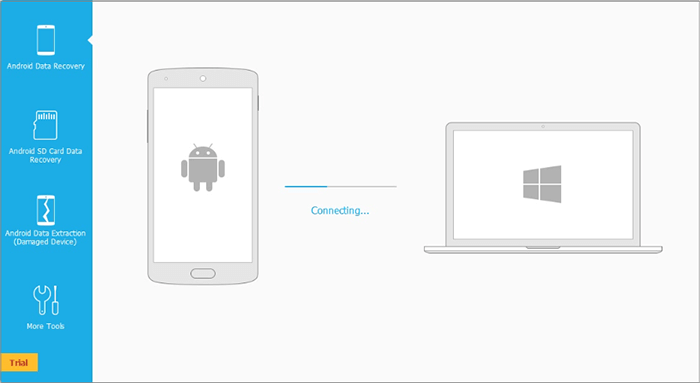
Step 3. Launch the "Android Data Recovery" module and select the types of data you wish to recover (e.g., photos, messages, contacts).
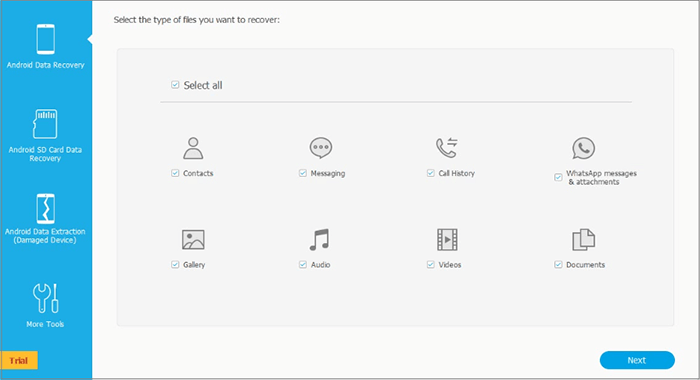
Step 4. Choose either "Standard Mode" for a quick scan or "Advanced Mode" for a deeper scan.
Step 5. After the scan is complete, preview the files (deleted items are marked in a different color from existing ones), check the data you want to recover, and click "Recover" to save them to your computer.
While AirMore performs well in terms of device compatibility, scanning capabilities, and privacy protection, it is still limited to Samsung devices and certain Android systems. For a more powerful and versatile recovery experience, you might want to try Coolmuster Lab.Fone for Android - a robust Android data recovery tool available for both Windows and macOS.
Highlights of Coolmuster Lab.Fone for Android:
How to use the best AirMore Android Data Recovery alternative to recover Android data?
01Begin by downloading and installing Coolmuster Lab.Fone for Android from the official website onto your computer.
02Connect your Android phone to the computer using a USB cable. Make sure USB debugging is enabled on your device to ensure a stable connection. (If it's already enabled, you can skip this step.)

03Once your phone is successfully connected, select the data categories you wish to recover, such as messages, contacts, or photos, and click "Next" to continue.

04Choose a scanning method: "Quick Scan" for recently deleted files, or "Deep Scan" for a more thorough search. Then, hit "Continue" to start scanning your device.
Note: To perform a full recovery of all file types, you may need to root your Android device first.

05When the scan finishes, preview the recoverable files displayed on the left panel. You can filter results by selecting "Only display the deleted item(s)", then check the files you want and click "Recover" to save them to your computer.

For a more intuitive understanding of the process, you can check out our detailed video tutorial that walks you through each step visually.
AirMore Android Data Recovery offers a straightforward solution for retrieving lost data from Android devices, especially Samsung phones. With its dual scan modes, data preview capabilities, and support for various file types, it's a practical tool for users facing common data loss scenarios. However, its limited device compatibility and reliance on USB connections may not suit everyone's needs.
If you're looking for a more versatile and powerful alternative, Coolmuster Lab.Fone for Android is highly recommended. It supports a broader range of Android models, offers deep scanning even without brand restrictions, and delivers consistent results across different data types.
Whether you choose AirMore or Coolmuster, the key is to act promptly after data loss and use professional recovery tools to maximize your chances of successful restoration.
Related Articles:
Top 11 Phone Memory Recovery for Android Software You Should Know
How to Recover Data from Broken Android Phone without USB Debugging (High Success Rate)
How to Recover Data from Lost Samsung Phone [100% Successful]
How to Restore Deleted Files from Android Tablet with/Without Backup





