If you use a Samsung mobile phone for a long time, you should already be familiar with all its features. We all know that almost all Samsung phones are equipped with Samsung accounts, allowing users to easily back up and restore their Samsung accounts. In this guide, we will introduce you in detail to let you know about the Samsung account backup and restore process. In addition, we also provide you with a more convenient and effective alternative way to back up and restore Samsung data.
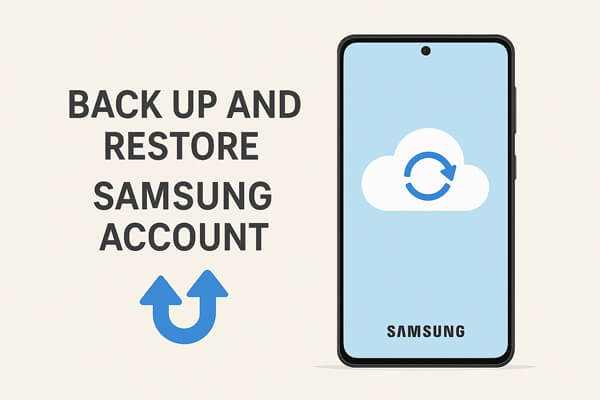
When initially configuring your Samsung device, you can create a Samsung account. This Samsung account allows you to back up some of the data, including text messages, logs, and settings (such as wallpaper, application settings, etc.). So, do you know how to set up a Samsung account?
To do this, you need to access the account section and select the Samsung account. If you already have an account, you can log in directly. If you are using it for the first time, then you need to create a new account. Choose to agree to the terms and conditions, after which you can directly open the backup and sync functions, without requiring you to waste time manually backing up.
How to Back Up Data to Samsung Account:
After setting up your Samsung account, you can follow the steps below to back up data to your Samsung account:
Step 1. Go to "Settings" > "Accounts and backup" on your Samsung phone, and you will see all the accounts that are linked to your phone listed here. Just choose the "Samsung account".

Step 2. Now, you can directly perform the Samsung account backup and restore process by tapping on the "Back up data" option.
Step 3. All the data that can be backed up will be listed here. Just check your desired file types and click on the "Back up now" button. After that, the backup process will begin at once.
How to Restore Samsung Account Backup:
After completing the above backup steps, you can also use the Samsung account to restore the backed-up data at any time. If you do not know how to restore the backed-up data, please refer to the following steps.
Step 1. Access the Settings and select the "Accounts" option again. In all listed accounts, select "Samsung account" to continue.
Step 2. Please click on the "Restore" option.

Step 3. Now you can simply select the type of data you want to restore and click the "Restore Now" button. Waiting for a while, all your chosen data will be restored to your device again.
As we mentioned above, the Samsung account is only able to back up part of Samsung phone data. If you want to back up more Samsung phone data, such as photos, videos, music, etc., you have to find other ways out. Here we recommend the best alternative to the Samsung account backup - Coolmuster Android Backup Manager. It can help you back up your whole Samsung phone to a computer, and restore the backup files to your phone without any trouble.
Key features of Coolmuster Android Backup Manager:
How to Perform a Samsung Backup to PC with Android Backup Manager:
01Download and install Android Backup Manager on your computer, then launch the program.
02Connect your Samsung device to the PC using a USB cable. Enable USB debugging on your phone and follow the on-screen instructions to let the program detect your device.

03Once detected, select the "Backup" option.

03Choose the data types you wish to back up, specify the destination folder on your PC, and then click "Back Up" to start saving your Samsung data to the computer.

How to Conduct a Samsung Restore from PC with Android Backup Manager:
01After your Samsung phone is recognized by the software, click the "Restore" option from the main interface.
02Then, select the desired backup record and file types you want to restore, and hit "Restore" to transfer the backup data back to your Samsung device.
Note: You can also select "Add Backup Folder" to import additional backup files from your PC for data restoration.

If you'd like a more intuitive guide, check out the video tutorial below to see the backup and restore process in action.
1. How often should I back up my Samsung account?
It's recommended to back up regularly, especially before performing software updates, factory resets, or switching to a new device.
2. Can I restore the Samsung account backup to a different Samsung device?
Yes. You can log into the same Samsung account on another Samsung phone and restore the backed-up data.
3. Is the Samsung account backup free?
Yes, creating a Samsung account and backing up data via the Samsung cloud is free up to a certain storage limit. For larger backups, additional cloud storage may require a subscription.
In conclusion, backing up and restoring your Samsung account is simple and convenient for essential data like messages, call logs, and settings. However, if you want to safeguard your entire device, including photos, videos, music, and apps, using a reliable tool like Coolmuster Android Backup Manager provides a more comprehensive and secure solution. With just a few clicks, you can back up your Samsung phone to a computer and restore it anytime without data loss.
If you have any questions or run into issues, feel free to leave a comment below.
Related Articles:
How to Restore Samsung Backup to New Phone? A Comprehensive Guide
How to Achieve Samsung Cloud Backup [Updated in 2025]
How to Back Up Samsung to Computer or Cloud Storage in 2025
Samsung Messages Backup: 6 Ways to Back Up Samsung SMS Easily





