
How to Fix: Can't Delete Files from SD Card Android? 7 Solutions

Is your Android phone running out of space? Do you want to delete files from an SD card on Android to increase phone space but can't delete files from an SD card on Android? If you encounter an issue with an SD card that won't delete files, don't worry; you're in the right place. We will use this article to reveal some related issues that prevent files from being deleted from SD cards, such as the reasons, how to fix them, and how to delete them. Let's take a look together.
There are many reasons why you can't delete files from an SD card on Android. Here, we will introduce some common reasons:
Can't delete files from SD card Android may be frustrating, but it's not impossible to fix it. In this section, we will introduce you to 7 effective methods.
Can't delete photos from SD card Android? The easiest way to think of it is to remove the SD card from the Android phone and reinsert it. Sometimes, due to a loose SD card, files may not be able to be deleted.

If reinserting the SD card still does not solve the problem, it is recommended to switch the SD card to another phone or computer and see if the files can be deleted. This can detect whether the issue with the SD card itself is causing can't to delete files from the SD card Android.

Some SD cards have a write protect switch on the side, and if the switch is set to the "Lock" position, you will not be able to delete files. Follow the following steps to check and ensure that the SD card is not in a protected state:
Step 1. Remove the SD card from the phone and check if the small sliding switch is in the "locked" position.

Step 2. If the switch is turned off, the card is locked, and deletion or modification of content is prohibited. You can slide the switch upwards to unlock it. Now, insert the card and see if these files can be deleted.
If the file is read-only, it can also lead to can't delete files from SD card Android. CMD can be used to delete read-only attributes. Here are the specific operating steps:
Step 1. Insert the SD card into the computer. On a Windows computer, press the "Win" + "R" key, enter "cmd", and hit "Enter". If it's a Mac, open the "Applications" folder, then go to the "Utilities" folder and find the "Terminal" app.
Step 2. Now, input the following command and press the "Enter" key after typing each one:
diskpart
list disk
select disk #
attributes disk clear read-only

Step 3. After completion, enter "exit" and hit "Enter" to close the command prompt.
Can't delete files from SD card Android? If the above methods do not work, you can try modifying the registry. Please note that this requires administrator privileges. Here is how to work it:
Step 1. Press the "Win" + "R" key, enter "regedit", and hit "enter". Navigation to Registry Editor.
Step 2. Go to the following path:
HKEY_LOCAL_MACHINE\SYSTEM\CurrentControlSet\Control\StorageDevicePolicies
Step 3. In the right pane, search for a value named "WriteProtect". If the value of "WriteProtect" is 1, it indicates that the SD card is write-protected. You need to change it to 0.
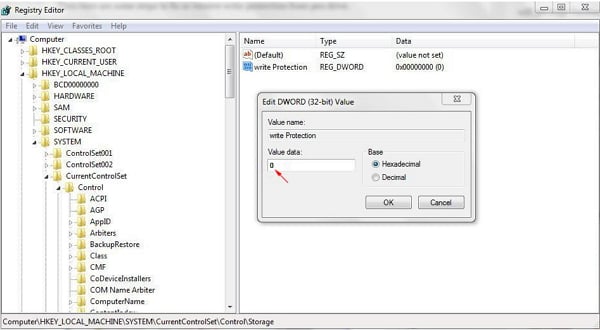
Step 4. Save changes and close the registry window.
If the SD card is damaged, it may also cause can't delete photos from the SD card Android. So, we can repair the damaged SD card and see if it can solve the problem. Follow the step-by-step guide to solve the issue of "SD card won't let me delete files".
Step 1. Upon linking the SD card to the computer, open File Explorer, right-click on the "SD card drive", and select "Properties".
Step 2. Switch to the "Tools" tab and click the "Check" button.

Step 3. If there are errors, the system will prompt you to fix them. Follow the prompts for operation.
If none of the above methods prove effective, you can consider formatting the SD card. Please note that formatting will clear all data. So please back up the data in your SD card before performing this operation. Below are the instructions for formatting the SD card:
Step 1. Connect your SD card to a computer. Then, find the SD card in the File Explorer.
Step 2. Right-click the SD card and select the "Format" option from the pop-up windows.

Step 3. Choose the file system (usually FAT32), and then click the "Start" button.
By using the above methods, you may have already fixed your SD card. So, how to delete files from SD card on Android? To do this, follow the guide:
Step 1. Open the File Manager app on your Android device and navigate to your SD card.

Step 2. Browse the folder in the SD card and find the file you want to delete.
Step 3. Long press the file to be deleted. Select the "Delete" option from the pop-up menu. Then, confirm the file you want to delete.
If you accidentally delete important files on your SD card that you don't want to delete, you can recover them through Coolmuster Lab.Fone for Android. This top data recovery software can recover various deleted data from SD cards, such as images, videos, music, etc. It can also directly transfer existing data from your SD card to your computer with original quality.
Key features of Coolmuster Lab.Fone for Android
Below is the guide on how to recover deleted files from SD cards by Coolmuster Lab.Fone for Android:
01Download and run Coolmuster Lab.Fone for Android on your computer. Next, select the "SD Card Recovery" mode. Insert your SD card into a card reader and connect the reader to your computer.

02Proceed by selecting "Next", and you'll see your inserted SD card displayed on the screen. Choose the SD card and click "Next" to begin the scanning process.

03Once the scanning process is finished, the deleted files from the SD card will be categorized by file type. Select the data you want to recover, and conveniently preview the deleted files from the SD card. Choose your desired file and click "Recover" to retrieve it.

Did you find it easy to fix the issue of "can't delete files from SD card on Android" after reading this article? You have the option to choose the method that best fits your needs. In the article, we also recommend Coolmuster Lab.Fone for Android to you. If you want to recover files deleted from your SD card, why not give it a try?
Related Articles:
Why SD Card Keeps Deleting Files? How to Fix It on PC and Android
Samsung SD Card Data Recovery: How to Recover Data from Samsung SD Card
Top 11 Phone Memory Recovery for Android Software You Should Know
How to Fix SD Card Corrupted on Android? [Comprehensive Guide]





