
Dr.Fone - Data Recovery for Android Review: Features, Price & Best Alternative

Accidentally delete files from your Android phone? You're not alone, and that's where Dr.Fone - Data Recovery for Android comes in. This tool claims to retrieve lost photos, contacts, messages, and more. But does it really work, and is it worth the price? In this Dr.Fone - Data Recovery for Android review, we'll break down everything you need to know about Dr.Fone - Data Recovery for Android, from features and usability to pricing and its top competitor.
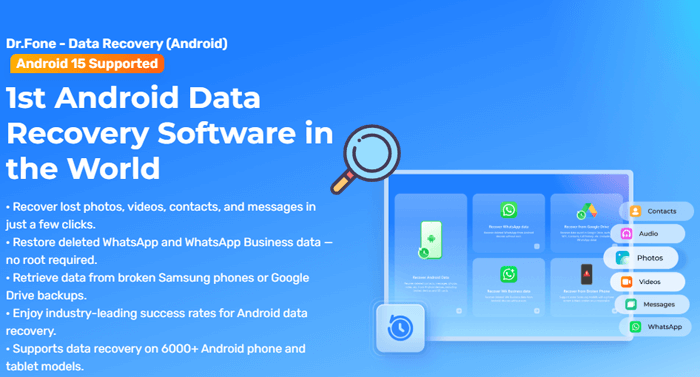
Dr.Fone - Data Recovery for Android is part of the broader Dr.Fone toolkit developed by Wondershare. It's designed specifically to recover deleted or lost data from Android smartphones and tablets, supporting a wide range of Android brands such as Samsung, LG, Google Pixel, Huawei, and more.
Offers three powerful recovery options - recover from internal storage, extract data from broken Android devices, and retrieve files from Google Drive backup. This flexibility makes it suitable for various data loss scenarios.
Capable of recovering contacts, messages, call history, photos, videos, documents, WhatsApp chats, and more.
Supports over 6000 Android devices, including major brands like Samsung, LG, Huawei, Google Pixel, and more.
Allows users to scan and preview deleted files before recovering, so you can restore exactly what you need.
Gives users full control by enabling the recovery of specific items instead of all scanned files.
Available for both Windows and Mac computers, making it convenient regardless of your system.
Pros:
Cons:
One of the most frequently asked questions is: Can we use Dr.Fone for free? The answer is both yes and no.
Dr.Fone - Data Recovery for Android offers a free trial version that allows users to scan and preview recoverable data. However, to actually restore the files, you'll need to purchase a license. Here's the typical pricing:
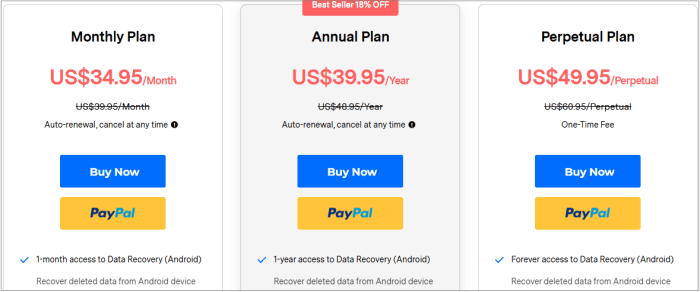
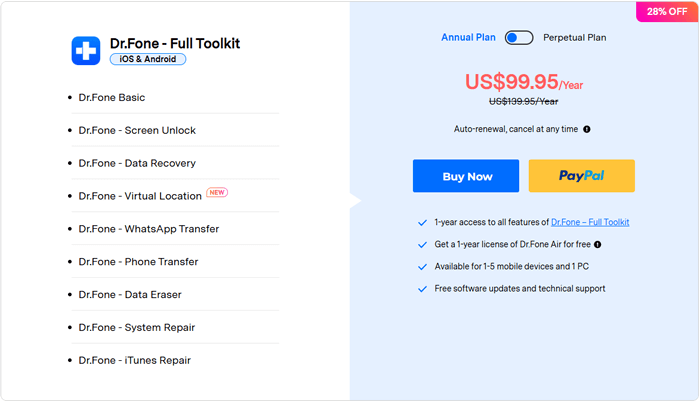
Note: Prices may vary at different times. Please refer to the official website for details.
Wondering, can Dr.Fone recover deleted text messages? Yes, it can, along with many other data types. Here's a simplified guide on how to use it:
Step 1. Start by opening Wondershare Dr.Fone on your computer. Go to "Toolbox" > "Data Recovery" from the main interface.
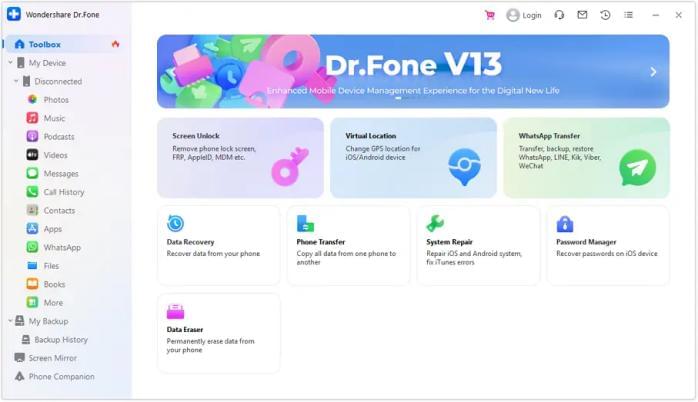
Step 2. In the window that appears, choose "Android" as your target device type to begin the Android-specific recovery process.
Step 3. When prompted, click on "Recover Android Data" to proceed with scanning and recovering data from your Android phone.
Step 4. Plug your Android device into the computer using a USB cable. The program will automatically detect the connected device.
Step 5. Once your device is recognized, you'll be asked to select the types of files you want to recover, like "Messages".
Step 6. Click "Start Scan" at the bottom-right corner to begin scanning your device for lost or deleted files.
Step 7. After scanning, Dr.Fone will display a list of recoverable items. Use the filter options at the top to sort by file type, such as deleted items only.
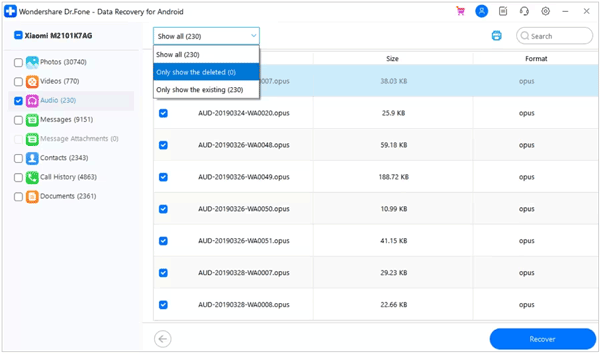
Step 8. Select the files you wish to restore and click the "Recover" button at the bottom right. Choose a destination folder on your computer to save the recovered files, and confirm by clicking "Recover" again.
If you're asking, what's better than Dr.Fone, a great answer is Coolmuster Lab.Fone for Android. This software provides powerful Android data recovery features at a more affordable price point, and it's well-suited for users who want flexibility and effectiveness without unnecessary upsells.
Coolmuster Lab.Fone for Android Highlights:
How to use the alternative to Dr.Fone - Data Recovery for Android to recover deleted Android contacts and more.
01Download, install, and activate Coolmuster Lab.Fone for Android from the official website.
02Use a USB cable to connect your phone to the computer. If prompted, enable USB debugging on your phone. Once connected, the interface will display your device. Choose "Contacts" or any other file type you want to recover, then click "Next".

03You'll be prompted to select between Quick Scan and Deep Scan. Quick Scan is faster, while Deep Scan gives a more thorough result. Select the appropriate mode and click "Continue".

04After the scan is completed, all recoverable data will be listed. Select the files you wish to restore (e.g., contacts, messages, media files), then click "Restore". The software will begin recovering and saving the selected items.

Want a more visual walkthrough? Check out the step-by-step video tutorial below to see how Coolmuster Lab.Fone for Android works in action.
Dr.Fone - Data Recovery for Android is a well-known tool that delivers on its promise to recover lost Android data, including messages, media, and more. However, its cost and need for root access in many cases can be limiting. While it does let you preview recoverable files for free, you'll have to pay to get them back.
If you're looking for a more budget-friendly and equally capable option, Coolmuster Lab.Fone for Android is a top-notch alternative worth considering.
Related Articles:
A Comprehensive Wondershare Dr.Fone Review for iOS Data Recovery
Top 11 Phone Memory Recovery for Android Software You Should Know
Best Alternative to Wondershare Dr.Fone for Android
Samsung Recovery Tool: A Critical Analysis of 9 Popular Software





