
How to Edit Infinix Phone Contacts on Computer [Top 3 Methods]

Editing contacts on your Infinix phone can be a daunting task when done directly on the device, especially when dealing with a large contact list. However, if you're looking for a simpler and more efficient way, learning how to edit Infinix phone contacts on a computer can be a great solution. Not only does it provide a larger interface for easier viewing, but it also allows you to update and manage your contacts more efficiently.
In this guide, we'll cover 3 various methods for editing your contacts, from using VCF files to Google Contacts, and we'll also touch on a powerful software tool that can streamline the process.
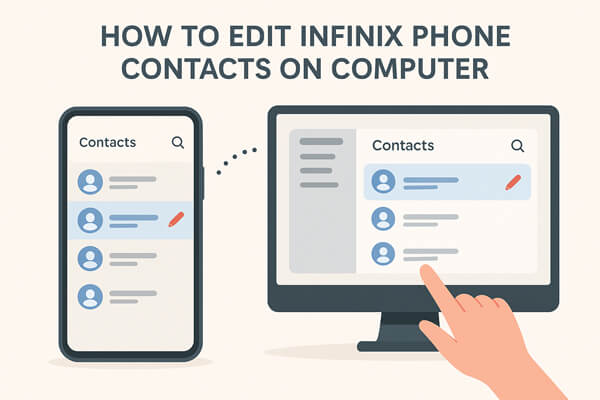
VCF (Virtual Contact File) is a widely used format for storing contact information. If you want to edit your Infinix phone contacts on a computer, one method is to export them as a VCF file and then edit it.
However, it involves multiple steps like exporting contacts, transferring files, and then importing them back to your phone, which can be a bit tedious. Additionally, errors in the VCF file format may cause data corruption or loss of contact details.
Despite these drawbacks, if you prefer a manual way to edit contacts on a computer, here's how to go about it.
Step 1. On your Infinix phone, open the Contacts app.
Step 2. Tap the "menu" icon and select "Import/Export".
Step 3. Choose "Export to VCF file" and save the file to your phone's storage.

Step 4. Connect your Infinix phone to the computer via USB or Bluetooth and copy the VCF file to your computer.
Step 5. Open the VCF file using a text editor or contact management software on your computer. Make the necessary changes to the contact information.
Step 6. Once you've made changes, save the file and transfer it back to your Infinix phone.
Step 7. Import the VCF file into your phone's Contacts app.
Using Google Contacts offers the benefit of cloud synchronization, so your changes are automatically updated across all your devices. However, there are some limitations. For instance, if your Infinix phone isn't synced with Google, or if your contacts aren't backed up, you might not be able to edit them seamlessly. Additionally, some contact fields may not be supported or fully editable via Google Contacts. But if your contacts are already synced to Google, this method is fast and efficient.
Step 1. Go to "Settings" on your Infinix phone.
Step 2. Tap "Accounts" and select "Google". Ensure that Contacts are synced with your Google account.
Step 3. On your computer, open a web browser and go to Google Contacts.
Step 4. Log in with the same Google account used on your Infinix phone.
Step 5. Browse through your contacts and select the one you want to edit.

Step 6. Make changes such as updating names, numbers, or email addresses.
Step 7. Once you make changes, they will automatically sync with your phone's Contacts app, as long as you are connected to the internet.
Looking for a reliable and efficient tool to manage and edit your Infinix phone contacts on your computer? Coolmuster Android Assistant is an excellent choice for users who want an all-in-one solution to manage their Android devices. Known for its user-friendliness, reliability, and speed, this tool allows you to easily access, edit, and sync contacts from your Infinix phone directly on your computer.
Key features of Android Assistant:
Steps to edit Infinix phone contacts on a computer with this tool:
01Visit the Coolmuster website and download the software compatible with your computer (Windows or Mac). Follow the on-screen instructions to install the program.
02Launch Android Assistant on your computer. Connect your Infinix phone using a USB cable or Wi-Fi and enable USB debugging on your phone if prompted.

03Once the phone is connected, navigate to the "Contacts" section in the software.

04You will see a list of all your contacts. You can:

For a more visual guide, you can follow along with our step-by-step video tutorial to help you through the entire process.
Editing your Infinix phone contacts on a computer is a practical solution to manage and update your contact list more efficiently. While methods such as using VCF files or Google Contacts are convenient, they come with their own limitations and risks.
For those looking for a more streamlined approach, Coolmuster Android Assistant offers a powerful solution to manage and edit contacts directly from your computer. Its user-friendly interface and robust functionality make it a top choice for managing Android phone data. If you're looking for the most efficient and reliable way to handle your contacts, Coolmuster Android Assistant is the way to go.
Related Articles:
How to Transfer Files from Infinix to PC [Top 6 Solutions]
How to View Infinix Text Messages on Computer [Full Guide]
How to Transfer Contacts from iPhone to Infinix (4 Easy Ways)
How to Restore Deleted Contacts on Infinix Phone [4 Simple Methods]





