
How to View Infinix Text Messages on Computer [Full Guide]

If you use an Infinix phone and want to read your text messages more comfortably, accessing them on a computer can make a big difference. Whether you need to organize important conversations, back up messages for records, or simply type replies faster, learning how to view Infinix text messages on a computer is very helpful. This guide introduces four effective ways to check and manage SMS from your Infinix phone using your Windows PC or Mac.
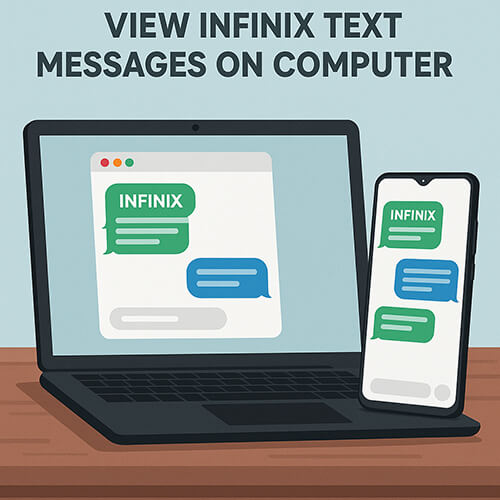
One of the most efficient ways to access Infinix messages on your computer is by using desktop-based Android management software - Coolmuster Android Assistant. This solution allows you not only to view all your SMS in a readable format but also to export them, reply to messages, and manage other data from your phone on a larger screen.
Why choose Android Assistant?
How to view Infinix text messages on a computer with Android Assistant?
01Download and install Coolmuster Android Assistant on your PC or Mac.
02Connect your Infinix phone via USB cable or Wi-Fi. If necessary, enable USB debugging on your Infinix device.

03Once the phone is detected, click "SMS" on the left panel.

04All your text messages will appear. You can now view, export, or reply from the computer.

If you'd prefer a step-by-step video demonstration, take a look at this tutorial:
If you prefer a wireless and quick setup, Google Messages for Web lets you sync your Infinix SMS to a computer browser in real time.
Requirements:
How to see Infinix text messages on a computer with Google Messages?
Step 1. On your Infinix device, open Google Messages and tap the three-dot menu > "Device pairing".

Step 2. Visit https://messages.google.com/web on your PC browser.
Step 3. Scan the QR code shown on the computer screen using your phone.
Step 4. Your SMS threads will appear instantly on your PC, and you can reply to texts in real time.
For Windows users, Microsoft Phone Link (formerly Your Phone) is a native tool that allows you to access SMS and other phone content from your PC.
Requirements:
Below is the guide to viewing Infinix text messages on Windows with Phone Link:
Step 1. Open the Phone Link on your Windows PC.
Step 2. On your Infinix phone, install and launch Link to Windows.
Step 3. Sign in with your Microsoft account and scan the QR code shown on your PC.
Step 4. Grant necessary permissions to sync SMS, contacts, and media.
Step 5. Once connected, click the "Messages" tab on your PC to view or reply to SMS.

Another way to view your Infinix SMS on a computer is by backing up your messages and then accessing the backup file on your PC. SMS Backup & Restore is a widely used Android app that saves your messages in XML format and stores them in the cloud or locally.
While this method doesn't allow real-time syncing or replying, it is useful for long-term archiving and viewing of Infinix SMS on your PC.
Steps to follow:
Step 1. Install and open SMS Backup & Restore from the Play Store.
Step 2. Tap "Backup" and choose what to back up. Here, we choose"SMS".
Step 3. Save the backup to Google Drive, Dropbox, or a local folder.

Step 4. On your computer, access the backup file and download it.
Step 5. Open the XML file using an SMS viewer tool or convert it to a readable format (TXT, HTML).
Whether you need to view, reply to, or back up your Infinix text messages on a computer, there's a method to suit every preference.
For the most control and reliability, we highly recommend using Coolmuster Android Assistant. It's powerful, user-friendly, and supports all Infinix devices with ease.
If you have any questions or need help during the process, feel free to leave a comment below, we're here to assist.
Related Articles:
How to Transfer Files from Infinix to PC [Top 6 Solutions]
How to Retrieve Deleted Text Messages on Infinix [4 Proven Ways]
How to Transfer Data from Infinix to Infinix: Step-by-Step Guide
How to Transfer Data from iPhone to Infinix? [Complete Guide]





