
How to Edit itel Phone Contacts on Computer | 3 Simple Methods

Editing contacts on a small phone screen can be time-consuming and inconvenient, especially if you need to update many entries at once. A computer offers a larger display, faster typing, and better tools for managing information.
This guide will show you three simple methods to edit itel phone contacts on a computer, so you can keep your address book organized with less effort.
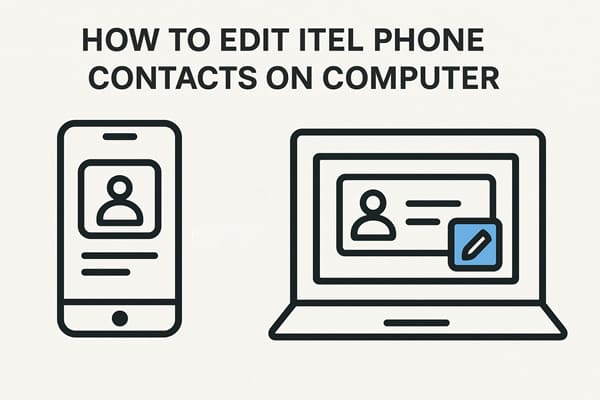
The basic way to edit contacts on a computer is to export them from your itel phone, modify the file on PC, and then import them back. This method only works if you have a few contacts; it becomes very impractical if there are too many.
Here are the steps:
Step 1. Open the Contacts app on your itel phone.
Step 2. Tap "More/Settings" > "Export" and save your contacts as a .vcf (VCard) file.

Step 3. Transfer the .vcf file to your computer using a USB cable, Bluetooth, or email.
Step 4. Open the file on your computer (with Excel, Notepad, or a contact manager tool).
Step 5. Edit the contacts as needed and save the file.
Step 6. Move the updated file back to your itel phone.
Step 7. Go to "Contacts" > "Import" and select the file to update your contacts.
If your itel phone is linked to a Google account, you can use Google Contacts for quick and automatic syncing of contacts between your phone and computer.
Follow these steps to edit itel phone contacts on a computer with the Google Contacts web:
Step 1. On your itel phone, ensure contacts are synced to your Google account: go to "Settings" > "Accounts" > "Google" > "Sync Contacts".
Step 2. On your computer, open a browser and visit Google Contacts.
Step 3. Sign in with the same Google account used on your itel phone.
Step 4. After logging in successfully, you will see all your synced contacts. To edit one, simply locate the desired contact and click the pencil-shaped icon next to their name to begin editing.

Step 5. Wait for automatic syncing, all changes will appear on your itel phone.
If you prefer a faster and more professional method, Coolmuster Android Assistant is the best option. It allows you to directly manage, add, delete, and edit itel phone contacts on your computer in bulk.
Key features of Coolmuster Android Assistant
How to edit itel phone contacts on a computer with Android Assistant?
01Download and install the software on your computer. Launch it after installation.
02Connect your itel phone to the computer with a USB cable and enable USB debugging on the device. Of course, you can link your itel to Android Assistant with Wi-Fi.

03Once the connection is established, enter the "Contacts" section.

04Select the contact you wish to edit. Their detailed information will appear on the right. Click the "Edit" button to proceed with making changes.
Furthermore, the software also allows you to perform other actions on your contacts, such as backing them up, transferring them, or deleting them.

After completing these steps, you can also watch the video tutorial below to see the whole process in action.
Editing itel phone contacts on a computer is much easier than scrolling through them on a small screen. You have three good choices:
If you want a quick, professional, and user-friendly solution, we recommend Coolmuster Android Assistant. Give it a try now.
Related Articles:
How to Sync itel to PC with 4 Workable Solutions [2025]
How to Restore Deleted Contacts on itel with 4 Workable Ways
How to Transfer Contacts from iPhone to itel Easily [2025 Guide]





