
How to View itel Text Messages on Computer | 5 Proven Ways

Do you want to check your itel text messages on a larger screen or archive important conversations on your PC? Whether you're working at your desk or trying to back up vital SMS records, accessing your itel messages on a computer can make things much more convenient. In this guide, we'll walk you through 5 practical and easy-to-follow methods to view itel text messages on your computer, from real-time sync to permanent exports.
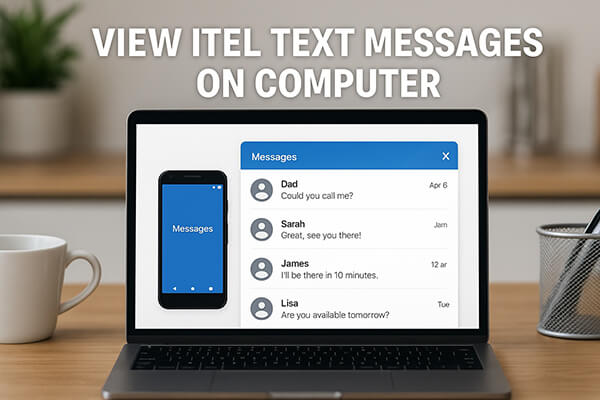
Ever wish you could view and reply to text messages without picking up your phone? If your itel phone uses the Google Messages app, you can conveniently mirror your messages on your computer with the official Google Messages for Web platform. This allows you to send, receive, and read SMS in real time on your desktop browser.
Here are steps:
Step 1. Install or open the Messages by Google app on your itel phone.
Step 2. Visit messages.google.com/web on your computer.
Step 3. On your phone, tap the three-dot menu > "Device pairing" > "QR Code Scanner".

Step 4. Use your phone to scan the QR code shown on your computer screen. Wait a few seconds; your messages will now appear on your computer.
Pros:
Cons:
Ever wondered if you could read and reply to your itel text messages directly on your Windows PC? With Microsoft's Phone Link (formerly known as "Your Phone"), you can seamlessly connect your itel Android phone to your Windows 10/11 computer and view your SMS in real time, without picking up your device.
This method is perfect for users who often work on a PC and want to stay focused while still managing their messages.
Step 1. On your computer, open the Phone Link app (preinstalled on Windows 10/11). If it's not available, download it from the Microsoft Store.
Step 2. On your itel phone, install the Link to Windows app from the Google Play Store.
Step 3. Open the app and sign in with the same Microsoft account as on your PC.
Step 4. On your PC, follow the setup guide and scan the QR code using your phone.
Step 5. Grant permissions on your phone for accessing messages, calls, and notifications.
Step 6. Once connected, click on "Messages" from the Phone Link interface on your PC.
You can now read, send, and reply to SMS directly from your computer.

Pros:
Cons:
Looking for a powerful way to view, export, and even print your SMS from itel? Coolmuster Android Assistant is a full-featured desktop manager that lets you access and manage your itel text messages on a computer. It's ideal if you want to export conversations for backup, legal, or work purposes.
Why choose Coolmuster Android Assistant?
How to view itel text messages on computer using Android Assistant:
01Download and install Coolmuster Android Assistant on your PC or Mac.
02Connect your itel phone using a USB cable or via Wi-Fi (USB recommended for stability). Enable USB debugging on your phone if prompted. The software will guide you through it.

03Once your phone is successfully connected and recognized, click on the "SMS" tab from the sidebar.

04Your text messages will now be displayed. You can view, search, export, reply, or even delete messages directly from your computer.

Want to see how it works in action? Check out the step-by-step video tutorial below for a visual guide.
Want a simple backup method or need to send your messages to someone else? Using email to send and store your itel messages can help preserve important texts or move them to another platform. It's simple and doesn't require installation of any third-party tools.
Follow the guide to check itel SMS on your computer through email:
Step 1. Open the messaging app on your itel phone.
Step 2. Select the message(s) or conversation you want to back up or share.
Step 3. Tap the "Share" or "Forward" option and choose "Email".
Step 4. Enter your email address and send the message.

Step 5. Check your email inbox on your computer to view the content.
Pros:
Cons:
Want to back up your entire SMS and read it offline on your computer? The free SMS Backup & Restore app allows you to export your itel messages into a readable XML file, which can then be opened on your PC using a browser or file viewer.
The following are the steps to use SMS Backup & Restore to view itel text messages on a computer:
Step 1. Download and install SMS Backup & Restore from Google Play Store.
Step 2. Launch the app and select "Backup" > choose "Messages".

Step 3. Pick a destination: your phone's local storage, Google Drive, or Dropbox.
Step 4. Complete the backup, then transfer the resulting XML file to your computer via USB or cloud.
Step 5. Use a browser (or XML viewer) on your PC to open the file and browse your messages.
Pros:
Cons:
This article explored several practical ways to view itel text messages on a computer, from real-time syncing with Google Messages for Web, seamless integration through Phone Link, to basic methods like using email or SMS Backup & Restore. Each solution fits different needs, whether you're simply checking messages, replying in real time, or exporting them for backup.
If you're looking for a more comprehensive and efficient tool, Coolmuster Android Assistant is highly recommended. It not only lets you read and manage SMS on a computer, but also helps you export, print, back up, and restore your phone data with ease, making it a perfect choice for long-term message management on itel or any other Android device.
Related Articles:
How to Retrieve Deleted Text Messages on itel (All Possible Methods)
How to Transfer Text Messages from itel to iPhone? Solved in 2 Easy Ways
How to Sync itel to PC with 4 Workable Solutions [2025]
How to Restore Deleted Contacts on itel with 4 Workable Ways





