
5 Ways to Export Samsung Calendar Seamlessly [Proven and Safe]

"I had been using Samsung Calendar. It would not migrate to my new OnePlus. So, I exported from the Samsung Calendar to Google Calendar on the Samsung. It still will not migrate to the One+. A support call to them indicated that the systems were not compatible, and as a result, they would not be able to migrate. Not the right answer for me."
- Google Calendar Help Community
Calendars nowadays keep our routine schedules and events tidy and make it easy to arrange things. So, when switching from Samsung to a new phone, you may want to export the Samsung calendar alongside. That's also why you are here. With the help of this detailed tutorial, you will quickly transfer your Samsung calendar to a new phone, Google Calendar, or Outlook.
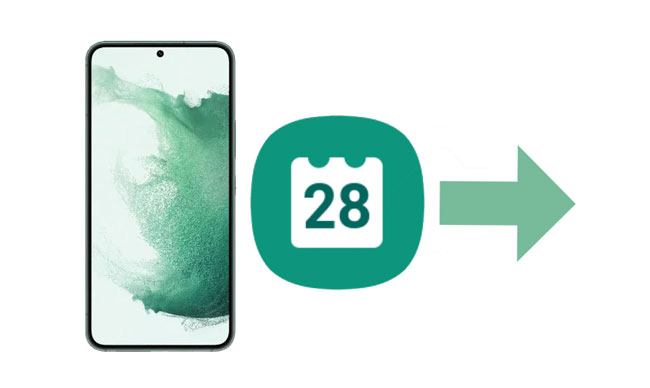
Can I transfer my Samsung calendar to Google Calendar? The answer is yes. Samsung Calendar Backup is the best way to export a Samsung calendar to a computer, allowing you to preview and choose the wanted calendar event to back up. After that, you can restore the calendar backup to any Android or iOS device.
Since it works with all Samsung models running Android 2.1 and above, like Samsung Galaxy S25/S24/S23, you won't worry about any compatibility issues.
Key Features of Samsung Calendar Transfer:
How do I export my Samsung Galaxy calendar in one click?
01Install and open the software on your computer. Next, tap "Phone Backup" to continue.

02Connect your Samsung phone to the computer via a USB cable and ensure that you have enabled USB debugging on your phone. If your Samsung phone runs Android 4.2.2 or later, a pop-up window will ask you to allow USB debugging. Please tap "OK" to continue. Once connected, click "My Backup" to continue.

03Choose "Calendar" from the interface and click the "Backup" button below to start exporting Samsung calendars to the computer. The backup process will take a few minutes. Please keep your Samsung device connected and don't use it during the process. Once finished, you can tap the "View Backup History" button to check the backups on your PC.

Samsung Smart Switch is an official app by Samsung to transfer calendars, contacts, and other files from one Samsung phone to another. As long as both Samsung phones run Android 4.3 or above, you can use this way to transfer the Samsung calendar to a new Samsung phone.
To transfer the calendar to the new Samsung phone:
Step 1. Place both devices close to each other and ensure that you have the Samsung Smart Switch on both devices.
Step 2. Run the app on both devices. On your source Samsung phone, choose "Wireless" > "Send" > "Connect".
Step 3. Next, choose "Wireless" > "Receive" > Connect on the target Samsung and mark the old device as Android.

Step 4. Once connected, you will see the files you can transfer to the target device. Choose "Calendar" and tap the "Transfer" button to transfer the calendar from Samsung to Samsung.
You can also export the Samsung calendar to another Android phone via Bluetooth. However, it doesn't support sharing calendar events but only a few other details to the new device.
How do I export my Android calendar to Android with Bluetooth?
Step 1. Enable Bluetooth on both Android devices and follow the on-screen prompts to pair and establish a connection between them.
Step 2. Open the Calendar app on the source Android device, press and hold the event you want to share, and hit the "Share Calendar" icon.
Step 3. Choose "Bluetooth" > the target Android's name and tap "Accept" on the new Android phone to start the transfer process.

Another way to keep the calendar data safe is to export the Samsung Calendar to Google Calendar. You will need a third-party app called iCal Import/Export to use this method. To begin with, install the app from the Google Play Store and refer to the following instructions.
How to import Samsung Calendar to Google Calendar?
Step 1. Run iCal Import/Export on your Samsung phone.
Step 2. Click "Export" > "Email" and choose how to receive the .ics file from the drop-down menu.
Step 3. Enter the file name and tap the "Start export" button. Later, you will receive the confirmation and the saved calendar entry numbers when the process finishes.
Step 4. Transfer the .ics file to your computer using a USB cable and open google.com/calendar from a computer browser.
Step 5. Sign in with a valid Google account and tap the downward arrow next to the "Other calendars" option.
Step 6. Click the "Import" option, choose the .ics file on your computer, and hit the "Import" button to sync calendars to your Google account.
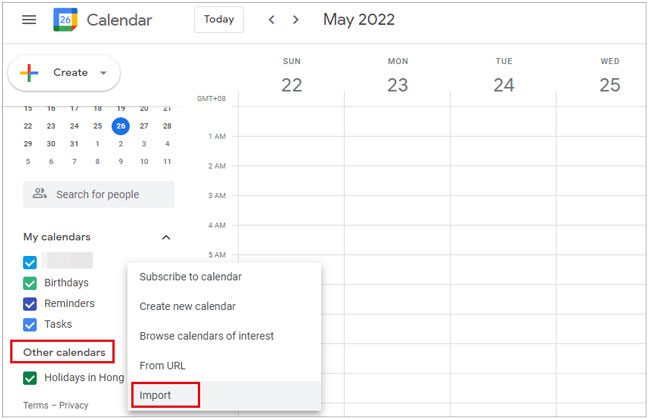
Step 7. Once completed, you can log in with the same Google account on your new phone to freely sync Samsung Calendar to it.
The steps below show you how to export the Samsung calendar to Microsoft Outlook. Check these steps if you are interested in this way.
To export Samsung Calendar to Outlook:
Step 1. Ensure that you have synced your Samsung Calendar to Google Calendar. Refer to part 4 to sync it first if you haven't yet.
Step 2. Open Outlook on your computer or via the web. Go to "Settings" (gear icon) > "View all Outlook settings".
Step 3. Navigate to "Calendar" > "Shared calendars".
Step 4. Under Publish a calendar, select the Google Calendar you want to sync.
Step 5. Copy the ICS link provided.
Step 6. In Outlook, go to "File" > "Open & Export" > "Import/Export".
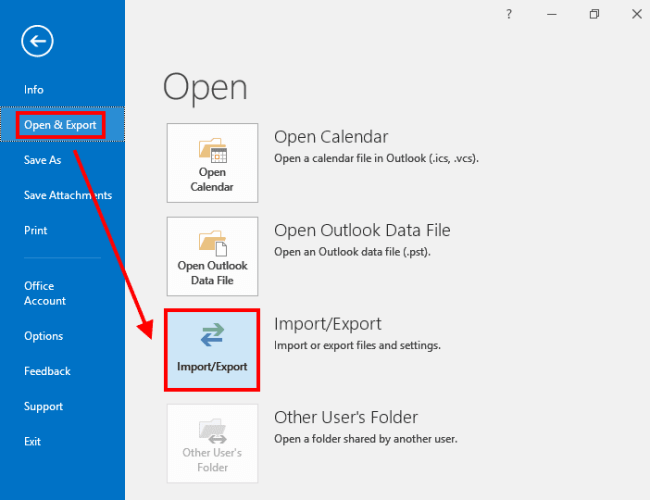
Step 7. Select "Import an iCalendar (.ics) or vCalendar file (.vcs)" and click "Next".
Step 8. Choose the ICS file you downloaded or paste the ICS link. Then, follow the prompts to complete the import.
1. How to adjust Samsung Calendar's settings?
Adjusting Samsung Calendar's settings can be done through the calendar app itself. Here's a step-by-step guide to help you navigate through the settings:
Step 1. Launch the Samsung Calendar app on your device.
Step 2. Depending on your device and app version, you may need to tap on the "menu" icon (usually three vertical dots or a hamburger menu ≡) in the top-left or top-right corner.
Step 3. From the menu, select "Settings" or an equivalent option. Here, you can adjust settings related to the calendar's appearance, such as themes, text size, and event colors.
2. How do you create events in the Calendar?
Follow the steps to create events in the Calendar:
Step 1. Click the "plus" icon at the bottom-right corner.
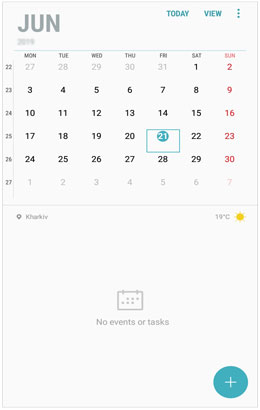
Step 2. Edit a clear title in the Title field. Make sure that it is clear and within two or three words.
Step 3. Choose the "Start" and "End time" from relevant sections. Note that the end time will be automatically listed an hour after the start time.
Step 4. Location is usually beneath the "Time and Data" options. You can press the field and type in the place or tap the link at the end of the text to allow the map to access your location and grant permission.
Step 5. Choose the exact calendar to place the event.
Step 6. Set an alert for your event. You can choose minutes, days, weeks, months, and set digits from 0 to 99.
Step 7. If necessary, choose "Don't repeat" and adjust the parameters according to your needs.
Step 8. Add a short note to the digital calendar.
Step 9. Upload a file to an event from your phone.
Step 10. Ensure that the time zone matches the places you are traveling to.
3. How to share calendars?
It's easy to share calendars with Samsung devices:
Step 1. Open Calendar on your Samsung phone.
Step 2. Scroll down to the Calendars section on the Settings page.
Step 3. Choose the calendar under the one you imported, which has a little blue icon.
Step 4. Tap the "Create shared calendar" and agree to all terms to join Samsung Social.
Step 5. Enter a contact's email address to share calendars with other Samsung members.
Now, you learn five ways to export Samsung Calendar, and you can select the desired method accordingly. Since Samsung Calendar Backup helps you export Samsung Calendar to a computer or other phone in a few clicks, you are highly recommended to give it a try. Also, if you have anything to tell us, please leave a comment below.
Related Articles:
How to Transfer Calendar from Android to Android
How to Transfer Calendar from iPhone to Android [100% Safe]
How to Restore Calendar Events on Android Phone (98% Success Rate)
[Step-by-Step] How to Sync iCloud Calendar with Google Calendar?





