
How to Get Out of Android Recovery Mode Quickly and Safely?

Android recovery mode has helped many Android phone users. It helps them in various ways, like when they want to install new firmware, when they are having problems with the phone's software and want to erase everything on it and start anew, or when they have problems with the device's system.
But most users have complained of Android recovery mode not operating on their phones. If you are one of those who face such an issue, don't worry. We are here to help you. We'll show you how to get out of Android recovery mode for sure.
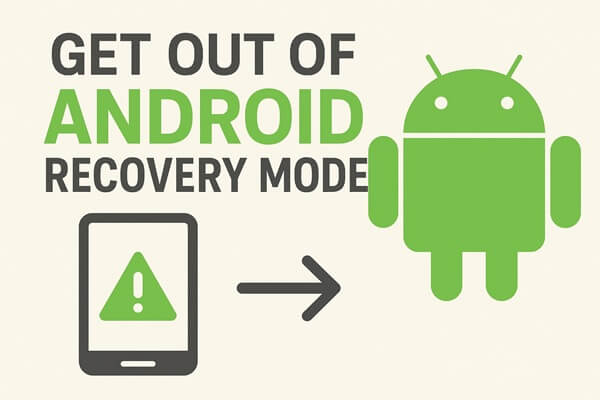
Android Recovery Mode is the "system" that Android devices use for repairing and reinstalling the OS. If your Android gadget is overheating, malfunctioning, unresponsive for various reasons, or perhaps your device is attacked by viruses, the Android recovery mode can be helpful since it can solve the problems effectively.
The Android recovery mode is a lightweight and independent runtime environment. It's found in a separate partition that has the Android OS on your Android device.
Once you enter the mode, you can now fix any of your Android problems by restoring the device to factory settings, removing the cache partition, performing software updates, and many more. The Android recovery mode is usually launched when you attempt to perform a system reset.
You've entered Android recovery mode and now want to get out of it. But you are unable to do so, right? There's a possible way to exit the Android system recovery mode. No matter how the device gets into it, you may exit this mode easily and start it in normal mode. Do the following to exit the mode normally:
Step 1. On the screen of the Android Recovery, highlight the "Reboot System Now" option by pressing the "Volume Down" or "Up" button.

Step 2. Then, press the "Power" button to choose that option to make your device immediately exit the recovery mode and then boot to normal mode.
Step 3. After that, you should turn your phone to normal mode by choosing the "Power off" option by using the "Volume" and "Power "buttons to switch off your phone. Long-press the "Power" button to switch on the phone again in its normal mode.
The Android recovery mode is the way to get data off the Android phone. In this mode, you can actually access the device's internal memory and see what files you want to get out of your Android phone. To get data off your Android phone in recovery mode, follow these steps. But note that you must use a USB cable and Android SDK:
Step 1. Firstly, switch on your device and connect it to the computer with a USB cable.
Step 2. Open Android SDK, then tap on the "Create New Project" option. Then, enter "Recovery" in the Project Name field and the directory where you installed Android SDK.

Step 3. Tap on an option for "Create Project".
If you fail to exit from Android recovery mode, some fixes can help you get out of the problem, so don't fret. Here is what you have to do:
As you know, while rebooting in recovery mode, you mostly use the Volume buttons. They play a huge role when in recovery mode. So, if you are stuck in the mode, check whether the volume buttons of your phone work or not.
Test out if the Volume button is broken and not working by performing a simple test. Try holding down the button for at least 20 seconds. If nothing happens, then they might be at fault. The Volume buttons failing to operate will make you stuck in Recovery Mode.
If you failed to reboot your Android phone in recovery mode, there are still ways to get out of the mode. Booting into it can assist you in getting out of the mode. But before that, you need to do a complete backup of your phone's data and system files.
Depending on your phone's model, you should press key combinations to force-reboot the Android device. However, if you can't find the exact combination of keys for the device, you may opt for a generic technique to force-reboot the phone. The method is to long-press the "Power" and "Volume Down" buttons on the phone for about 20 seconds to force restart your device.

If you've tried force rebooting your Android device and are sure that the Volume buttons are okay, but nothing changes, then consider trying out this other option. You should wipe off your phone's data and set the gadget as a new device. In this way, you can also avoid getting stuck in recovery mode. If you're not sure that this step will work with your phone, then try it.
To wipe off your phone's data, do the following:
Step 1. While still in recovery mode, choose the "wipe data/factory reset" option.

Step 2. Confirm the action to wipe off data, and all files will be erased from your device.
If you entered the Android recovery mode, but you can't seem to find a way out of it, then use Android System Repair to get out of this mode. This software can be used to recover your phone from Android recovery mode and gain access to it.
When you run this system recovery software, it will create a restore point before clearing cache data, wiping user data (the data saved in your phone's memory and system), and also clear all apps from the phone so that you can start from scratch.
Key features of Android System Repair:
Download the Android system repair software below.
Here's how to get out of your phone's recovery mode with this system repair program:
01After installing it on your computer, choose the option of "System Repair" on the main menu, and then connect the Android phone with a USB cable.
02Tap the "Android Repair" option on the left panel, and click the "Start" icon.

03Then, enter the information about your device, including brand, model, carrier details, and country, together with your region. Then, tap "Next" to proceed.

04Follow the guide on the interface to get your Android device into Download Mode, and tap "Next". Then, the program will download the firmware and repair your phone. Once done, check if your phone has gotten out of recovery mode.

Getting stuck in Android recovery mode can be frustrating, but there are reliable ways to get out of Android recovery mode quickly and safely. You can try standard methods like rebooting your phone or checking the Volume and Power buttons, or more advanced options such as wiping your data if necessary. For a guaranteed solution, Android System Repair is highly recommended. This tool helps you exit recovery mode while fixing common Android issues like black screens, app crashes, and system errors.
Always remember to back up your important data before attempting any fixes. With the right approach, you can restore your device to normal operation efficiently and safely.
Related Articles:
Android Phone Recovery Mode Not Working? 6 Effective Solutions
How to Get to Android System Recovery Mode and What Can It Do? [Answered]
How to Enter, Exit & Use Samsung Recovery Mode?
6 Must-Try Solutions on How to Fix Soft Brick Android [2026]





