
How to Conduct Huawei Call Logs Recovery with/without Backup

Losing important call logs can be a stressful experience, especially when they contain crucial information like business contacts or missed calls. Whether you have a backup or not, Huawei call logs recovery is possible through a few simple methods. In this comprehensive guide, we'll walk you through how to recover deleted call logs on your Huawei device, whether you've backed up your data or need to use specialized recovery software.
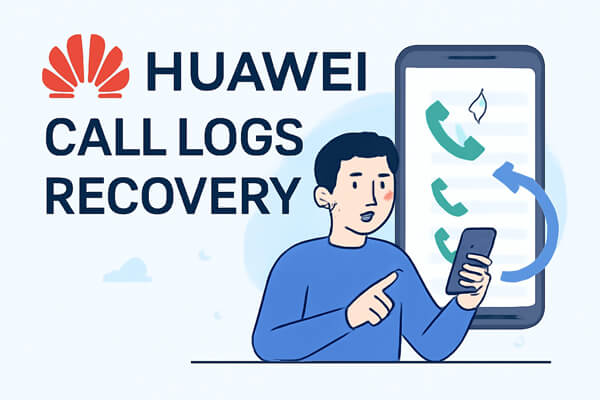
If you've backed up your Huawei phone using Huawei Cloud or Google Drive, you can easily restore your deleted call logs. Let's explore both methods for Huawei call logs recovery with backup.
Huawei Cloud automatically backs up your data, including call logs, if you have enabled cloud backup. Here's how you can restore deleted call logs using Huawei Cloud:
Step 1. Open the Settings app.
Step 2. Go to Huawei ID and log in with your Huawei account.
Step 3. In the Huawei ID page, tap on "Cloud Services".

Step 4. Find and select the "Backup" option.
Step 5. Tap on "Restore" to view the available backup files.
Step 6. Choose a backup that contains the deleted call logs (typically listed by backup date).
Step 7. Ensure that you select "Call Logs" and check any other data you wish to restore.
Step 8. Tap "Restore" and follow the on-screen instructions to complete the process.
Step 9. Once the restoration is complete, open the Phone app and go to the Recent tab to view the recovered call logs.
If you have backed up your Huawei phone to Google Drive, you can easily restore your deleted call logs. However, it's important to note that restoring from Google Drive requires a factory reset of your device to ensure the backup is properly restored. Follow the steps below to recover your call logs:
Step 1. Open your "Settings" and navigate to "System" > "Reset".
Step 2. Select "Factory data reset" to erase all data on your phone and restore it to its original settings.
Note: Make sure to back up any other important data before performing the reset.

Step 3. Once the reset is complete, your phone will restart. During the setup process, connect to Wi-Fi and sign in to your Google account.
Step 4. When prompted, select the option to "Restore from Google Drive".
Step 5. Choose the backup that contains your call logs (the backup is usually listed by date).
Step 6. Make sure to check "Call History" along with any other data you want to restore.
Step 7. Continue with the setup process, and your phone will begin restoring the selected data.
Step 8. Once the restoration is complete, open the Phone app and go to the "Recent" tab to see the recovered call logs.
What if you don't have a backup? Don't worry. Even without a backup, you can still recover deleted call logs using third-party data recovery software. One of the most reliable tools for Huawei call logs recovery without backup is Coolmuster Lab.Fone for Android.
Coolmuster Lab.Fone for Android is an advanced data recovery tool that can help you retrieve deleted call logs, messages, photos, and more from your Huawei device. Unlike cloud-based solutions, this method doesn't require any prior backup, making it an excellent choice for users who have accidentally lost data.
Key features of Coolmuster Lab.Fone for Android:
How to retrieve deleted call logs on Huawei without backup?
01Download and install Coolmuster Lab.Fone for Android on your computer.
02Connect your Huawei mobile phone to the computer via a USB cable. Make sure to enable USB debugging on your phone beforehand. Then, launch the recovery tool, and you will see the following screenshot.

03Choose the types of data you want to recover (in this case, "Call Logs") and click "Next". The software will scan your Huawei phone for deleted call logs. You can choose the scanning method according to your needs.

04Once the scan is complete, preview the call logs and select the ones you want to recover. Click "Recover" to restore the call logs.

For a detailed walkthrough of the recovery process, you can watch our video tutorial below.
To sum up, there are multiple ways to perform Huawei call logs recovery. If you've backed up your Huawei device using either Huawei Cloud or Google Drive, restoring your call logs is straightforward.
However, for those without backups, using a tool like Coolmuster Lab.Fone for Android offers a reliable solution to recover deleted call logs directly from the device.
Related Articles:
How to Retrieve Deleted Phone Calls on Android? 7 Ways to Fix
Huawei Data Recovery: Full Guide on How to Recover Deleted Files from Huawei
Exploring Huawei Safe Folder Recovery Methods: Safeguarding Your Data





