
How to Recover Lost Contacts on Huawei with/without Backup

You may experience Huawei contacts missing when updating the Huawei EMUI or Magic UI version, mistakenly deleting the duplicate contacts from your device, etc. If an unexpected nightmare happens to you, do you know how to recover lost contacts on the Huawei device in seconds? Follow this guide to learn the 5 simple solutions to find back your lost contacts.

If you accidentally deleted some contacts recently or found that some contacts have suddenly disappeared, they may still be stored in the Recently Deleted section of the Contacts app. Huawei devices come with a built-in feature that temporarily retains deleted contacts for 30 days, allowing you to restore them easily.
Follow these steps to recover recently lost contacts:
Step 1. Open the Contacts app on your Huawei phone.
Step 2. Tap the "Me" icon at the bottom or the three-dot menu in the top-right corner, depending on your device model.
Step 3. Go to "Settings" > choose "Organize contacts" (or "Manage contacts").
Step 4. Tap "Recently deleted", and you'll see a list of contacts deleted within the last 30 days.
Step 5. Select the contacts you wish to restore and tap the "Restore" button at the bottom.
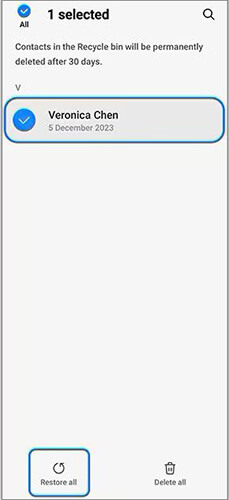
Note: Deleted contacts remain in the "Recently deleted" folder for 30 days. After that, they will be permanently removed and cannot be restored using this method.
If you have previously backed up your contacts using Huawei Cloud or the built-in backup feature, you can now easily restore them to your phone. Simply choose the recovery method that matches the way you backed up your data.
Huawei Cloud is a cloud storage service provided by Huawei to help you safely back up your phone contacts, photos, notes, videos, and other vital information. If you have synced the contacts to the cloud before, they are lost. You can restore the lost contacts to your Huawei phone from the backup file.
How to get contacts back from Huawei Cloud?
Step 1. On your phone or computer, visit cloud.huawei.com and sign in to Huawei Cloud with your Huawei ID.
Step 2. Tap "Recently deleted" at the bottom, choose the contacts you want to restore, and click "Redo".
Note: The recently deleted files will stay there for 30 days since EMUI 10.0.
Step 3. Check whether it has restored all the deleted contacts on the Contacts interface.
Step 4. Then, turn to your Huawei phone, open the "Settings" app > tap your name > log in with your Huawei ID > tap "Cloud" > enable the "Contacts" option. After that, it will sync all the contacts in the Huawei Cloud to your device.

Most Huawei phones have a built-in backup feature. Suppose you have previously backed up the contacts and other files using the backup feature. In that case, you can retrieve the lost contacts from the Huawei backup hastily.
Let's check how to make it.
Step 1. Open "Settings" on your Huawei phone > navigate to "System & updates" > select "Backup & restore".

Step 2. Click "Cloud backup" > "Restore data" > choose the most relevant backup file which contains the lost contacts.

Step 3. Press "Restore". When the restoring process is complete, you will get the contacts back to your phone.
If you have never backed up your contacts, you can use professional data recovery tools to scan and restore them. Here are two detailed instructions for restoring Huawei contacts without the need for backup.
If you have backed up Huawei contacts somewhere else before missing, everything becomes easier to handle. Thus, you may regard it complicated if you forget to back up contacts beforehand. That's not the case.
Assume that you immediately stop using your Huawei phone after data loss happens, especially the Contacts app. You will probably recover the lost contacts on Huawei phone via the professional Android data recovery app - Coolmuster Lab.Fone for Android.
Coolmuster Lab.Fone for Android is a comprehensive Android recovery software that helps you recover all data on your Android internal memory and SD card without backup. It supports multiple file types, like contacts, call history, messages, media files, and documents. Using this program, you can preview and recover the specific data you want.
Critical features of Lab.Fone for Android:
Steps to recover lost contacts on Huawei phone without backup:
01After installing this program on your computer, launch it.
02Plug your Huawei phone into the computer using a USB cable and follow the on-screen prompts to allow USB debugging on your phone. Then, select "Contacts" on the interface > click Next to start scanning.

Note: If you cannot find the deleted contacts, you can root your device and try again.
03From this page, you can choose "Deep Scan" or "Quick Scan" to scan your data. After scanning, it will display the Huawei data on the screen.

04Click "Contacts" from the left panel, preview and tick the contacts you want to recover, and hit the "Recover" button to start recovering contacts to your computer.

Video Guide
Another program to recover lost contacts on Huawei phone when you forget to make a previous backup is Coolmuster Android SMS + Contacts Recovery. If you get fed up with software with complex functions, this one is a good choice for you. As its name suggests, this program is designed to help you recover the lost contacts and SMS from your Android internal memory and SIM card.
Also, you can back up the existing SMS and contacts to the computer in HTML or XML format for easy reading and printing. Worth mentioning, this software is compatible with Android 6.0 and above. Therefore, most Huawei phones can work well with it.
How do I get my contacts back on my Huawei phone directly?
01Install and launch the program on your PC, connect your Huawei phone to the PC using a USB cable.
02After it recognizes your phone, choose "Contacts" from the interface and tap "Next" to continue.

03Choose "Contacts" from the left window, preview and check the desired contacts to recover, and click the "Recover" button to start the recovery process.

Video Guide
This post teaches you how to recover lost contacts on Huawei phones in five simple methods. If you are eager to recover the contacts without backup, you can choose Coolmuster Lab.Fone for Android or Coolmuster Android SMS + Contacts Recovery to get them back in seconds.
Meanwhile, suppose you have previously used the Huawei Cloud or local backup to back up contacts or hidden the contacts on your phone. In that case, you can restore the contacts accordingly. All in all, you can always find a way to get the contacts back to your device.
Related Articles:
How to Retrieve Deleted Contacts on HONOR Phone: 4 Proven Ways
Huawei Data Recovery: Full Guide on How to Recover Deleted Files from Huawei
Huawei Call Logs Recovery - Recover Call History on Huawei
How to Retrieve Deleted Messages on Huawei Phone with/without Backup





