
How to Perform POCO Backup and Restore Easily [Full Guide 2025]

"I am having some complications with my phone. For example my google services have just stopped working today. I am looking to factory reset my phone so that I can hopefully fix some of the issues that have popped up. I have found many sources to factory reset my phone but nothing on how to back it up.
Can anyone provide me some instructions to backup and restore the POCO phone?"
- From Reddit
Performing a backup and restore is one of the most important steps you can take to protect your data. Whether you are upgrading to a new phone, resetting your device, or preventing data loss, regular backup ensures your contacts, messages, photos, and settings are safe and recoverable.
POCO, known for its affordable yet powerful smartphones, provides several built-in backup options to meet different user needs. From local storage to cloud-based backup and even computer-based management, you can easily back up and restore your POCO phone in multiple ways. In this article, you'll learn 4 detailed and effective methods to perform POCO backup and restore step by step.
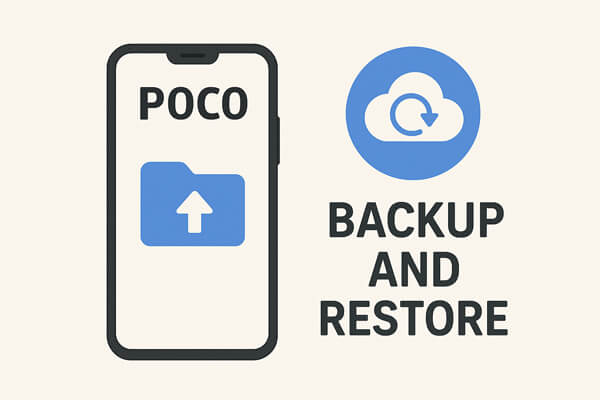
Local Backup is the most direct and convenient way to save your POCO data without an internet connection. It stores your data within the device's internal storage, which can be restored anytime when needed.
Steps to Back Up POCO Locally:
Step 1. Open "Settings" on your POCO phone.
Step 2. Tap "About phone" > "Backup and restore" > "Local backup".

Step 3. Tap "Back up" to create a new backup.
Step 4. Choose the data types you want to back up, such as apps, contacts, messages, photos, and settings.
Step 5. Wait for the process to complete. The backup files are stored in "Internal storage" > "MIUI" > "Backup" > "All Backup".
To Restore Local Backup:
Step 1. Go to "Settings" > "About phone" > "Backup and restore" > "Local backups".
Step 2. Select your previous backup file.
Step 3. Tap "Restore" and wait for the restoration to finish.
POCO is a sub-brand under Xiaomi, meaning it shares much of Xiaomi's ecosystem, including cloud services. Therefore, Xiaomi Cloud can be used seamlessly on POCO phones to back up and restore your data online. This allows you to access your information anytime, anywhere, as long as you're connected to the internet.
How to Back Up POCO Data to Xiaomi Cloud:
Step 1. Open "Settings" on your POCO phone.
Step 2. Go to "Mi Account" > "Xiaomi Cloud".
Step 3. Log in with your Mi account credentials.
Step 4. Enable the Sync option for the data you wish to back up, such as contacts, messages, gallery, and notes.
Step 5. Tap "Back up now" to upload your data to Xiaomi Cloud.
To Restore Data from Xiaomi Cloud:
Step 1. Log in to the same Mi account on your new or reset POCO phone.
Step 2. Go to "Settings" > "Mi Account" > "Xiaomi Cloud".
Step 3. Choose "Restore from Backup" and select the desired version.
Step 4. Then, tap the "Restore using this backup" button. Wait until the restoration completes.

As POCO runs on Android, Google provides another convenient way to keep your data safe through your Google account. Once you enable backup, your phone automatically saves essential data like contacts, app data, call logs, and settings to Google Drive.
Steps to Back Up POCO via Google Account:
Step 1. Open "Settings" > "Google" > "Backup".
Step 2. Turn on "Backup by Google One".
Step 3. Tap "Back up now" to start a manual backup.

Step 4. Make sure Contacts, Calendar, and App Data sync are enabled.
To Restore from Google Backup:
Step 1. During the setup of a new or reset POCO phone, sign in with the same Google account.
Step 2. Choose "Restore from Google Backup" when prompted.
Step 3. Select the backup file and wait until the process completes.
For users who prefer complete control and PC-based management, Coolmuster Android Backup Manager offers one-click backup and restore of POCO data. It supports backing up all content to your computer safely and restoring it anytime.
Key features of Coolmuster Android Backup Manager:
Steps to Back Up POCO with Coolmuster Android Backup Manager:
01Install Coolmuster Android Backup Manager on your computer.
02Connect your POCO phone via USB or Wi-Fi. Enable USB debugging when prompted.

03Click "Backup", select data types, and choose a save path.

04Hit "Back Up" to start the process.

To Restore:
01Connect your POCO phone again.
02Click "Restore" and select a backup file.
03Choose what to restore and click "Restore" to finish.

If you prefer visual guidance, you can follow our video tutorial to see how POCO backup and restore works step by step.
Each POCO backup and restore method serves different needs. Local Backup is fast and offline, Xiaomi Cloud enables online access, Google account ensures automatic syncing, while Coolmuster Android Backup Manager provides complete control and computer-level safety.
For the most flexible, secure, and efficient backup experience, Coolmuster Android Backup Manager is highly recommended.
Related Articles:
How to Restore Deleted Contacts on POCO with/without Backup
How to Sync POCO to PC: 4 Proven Methods to Transfer Files Easily
How to Export POCO Contacts to Excel with 4 Easy Methods
How to Retrieve Deleted Text Messages on POCO | 4 Proven Solutions





