
Contact Backup and Restore: How to Back Up & Restore Android Contacts in 5 Ways

There's no doubt that contacts are one of the most important information stored on your Android phone. It is wise to perform a contact backup for Android phones in order to safeguard these vital data. If anything happens to your phone that causes data loss, for example, get stolen, system crash, or physical damage, you can restore contacts from the backup to your Android phone again. So which is the best way to back up and restore contacts? In this comprehensive guide, you will learn the top 5 ways for Android contacts backup and restore.
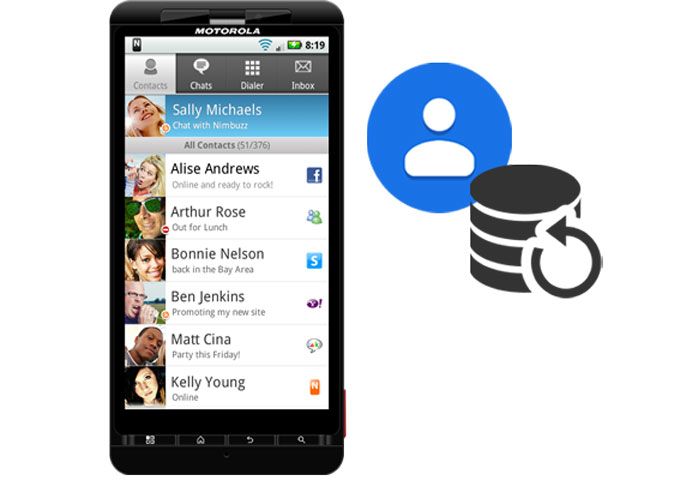
The best solution for Android contact backup and restore is to use Coolmuster Android Backup Manager. It is a reliable and easy-to-use program to help Android users back up and restore files including contacts, messages, call logs, photos, music, videos, documents, and apps on Android phones.
A taste of the key features of Android Backup Manager:
Download the free trial version of Android Backup Manager on your PC and follow the guide below to conduct contact backup and restore.
01Launch Android Backup Manager on your computer, then connect your Android phone to the computer via a USB cable. Follow the on-screen instructions to get your Android detected by the program, once done, you will see an interface as below.

02Click "Backup" and select "Contacts". You can click "Browser" to customize the location to store the backup contacts on your PC. After selection, click the "Back Up" button to save contacts on the computer.

01After your Android device is detected by the program, click the "Restore" option this time.
02Select the contact backups from the backup list, and then click the "Restore" button. Your contacts will be restored to your Android phone in seconds.

Video guide
Another great method to back up and restore contacts on an Android phone is to use Coolmuster Android Assistant. What's good about this software is that it allows you to preview and selectively back up contacts to your computer. The backup contacts on the computer can be saved in different readable formats, including CSV, HTML, VCF, BAK, and XML. Moreover, you can freely sync Outlook contacts with Android using Android Assistant.
Learn more useful features of Android Assistant:
This useful software comes with Windows and Mac versions, download the one you require and follow the steps below to back up and restore your Android contacts.
Here's how to back up Android phone contacts selectively with the "Export" feature of Android Assistant:
01Run the program on your computer, connect your Android to the computer with a suitable USB cable, and then follow the prompts on the screen to make your Android recognized by the software.

02Go to the "Contacts" tab, you can see all your contacts on your Android phone displayed on the screen. Select the one you wish to back up and then click "Export" to save it to your computer.

On the Super Toolkit section of this program, you can transfer all your contacts from Android to PC in one click, here's how:
After your Android is connected to the program, go to "Super Toolkit" > "Backup" > Select "Contacts" > click "Back Up" to save all your contacts to your computer.

To selectively restore contacts backup to your Android phone, just simply click the "Import" button and then select the files you want to restore.

To restore all contacts, you can go to "Super Toolkit" > select "Restore" > choose a backup file you want > click the "Restore" button to restore Android contacts.

You can also use your Google account to back up and restore contacts on your Android phone. To use this method, you need to enable the Wi-Fi connection on your phone.
Here's how to do contact backup and restore via Google account:
Step 1. Open the Settings app on your Android.
Step 2. Select "Accounts" and select your Google account.
Step 3. Turn on the syncing of "Contacts".

To restore your contacts from a Google backup onto a new phone, please ensure that both devices are running the same Android version, or alternatively, the new device should be running a newer Android version. If the new device has an older Android version compared to the old one, it may result in incomplete data transfer.
Step 1. Log in to the same Google account on your new device.
Step 2. Enable contact synchronization, and your contacts will be restored.
For those who don't want to rely on cloud storage or software tools, backing up contacts to your SIM card or SD card is a simple and effective solution. This method is particularly useful if you need a physical backup or if you don't have an internet connection.
Step 1. Open the Contacts app on your Android device.
Step 2. Tap the menu button and select "Settings" > "Manage contacts" > "Import/Export".

Step 3. Choose "SIM card" or "SD card" as your export location.
Step 4. To restore, insert the SIM/SD card into a new device, open the Contacts app, and select "Import" from the menu.
If you're using a Samsung device, Samsung Cloud offers an easy way to back up and restore your contacts. This method is particularly useful for Samsung users who want to keep their contacts synced across devices in a secure cloud environment.
Steps to back up and restore Samsung contacts with Samsung Cloud:
Step 1. Go to "Settings" > "Accounts and backup" > "Samsung Cloud".

Step 2. Enable "Contacts Sync" and back up your contacts to the cloud.
Step 3. To restore, sign in to your Samsung account on a new device, and select the option to restore contacts from Samsung Cloud.
In this post, we focus on 5 workable ways for Android contact backup and restore. Each method has its own advantages, and the best one for you depends on your specific needs:
If you're looking for a reliable and easy-to-use solution that gives you full control over your Android data, Coolmuster Android Backup Manager and Coolmuster Android Assistant are definitely worth considering. These tools not only help you back up and restore your contacts but also offer additional features for managing your entire Android device.
Related Articles:
Where Are Contacts Stored on Android Devices? Easily Find and Back Up Contacts
Discovering the Unseen: How to Find Hidden Contacts on Android
How to Add Contacts in Android Phone with 5 Effective Methods
How to Transfer Contacts from Android to Android Phone [8 Best Ways]





