
How to Recover Deleted Files from HONOR [6 Effective Methods]

Since its inception, the HONOR brand has been around for over a decade and has released numerous popular smartphone models. Many people have used HONOR phones and encountered various issues during their usage. One of the most common problems is data loss or accidental deletion. Whether it's due to system updates, user errors, or storage issues, losing important files can be frustrating and stressful.
Fortunately, HONOR phone users can still recover deleted data through various methods. In this article, we will introduce six effective ways to recover deleted files from your HONOR phone and help you easily retrieve your lost data.
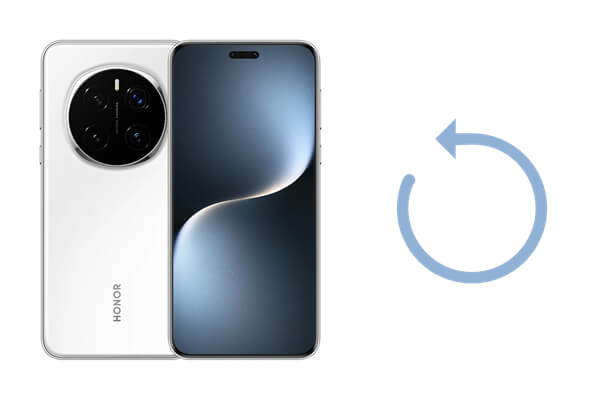
One of the easiest ways to recover deleted files on your HONOR phone is through the Recently Deleted folder. Most Android devices, including HONOR, keep deleted files temporarily for a certain period before they're permanently erased. You can easily restore media files like photos and videos in just a few taps.
Step 1. Open the Gallery or Photos app on your HONOR device.
Step 2. Go to the "Albums" section.
Step 3. Locate the "Recently Deleted" album.
Step 4. Tap on the files you wish to restore and hit "Restore".

Huawei Cloud provides a convenient way to back up and restore files, but it only works if you've already set up cloud backup. It's a simple way to recover data like contacts, photos, and documents stored in the cloud. Here are the steps:
Step 1. Go to "Settings" on your HONOR phone.
Step 2. Tap on "Huawei ID", then select "Cloud".

Step 3. Sign in to your Huawei Cloud account.
Step 4. Under the "Cloud Backup" section, choose "Restore from Cloud".
Step 5. Select the backup you want to restore from and follow the on-screen instructions.
HiSuite, Huawei's official desktop management software, can be a handy tool for managing and restoring your data. If you've backed up your files to your computer using HiSuite, you can quickly restore them.
Follow these steps to recover HONOR deleted files through HiSuite:
Step 1. Install HiSuite on your computer from the Huawei website.
Step 2. Connect your HONOR phone to the computer via USB.
Step 3. Open HiSuite and select "Back Up".

Step 4. Choose the files you want to recover and follow the prompts to restore them.
Cloud storage services like Google Drive make it easier to restore deleted files if you had previously synced them to the cloud. You can download your files directly from your cloud backup. However, the free storage space on cloud services is often limited; for example, Google Drive only offers 15GB of free storage.
Here is how to restore deleted data from HONOR with Google Drive:
Step 1. Open the Google Drive app or go to the Google Drive website on your HONOR phone.
Step 2. Log in with your Google account.
Step 3. Go to the "My Drive" section and locate the backup containing your deleted files.
Step 4. Select the files you want to download and tap the "Download" option to download the files to your HONOR.

If your files were stored on an SD card, there's a possibility of recovering them using file recovery software. This method is helpful when files are stored outside the phone's internal memory. But this method only works for files that were stored on the SD card. Files that were on internal storage cannot be recovered this way.
Below are the steps you can follow to recover HONOR data from the SD card:
Step 1. Remove the SD card from your HONOR phone.
Step 2. Insert the SD card into a computer via a card reader.

Step 3. Use data recovery software to scan the SD card for deleted files.
Step 4. Select the files you want to recover and save them to your computer.
If none of the previous methods work or you haven't backed up your files, Coolmuster Lab.Fone for Android is a powerful tool for retrieving deleted files from your HONOR phone. This software scans your device for recoverable files and allows you to restore them without needing a backup.
Here's why Coolmuster Lab.Fone for Android is an excellent choice for recovering deleted files:
Steps to recover deleted files from your HONOR phone using Coolmuster Lab.Fone for Android:
01Download and install Coolmuster Lab.Fone for Android on your computer (available for both Windows and Mac).
02Connect your HONOR phone to the computer via USB cable and enable USB debugging mode on your device.

03Once the device is detected, choose the type of files you wish to recover (e.g., photos, videos, contacts, etc.) and click "Next" to start scanning your phone for deleted files.

04If you're scanning for media files, you can choose either the "Quick Scan" or "Deep Scan" mode. For a full device scan, you'll need to root your phone.

05After the scan completes, preview and select the files you want to recover. Click the "Recover" button to restore them.

To guide you through the process, we also have a helpful video tutorial available. It walks you through each step, making the recovery process even easier.
There are several ways to recover deleted files from your HONOR phone, whether through cloud backups, file management tools like HiSuite, or SD card recovery methods. While each method has its own limitations, combining them can increase your chances of retrieving lost data. For the most comprehensive solution, Coolmuster Lab.Fone for Android provides an efficient way to recover deleted files from your HONOR device without the need for a backup.
To avoid future data loss, it's always a good idea to back up your important files regularly.
Related Articles:
How to Recover Deleted Files from Huawei with/without Backup
How to Retrieve Deleted Text Messages on Honor (3 Proven Ways)





