HONOR smartphones are known for their elegant design and solid performance. But when it comes to managing text messages, many users wonder: Can I view my HONOR text messages on a computer? Whether you're trying to read long conversations, back up important texts, or print SMS for legal purposes, accessing messages on a larger screen can be highly convenient.
In this article, we'll introduce four effective methods to view HONOR text messages on your computer, including tools from HONOR, Google, Microsoft, and a professional tool.
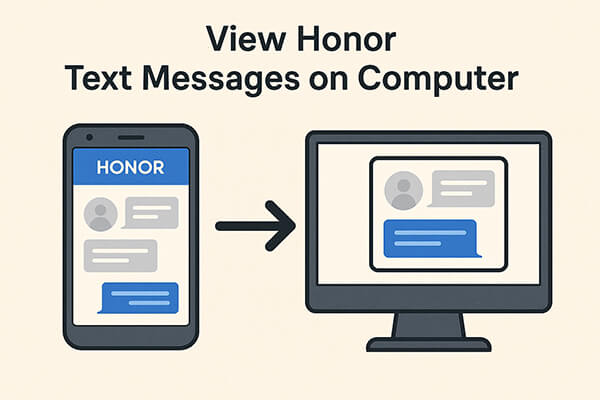
HiSuite is the official Android management software developed by Huawei for its devices, including HONOR phones. It allows users to view, back up, and manage various types of data on a PC, including SMS.
How to use HiSuite to view HONOR text messages on a computer:
Step 1. Download and install HiSuite from Huawei's official website on your Windows computer.
Step 2. Connect your HONOR phone to the PC using a USB cable.
Step 3. Enable USB debugging on your phone when prompted, and allow necessary permissions for the connection.
Step 4. Once the phone is recognized, launch HiSuite and navigate to the "Messages" section.
Here, you can view your HONOR SMS in a clean and organized interface. You can also back up or restore text messages with one click.

HiSuite may not support some newer HONOR models that no longer run EMUI or HarmonyOS. Compatibility issues can arise, and Mac users will not be able to use this tool effectively.
If you use Google Messages as your default messaging app, you can sync your SMS messages across devices and read them through any web browser. This method requires no installation on your PC and works wirelessly. But it only works with Google Messages, not the built-in HONOR Messaging app.
How to set it up:
Step 1. Open the Google Messages app on your HONOR device. If it's not installed, download it from the Play Store and set it as your default SMS app.
Step 2. Tap the three-dot menu in the top-right corner and select "Device Pairing".
Step 3. On your computer, visit https://messages.google.com/web.
Step 4. Use your HONOR phone to scan the QR code displayed on your computer screen. Once paired, your messages will be synced and viewable in the browser in real-time.

Phone Link (formerly known as "Your Phone") is a Microsoft tool that bridges Android phones and Windows PCs. It allows you to read and respond to messages, receive notifications, and even access apps from your phone on your computer. However, it is only compatible with Windows 10/11.
How to use Phone Link to check HONOR text messages on a computer:
Step 1. On your Windows 10 or 11 PC, search for and open the Phone Link app.
Step 2. On your HONOR phone, install the Link to Windows app from the Google Play Store.
Step 3. Launch both apps and sign in using the same Microsoft account.
Step 4. Follow the on-screen prompts to pair your phone with your PC via QR code or Bluetooth.
Step 5. Once linked, click on the "Messages" tab within Phone Link to read and reply to your HONOR SMS directly from your computer.

If you're looking for a reliable, professional, and full-featured tool to view and manage HONOR text messages on your computer, Coolmuster Android Assistant is the perfect solution.
It offers far more control than other methods, not only allowing you to view SMS messages on PC but also back them up, export them, and even send messages directly from your desktop.
Key Features of Android Assistant:
The following steps to view HONOR text messages on a computer with Android Assistant:
01Download and install Android Assistant on your Windows or Mac computer.
02Connect your HONOR device via USB and enable USB debugging on your phone. Of course, Wi-Fi connection is also possible.

03Once the program detects your device, click on the "SMS" section in the left panel.

04You'll now see all your text messages organized by contact. Select the conversations you want to view, export, or print. For example, click "Export" to transfer your Android messages to the computer in a desired format.

For a clearer walkthrough, you can also watch the step-by-step video tutorial below to see how it works in action.
Whether you're trying to read long text conversations comfortably, print messages for official use, or create backups for safety, viewing HONOR text messages on your computer offers undeniable convenience.
Here's a quick summary:
| Method | Offline | View Only | Send SMS | Export SMS | Ease of Use |
| HiSuite | ✅ | ✅ | ❌ | ✅ | ⭐⭐ |
| Google Messages Web | ❌ | ✅ | ✅ | ❌ | ⭐⭐⭐⭐ |
| Phone Link | ❌ | ✅ | ✅ | ❌ | ⭐⭐⭐ |
| Coolmuster Android Assistant | ✅ | ✅ | ✅ | ✅ | ⭐⭐⭐⭐⭐ |
While all methods are useful in different scenarios, Coolmuster Android Assistant stands out as the most versatile and dependable tool, offering everything from message viewing and exporting to full Android data management. Download it now and give it a try.
Related Articles:
How to Retrieve Deleted Contacts on HONOR Phone: 4 Proven Ways
How to Transfer Data from iPhone to HONOR? 3 Easy Ways Inside!
How to Sync Honor to PC with 5 Workable Solutions [2025]
How to Retrieve Deleted Text Messages on Honor (3 Proven Ways)





