Honor smartphones are well-known for their affordability, sleek design, and powerful performance. However, like any mobile device, they accumulate large amounts of data - photos, videos, messages, and more - that often need backing up or transferring to a computer. Whether you're freeing up storage, backing up critical data, or simply organizing your files, syncing Honor to PC is essential.
In this guide, we'll walk you through five proven ways to sync your Honor phone to a PC, from professional tools to built-in features, helping you choose the most convenient method for your needs.
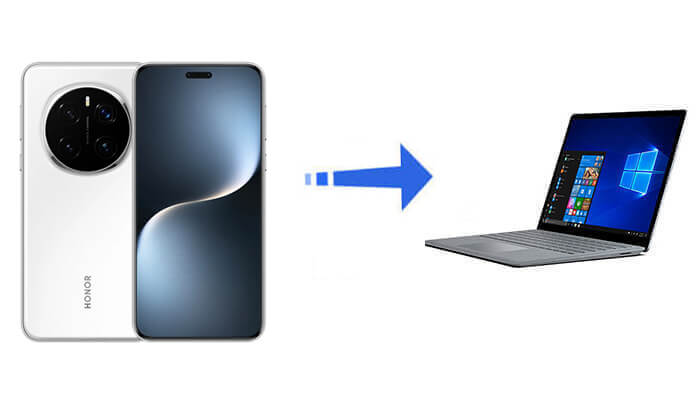
If you're looking for a fast, safe, and user-friendly solution, Coolmuster Android Assistant is one of the best tools for syncing your Honor to PC. It allows you to back up and restore your phone data, transfer files between your Honor and PC, and manage your contacts, messages, photos, and more with just a few clicks.
The more detailed features of this product are as follows:
How to Selectively Sync Honor to PC
Want to back up only specific data like photos or messages? Follow these steps:
01Download and install Coolmuster Android Assistant on your PC.
02Connect your Honor device via USB (or over Wi-Fi if supported), then enable USB debugging.

03Once detected, your phone's content will be listed in categories on the left panel. Choose the desired data type (e.g., Contacts, SMS, Photos), preview the items, and click "Export" to save them to your PC.

How to Sync Honor to PC with 1-Click
Need a complete backup? Use the 1-click backup feature:
01After connecting your Honor phone, click the "Super Toolkit" tab.

02Choose "Backup", select all the data types you want to sync, and choose a destination folder on your PC.
03Click "Back Up" and the software will transfer all selected content in one go.

Here is an intuitive video tutorial about the product:
The most basic method to sync data from Honor to a PC is via a USB cable. This method is ideal for transferring media files like photos, videos, and documents.
Here are the steps:
Step 1. Connect your Honor device to the PC using a USB cable.
Step 2. On your phone, select "File Transfer" (MTP) mode.

Step 3. Open File Explorer on your PC.
Step 4. Navigate to your phone's internal storage or SD card.
Step 5. Copy and paste the desired files to your computer.
Pros:
Cons:
Honor Suite (similar to Huawei HiSuite) is the official desktop software for managing Honor devices. It lets users sync photos, videos, contacts, messages, and perform backups easily. Follow these steps to sync your Honor phone to a PC with Honor Suite:
Step 1. Download and install Honor Suite from the official website.
Step 2. Launch the software and connect your Honor device via USB.
Step 3. Enable HDB mode on your phone when prompted.
Step 4. Once connected, hit the "Back Up" option and choose the data as needed.
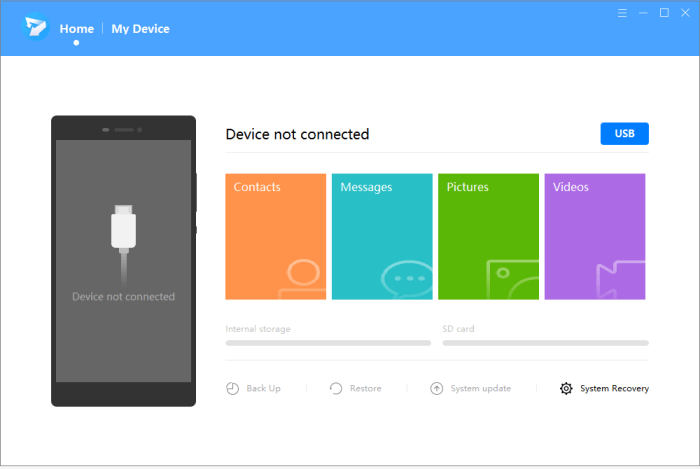
Pros:
Cons:
Honor Share is a built-in wireless file-sharing feature available on Honor devices. It allows you to quickly transfer photos, videos, documents, and other files from your Honor phone to a Windows PC over the same Wi-Fi network, without using a USB cable or third-party apps.
How to transfer files from Honor to PC using Honor Share:
Step 1. Connect both your Honor phone and PC to the same Wi-Fi network.
Step 2. On your Honor device, go to: "Settings" > "More Connections" > "Honor Share", and turn it on.
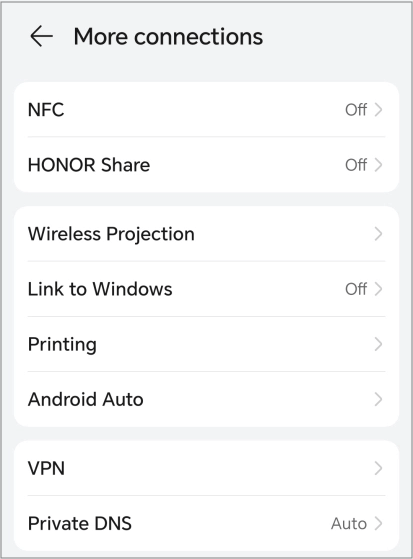
Step 3. Enable the "Share to Computer" option and set a username and password when prompted.
Step 4. On your Windows PC, press "Win" + "R", type one of the following, and press "Enter": \\YourDeviceName or \\YourPhoneIP.
Step 5. Enter the login credentials you set on your phone.
Step 6. Once connected, your PC can access shared folders on your Honor phone. Drag and drop files to copy them.
Pros:
Cons:
Some Honor models support "Link to Windows" functionality, which allows you to sync notifications, messages, photos, and even make calls from your PC. Here is how it works:
Step 1. On your Honor device, open "Settings" > "Device connectivity" > "Link to Windows".
Step 2. Sign in with your Microsoft account.
Step 3. On your Windows PC, open the Phone Link app and pair your device.
Step 4. After linking, manage and sync your phone data directly from the PC.

Pros:
Cons:
Syncing your Honor phone to a PC doesn't have to be complicated. Whether you prefer a wired connection through USB, a wireless solution like Honor Share or Link to Windows, or an official tool like Honor Suite, each method has its advantages depending on your needs.
However, if you're looking for a reliable, efficient, and user-friendly way to manage, back up, and restore your Honor data, Coolmuster Android Assistant stands out as the best choice. It not only allows you to selectively or fully transfer data between your Honor device and computer, but also provides powerful device management features right from your desktop. Give it a try and make syncing your Honor phone with your PC faster and easier than ever.
Related Articles:
How to Transfer Data from iPhone to HONOR? 3 Easy Ways Inside!
How to Retrieve Deleted Text Messages on Honor (3 Proven Ways)
How to Back Up Android Phone to PC? 6 Easy and Effective Ways for You
Wi-Fi File Transfer PC: A Step-by-Step Guide Updated in 2025





