
[Solved] 4 Ways to Make Data Recovery after a Factory Reset on Samsung Galaxy S22/S23

"Hi, how to recover data after factory reset Samsung Galaxy S8? My phone returned to factory resetting without notice yesterday, and most data was erased from the phone. Can I recover data after factory reset Galaxy S8? How? Please help."
Factory reset fixes various Android system glitches or bugs. Also, it erases all the content, passwords, and settings on your Samsung device. Suppose you accidentally factory reset your device. In that case, how to undo factory reset on Samsung and recover Samsung data after a factory reset? Well, you get three ways. Let's check them to make data recovery after factory reset on Samsung step by step.
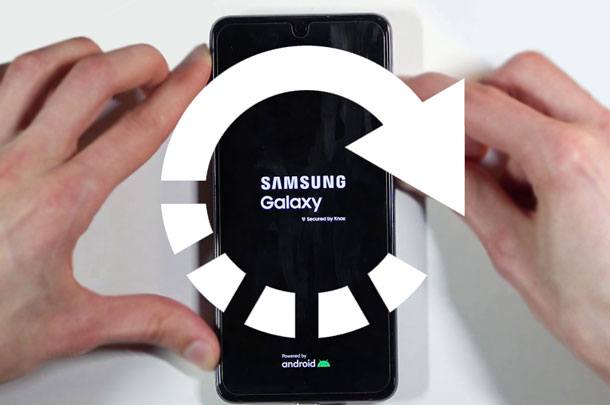
Part 1. Can Data Be Recovered after Factory Reset?
Part 2. How to Retrieve Data after Factory Reset on Samsung from Local Backup/Samsung Cloud
Part 3. How to Restore Photos after Factory Reset on Samsung via Google Account
Part 4. How to Restore Galaxy S9 after Factory Reset on Samsung via Samsung Smart Switch
Part 5: No Backup? Try to Directly Recover Samsung Data after Factory Reset?
Yes, it is possible to recover data from Samsung after a factory reset. But why? After factory resetting your Samsung phone intentionally or accidentally, the data is not permanently removed from your Samsung phone. Instead, it remains hidden in the storage space until the new data overwrites it.
Therefore, if you intend to recover data after factory reset on Samsung, you'd better stop using your phone immediately to avoid creating any new data. Then, find a powerful Samsung data recovery app to get them back.
Most Samsung smartphones come with the pre-installed backup feature to back up and restore data over Samsung Cloud. Suppose you have enabled the auto-backup feature before the factory reset. In that case, you can easily restore device data from the latest backup file.
How to recover data after factory reset on Samsung Galaxy S6?
1. Unlock your Samsung device and go to Settings.
2. Select Backup and Restore > Restore data and choose the latest backup file.
3. Select the data types you want to restore and hit the Restore button.

See also: Samsung Cloud failed to back up your data? You can fix it on your own without effort.
Similarly, the Google service is built-in on all Android devices. Assume that you have previously switched on the automatic data sync to your Google account. You can retrieve the deleted files from Google backup.
How to recover data after factory reset on Samsung Galaxy S4?
1. Open Settings > Accounts and backup > Accounts > Add account > Google and sign in with the same Google account after factory reset on the Samsung device.
2. Switch on the data types you want to sync and hit the Sync now button. Then it will automatically sync the files from your Google account to your Samsung device.

Bonus: It is easy to connect your Samsung phone to a PC. Let's check it out.
You know what? Apart from switching data between smartphones, Samsung Smart Switch also enables you to back up and restore data on a computer. Suppose you have backed up your Samsung Galaxy data to a computer using the Samsung Smart Switch before. In that case, you can restore the Samsung data from the computer backup.
How to recover deleted photos after factory reset on Samsung?
1. Launch Samsung Smart Switch on your computer and plug your Samsung phone into the computer using a USB cable.
2. Once connected, tap Allow and then Restore on the pop-up window and pick the data you wish to restore after tapping the Select your data backup option.
3. Press the Restore now button.

Assume you forgot to back up your Samsung phone before performing the factory reset. In this case, this Android Data Recovery software will be much of help. It can quickly recover the lost contacts, messages, music, photos, documents, and other files from your Samsung's internal memory and SD card (if any) directly. Moreover, you can freely view and select the specific items you wish to recover.
The highlights of this recovery software:
* Recover lost data from Samsung after factory reset with a high success rate.
* Recover the lost data from the SD card installed on your Samsung phone without backup.
* Support various data types, like contacts, messages, call logs, photos, videos, music, documents, etc.
* Help you recover data if you encounter system crashes, OS errors, and more.
* Preview all contents before recovery and select whichever you want to recover.
* Simple and secure to use.
* Widely compatible with all Samsung phones & tablets (Android 4 to Android 11), such as Galaxy S23/S22/S21/S21+/S21 Ultra/S20/S20+/S20 Ultra/S20 FE/Galaxy Z Flip3/Z Folder3/Z Folder2/Z Flip/S10/S9/S8/S7/S6/S5/S4, etc.
To recover deleted data from your Samsung phone in one click:
1. Install and run the software on your computer and click Android Data Recovery on the interface to continue.
2. Connect your Samsung phone to the computer using a USB cable and enable USB debugging as prompted. Once connected, you will get the data selection interface. Check the data types you wish to recover and tap Next. Then follow the on-screen instructions to proceed until it displays the files you can recover after scanning.

Note: If you cannot find the wanted data, try rooting your device and start over the steps again.
3. Choose one data type on the left panel, preview all the items, and tick the desired ones. After that, tap the Recover button below to start the recovery process. If necessary, switch on the Only display the deleted item(s) option to check the deleted files only.

Further reading:
How to Recover Deleted Text Messages Android without Root?
How to Recover Deleted Photos in WhatsApp on Android and iPhone with Ease?
Assume you wish to make data recovery after factory reset on Samsung Galaxy. You'd better completely stop using your phone first. Then, follow our guide to find them back. As you can see, it's important to back up Samsung Galaxy S9/S8/S7. So, we highly recommend you keep a regular backup of your device to avoid data loss.
If you haven't backed up your Samsung files before implementing the factory reset, try this Android data recovery software to recover them without backup. In case that you encounter any difficulties during data recovery, please tell us in the comments.
Related Articles:
How to Recover Data After Factory Reset on Android Phone? (4 Proven Ways)
How to Recover Contacts from Android Phone after Factory Reset? (Fixed)
4 Easy Ways to Recover Photos after Factory Reset on Android Phone (New Approaches)
How to Back Up Android Phone before Factory Reset? (7 Methods)
How to Recover Deleted Photos from Android Phone? (Top 6 ways)
How to Recover Photos After Reset iPhone without Backup? (Solved)

 Android Recovery
Android Recovery
 [Solved] 4 Ways to Make Data Recovery after a Factory Reset on Samsung Galaxy S22/S23
[Solved] 4 Ways to Make Data Recovery after a Factory Reset on Samsung Galaxy S22/S23





