
[100% Successful] Recover Photos After Factory Reset iPhone Without Backup

"Is there any way to restore data of an iPhone without backup after factory resetting? I lost 30k photos."
- A question from Quora
So, can you restore photos after factory reset iPhone? The answer is Yes. You can restore the photos from an iTunes or iCloud backup of your device. But what if you don't have any backup? How to recover photos after factory reset iPhone without backup? Well, it is still possible to get the job done using a data recovery program. Follow this guide to recover iPhone photos after reset without backup in a snap.
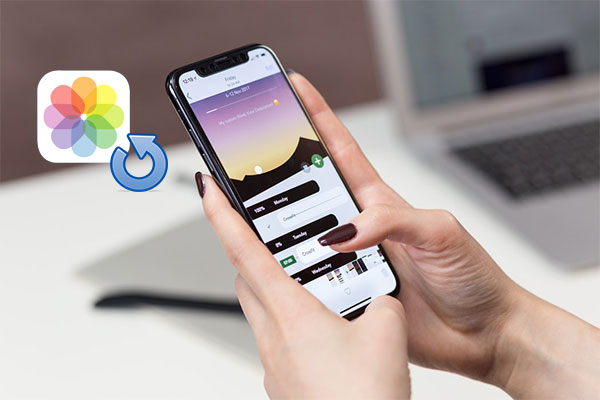
If you want to recover iPhone photos after factory reset without backup, the only hope is to rely on powerful third-party software. Here, we recommend using iOS Data Recovery, which is a robust iPhone data recovery software. It can assist us in recovering photos and other types of data, such as contacts, messages, call logs, videos, music, notes, calendars, etc., after an iPhone has been restored to factory settings.
Key features:
Feel free to download it and see how it works for you.
Here is how to use iOS Data Recovery to recover iPhone photos after restore without backup:
01Run iOS Data Recovery on your computer, then head to the "Recover from iOS Device" section. Connect your iPhone to your computer using a USB cable and tap "Trust" on your iPhone if asked.

02After the connection, click "Start Scan" to begin scanning the files on your iPhone.
03Wait for the scanning to complete, then click "Camera Roll" from the left window. You can find the photos you want to recover and click the "Recover" button to save them to your PC.

iCloud can back up your data every night when your iPhone is locked, connected to Wi-Fi, and plugged into power. If you have already enabled iCloud Photos or iCloud Backup before restoring your iPhone to factory settings, then we can recover photos from iCloud. Follow the below steps on how to get back photos after factory reset iPhone from iCloud.
Step 1. Turn on your iPhone and set it up. When you reach the "Apps & Data" screen, select "Restore from iCloud Backup".
Step 2. Log in to the Apple ID as required and tap the "Choose backup" button.
Step 3. Select the backup file you need and hit "Restore" to restore photos from iCloud after factory reset.

Note: The above steps will restore all the data in the iCloud backup to your iPhone at once, which will inevitably cause data duplication and waste a lot of useful space on your iPhone. If you want to preview and restore specific photos, please choose the iCloud restore method below.
Coolmuster iPhone Data Recovery lets you preview the contents of your iCloud backup and then select the photos you actually want to recover. In addition, it also supports restoring contacts, notes, calendars, reminders, and more from iCloud backup. The method of use is also extremely simple, let's experience it together.
Key features of Coolmuster iPhone Data Recovery:
Download this tool and have a try.
How to get photos back on a resetting iPhone using iPhone Data Recovery:
01Run iPhone Data Recovery on your computer and select the "Recover from iCloud" mode. Sign into your iCloud account to get your iCloud backup files.

02On the next window, choose the "Albums" folder and click "Next", and iPhone Data Recovery will start to scan all the photos in the backup file.

03After scanning, you can browse and choose the photos you want to recover, and click "Recover to Computer" to save them on your computer.

If we have previously backed up our iPhone using iTunes before restoring it to factory settings, we can recover photos from iTunes.
Coolmuster iPhone Data Recovery can also restore photos from iTunes backup selectively. Using this tool, you can easily select the previous iTunes backup on your computer and browse the files inside the backup, including contacts, messages, call logs, notes, Safari history, calendars, photos, voice memos, WhatsApp data, etc. It doesn't matter if your iPhone was formatted, lost, or broken, iPhone Data Recovery helps you restore data from iTunes backup quickly without connecting your iPhone to a PC.
How to get photos back from iTunes backup using iPhone Data Recovery:
01Run iPhone Data Recovery on your computer and select the "Recover from iTunes Backup File" mode. The software will automatically scan and list the iTunes backup with detailed information. Click the iTunes backup you want and click "Start Scan".

02Choose the "Photos" and "Albums" folders and click "Start Scan".

03After scanning, you can browse the photos and choose those you want to recover. Finally, click "Recover to Computer" to get them back.

Using iTunes to restore data directly will result in data loss on the device. Because the restored iTunes data will overwrite the existing data on the device, which will inevitably lead to the loss of important data. Therefore, please choose this method with caution, and it is best to back up your iPhone data first.
Step 1. Connect your iPhone to your computer using a USB cable, then open the iTunes application on your computer.
Step 2. In iTunes, click on the device icon in the upper-left corner.
Step 3. Under "Backups", select "Restore Backup".
Step 4. Choose the relevant backup containing your photos from the list.
Step 5. Click "Restore" and wait for the process to complete.

Though there are data recovery programs that make photo recovery possible, the most secure way to safeguard your data is to back up the iPhone on a regular basis. And here are some tips for you.
Coolmuster iOS Assistant is a trusted third-party program that offers you a flexible way to back up your iPhone/iPad/iPod without iTunes. With its assistance, you can create a full iPhone backup to a PC or export specific items to a PC for backup or management. The process is smooth, fast, and iTunes-free.
01Run iOS Assistant on your computer. Then, connect your iPhone to the computer via a USB cable. Once your device is successfully detected by the software, you will see the main interface as below.

02Go to "Super Toolkit" > "iTunes Backup & Restore" > click on "Backup" > select a destination to save your backup > click "OK" to back up your entire iPhone.

Alternatively, choose the specific file type you wish to back up > preview and select the individual files > click the "Export" button to selectively back up your iPhone to your PC.

Video Tutorial:
Step 1. Head to "Settings" > your name > "iCloud".
Step 2. Tap "iCloud Backup".
Step 3. Turn on "iCloud Backup" and tap "Back Up Now".

Step 1. Connect the iPhone to the computer using a USB cable and launch iTunes.
Step 2. Click the device icon and go to "Summary".
Step 3. Under the "Backups" section, select "This Computer" and click "Back Up Now".

That's all about how to recover photos from formatted iPhone. Things will be easier if you have an iCloud or iTunes backup of your device. If you have backed up to iTunes/iCloud before, you can use Coolmuster iPhone Data Recovery to easily get the photos from iTunes/iCloud backup without erasing data on your device. No backup? Then iOS Data Recovery is the tool you can try to recover photos after factory reset iPhone without backup.
At last, in case to avoid such data loss events occur again, it is important to form a habit of regular backup. This article also shows you how. It is simple and easy to do.
Related Articles:
How to Recover Photos from iPhone without iCloud [With Tutorial]
How to Recover Permanently Deleted Photos on iPhone with/without Backup
[100% Success] How to Recover Deleted Photos from iPhone without Computer
Recover Deleted Videos from iPhone: Best Software and Techniques





